What is Computer Speed Optimizer?
Computer Speed Optimizer is categorized as a potentially unwanted program (PUP), but is advertised a tool that will supposedly help you speed up your PC. There are countless programs promising a noticeable boost in performance, but rarely do they deliver. Scam programs use scare tactics in order to intimidate users into purchasing the full versions, thus are often referred to as scams. They are also often installed without users’ permission, which is another reason they are frowned upon. Of course, there are legitimate system optimizers, but it’s necessary to be very cautious when choosing to use one. 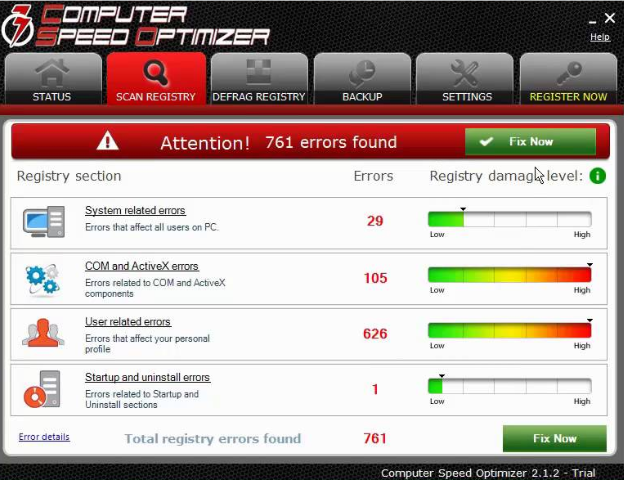
As we have mentioned, the program may have installed without you being notified about. This is possible via software bundling. PUPs of all kinds are attached to popular free programs as extra offers. Those offers are permitted to install alongside the program without your permission, unless you manually prevent them from doing so. It’s pretty simple to do that but the offers are usually hidden, so users end up accidentally allowing them to install. The following section will explain how you can avoid these installations.
We should mention that while some users may refer to it as a virus, Computer Speed Optimizer isn’t actually a malicious program. However, while it’s not actually harmful in the sense that it does not delete your files, it’s still questionable. When it scans your computer, we suggest you carefully examine the results. The program may be making minor issues seem severe or making them up altogether in order to convince you to buy the full program, which is necessary to use the programs’ repair features. Don’t make careless purchases, particularly of programs about which very little is known. It is your decision whether you should remove Computer Speed Optimizer or not, but we suggest you be skeptical of its discovered problems.
How does the program install?
There is a possibility that you did install Computer Speed Optimizer yourself, though it’s unlikely. With some many programs like this available, there is little chance of you stumbling upon this one in particular. It’s more possible that the program installed via software bundling. What that means is that it was attached to some freeware you installed, and you didn’t notice. This happens quite often with freeware, as the offers are hidden during installation. If you want to make them visible, you need to opt for Advanced (Custom) settings when installing programs. Those settings will show you a list of what has been added, and if there is something, you will be able to deselect it. We recommend you always uncheck the boxes of those offers because they are unlikely to be of any use to you. And it’s much easier to just uncheck a few boxes than to later have to uninstall them.
Should you delete Computer Speed Optimizer?
When you install the program, whether you do it knowingly or not, it will scan your computer for issues supposedly affecting your performance. It will detect all kinds of issues, errors, etc. If you ignore the program but do not uninstall it, it will keep pestering you with notifications about issues on your computer until you ether buy the program or get rid of it.
The program should allow you to closer inspect the identified issues. They should range from very minor ones to severe. Check what the program identifies severe issues as, since many programs of this kind treat old registry entries as serious problems. In reality, a lot of the issues that have been found may be very minor, thus not affecting your computer’s performance, or completely made up. Remember, such programs often use scare tactics to convince users to buy the full software. Computer Speed Optimizer may simply be showing you fake results so that you would get the paid version, which is necessary to use the fixing features.
In general, the tech community doesn’t agree about whether system optimizers are even necessary. Some users claim that they do, in fact, help speed up or maintain a computer, while other believe that modern devices are fully capable of maintaining themselves. However, most users agree that programs that mess with the registry should not be used. And Microsoft agrees with that.
“Some products such as registry cleaning utilities suggest that the registry needs regular maintenance or cleaning. However, serious issues can occur when you modify the registry incorrectly using these types of utilities. These issues might require users to reinstall the operating system due to instability,” Microsoft’s policy for registry cleaners says.
Best case scenario, the cleaner will delete some old files and nothing will happen. Worst case, it will erase essential files, and a full system reinstallation will be necessary.
Computer Speed Optimizer removal
If you have decided to uninstall Computer Speed Optimizer, you can either do it manually or use anti-spyware software. The second option is recommended for those users who have little experience with computers. It would just be easier to use anti-spyware software. If you decide to remove Computer Speed Optimizer manually, you can use the below provided instructions to help if you are unsure about how to proceed.
Offers
Download Removal Toolto scan for Computer Speed OptimizerUse our recommended removal tool to scan for Computer Speed Optimizer. Trial version of provides detection of computer threats like Computer Speed Optimizer and assists in its removal for FREE. You can delete detected registry entries, files and processes yourself or purchase a full version.
More information about SpyWarrior and Uninstall Instructions. Please review SpyWarrior EULA and Privacy Policy. SpyWarrior scanner is free. If it detects a malware, purchase its full version to remove it.

WiperSoft Review Details WiperSoft (www.wipersoft.com) is a security tool that provides real-time security from potential threats. Nowadays, many users tend to download free software from the Intern ...
Download|more


Is MacKeeper a virus? MacKeeper is not a virus, nor is it a scam. While there are various opinions about the program on the Internet, a lot of the people who so notoriously hate the program have neve ...
Download|more


While the creators of MalwareBytes anti-malware have not been in this business for long time, they make up for it with their enthusiastic approach. Statistic from such websites like CNET shows that th ...
Download|more
Quick Menu
Step 1. Uninstall Computer Speed Optimizer and related programs.
Remove Computer Speed Optimizer from Windows 8
Right-click in the lower left corner of the screen. Once Quick Access Menu shows up, select Control Panel choose Programs and Features and select to Uninstall a software.


Uninstall Computer Speed Optimizer from Windows 7
Click Start → Control Panel → Programs and Features → Uninstall a program.


Delete Computer Speed Optimizer from Windows XP
Click Start → Settings → Control Panel. Locate and click → Add or Remove Programs.


Remove Computer Speed Optimizer from Mac OS X
Click Go button at the top left of the screen and select Applications. Select applications folder and look for Computer Speed Optimizer or any other suspicious software. Now right click on every of such entries and select Move to Trash, then right click the Trash icon and select Empty Trash.


Step 2. Delete Computer Speed Optimizer from your browsers
Terminate the unwanted extensions from Internet Explorer
- Tap the Gear icon and go to Manage Add-ons.


- Pick Toolbars and Extensions and eliminate all suspicious entries (other than Microsoft, Yahoo, Google, Oracle or Adobe)


- Leave the window.
Change Internet Explorer homepage if it was changed by virus:
- Tap the gear icon (menu) on the top right corner of your browser and click Internet Options.


- In General Tab remove malicious URL and enter preferable domain name. Press Apply to save changes.


Reset your browser
- Click the Gear icon and move to Internet Options.


- Open the Advanced tab and press Reset.


- Choose Delete personal settings and pick Reset one more time.


- Tap Close and leave your browser.


- If you were unable to reset your browsers, employ a reputable anti-malware and scan your entire computer with it.
Erase Computer Speed Optimizer from Google Chrome
- Access menu (top right corner of the window) and pick Settings.


- Choose Extensions.


- Eliminate the suspicious extensions from the list by clicking the Trash bin next to them.


- If you are unsure which extensions to remove, you can disable them temporarily.


Reset Google Chrome homepage and default search engine if it was hijacker by virus
- Press on menu icon and click Settings.


- Look for the “Open a specific page” or “Set Pages” under “On start up” option and click on Set pages.


- In another window remove malicious search sites and enter the one that you want to use as your homepage.


- Under the Search section choose Manage Search engines. When in Search Engines..., remove malicious search websites. You should leave only Google or your preferred search name.




Reset your browser
- If the browser still does not work the way you prefer, you can reset its settings.
- Open menu and navigate to Settings.


- Press Reset button at the end of the page.


- Tap Reset button one more time in the confirmation box.


- If you cannot reset the settings, purchase a legitimate anti-malware and scan your PC.
Remove Computer Speed Optimizer from Mozilla Firefox
- In the top right corner of the screen, press menu and choose Add-ons (or tap Ctrl+Shift+A simultaneously).


- Move to Extensions and Add-ons list and uninstall all suspicious and unknown entries.


Change Mozilla Firefox homepage if it was changed by virus:
- Tap on the menu (top right corner), choose Options.


- On General tab delete malicious URL and enter preferable website or click Restore to default.


- Press OK to save these changes.
Reset your browser
- Open the menu and tap Help button.


- Select Troubleshooting Information.


- Press Refresh Firefox.


- In the confirmation box, click Refresh Firefox once more.


- If you are unable to reset Mozilla Firefox, scan your entire computer with a trustworthy anti-malware.
Uninstall Computer Speed Optimizer from Safari (Mac OS X)
- Access the menu.
- Pick Preferences.


- Go to the Extensions Tab.


- Tap the Uninstall button next to the undesirable Computer Speed Optimizer and get rid of all the other unknown entries as well. If you are unsure whether the extension is reliable or not, simply uncheck the Enable box in order to disable it temporarily.
- Restart Safari.
Reset your browser
- Tap the menu icon and choose Reset Safari.


- Pick the options which you want to reset (often all of them are preselected) and press Reset.


- If you cannot reset the browser, scan your whole PC with an authentic malware removal software.
Site Disclaimer
2-remove-virus.com is not sponsored, owned, affiliated, or linked to malware developers or distributors that are referenced in this article. The article does not promote or endorse any type of malware. We aim at providing useful information that will help computer users to detect and eliminate the unwanted malicious programs from their computers. This can be done manually by following the instructions presented in the article or automatically by implementing the suggested anti-malware tools.
The article is only meant to be used for educational purposes. If you follow the instructions given in the article, you agree to be contracted by the disclaimer. We do not guarantee that the artcile will present you with a solution that removes the malign threats completely. Malware changes constantly, which is why, in some cases, it may be difficult to clean the computer fully by using only the manual removal instructions.
