What is Cash App scam
Cash App scam refers to a browser scam that tries to trick users into revealing their personal information and login credentials by claiming users can receive money for free. Cash App is a legitimate payment service and it has nothing to do with this scam, its name is just used to promote the scam. 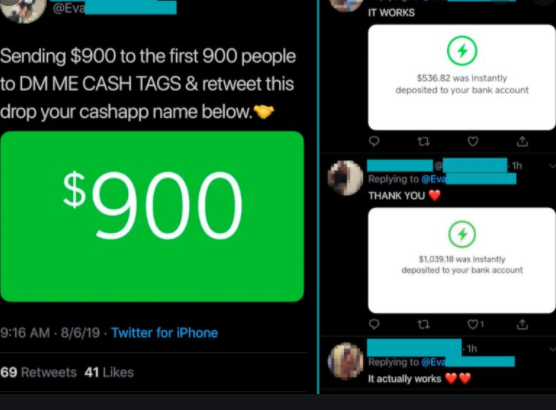
The scam is displayed on questionable websites, to which users are redirected either by adware or by a site they were visiting. When users enter the site, they are greeted by the Cash App logo and “Cash App Money Generator” written in big letters. Supposedly, Cash App is giving away free money. You have to enter your CashApp ID, answer a few other questions and then provide your personal information. Some version of this scam may even ask that you provide your Cash App login credentials.
The scam works the same as those “You have won” scams. It’s main goal is to get users’ personal information, and potentially login information. If users don’t interact with them, they are harmless. However, if personal information is provided, it would be used to perform more sophisticated scams on users in the future.
You can simply close the window displaying the scam to make it go away. However, if it keeps reappearing, it’s likely adware. If it is indeed adware, users would need to get rid of it to remove Cash App scam redirects for good.
Adware is often the cause for redirects to scams like this one
If you get redirected to weird sites, especially ones displaying scams, it’s important to determine why the redirects are happening. If you were on a high-risk website when you got redirected, it’s likely the website that is at fault. High-risk sites have a lot of questionable ads and clicking on anything could trigger a redirect. Thus, it’s important to have adblocker and anti-virus installed when visiting high-risk websites.
If you are redirected constantly, even when visiting seemingly safe sites, your computer is likely infected with adware. Adware is a relatively minor infection, though a very annoying one. Adware, browser hijackers and potentially unwanted programs (PUPs) come attached to free software as additional offers, which are permitted to install alongside the freeware automatically. The offers are optional but since they’re set to install, many users accidentally end up installing them. If you want to prevent this from happening, you need to pay attention to how you install programs. When given the option, choose Advanced (Custom) settings. Those settings will make all added offers visible and you will be able to deselect everything. Once you have done that, you can continue installing the program.
The majority of free programs will come with these extra offers, so you always need to pay attention to how you install programs. Otherwise, you’ll fill your computer with junk in no time. And it’s much easier to deselect a few boxes than it is to later have to uninstall pesky programs.
Cash App scam wants your personal information
The Cash App scam is essentially the same as those “You have won a prize” scams that have been around for forever. Users are informed that they can get free money but in order to get it they have to provide their personal, and sometimes login information.
You can get redirected to this scam no matter which browser you are using, whether it’s Internet Explorer, Google Chrome or Mozilla Firefox. The scam will display the Cash App logo and “Cash App Money Generator” in eye-catching letters. Supposedly, you have lucky chance to receive free money, and all you have to do is enter your information. You would be asked to put in your full name, home address, email, phone number, etc. If you do put in this information, it would either be used by scammers themselves to trick you further, or the data would be sold on hacking forums. Either way, you would be giving away this information to cyber criminals.
If it hasn’t been made clear yet, every single one of these giveaways is a scam. No one is giving away money for free. And even if some legitimate company were to host a giveaway, they would announce it via official channels, not weird redirects.
Cash App scam removal
If it’s just a one-time thing, you don’t need to do anything besides close the window displaying the scam. However, if you are dealing with adware, you will need to get rid of it to delete Cash App scam redirects permanently. We recommend using anti-spyware software, as that would be easiest.
Offers
Download Removal Toolto scan for Cash App scamUse our recommended removal tool to scan for Cash App scam. Trial version of provides detection of computer threats like Cash App scam and assists in its removal for FREE. You can delete detected registry entries, files and processes yourself or purchase a full version.
More information about SpyWarrior and Uninstall Instructions. Please review SpyWarrior EULA and Privacy Policy. SpyWarrior scanner is free. If it detects a malware, purchase its full version to remove it.

WiperSoft Review Details WiperSoft (www.wipersoft.com) is a security tool that provides real-time security from potential threats. Nowadays, many users tend to download free software from the Intern ...
Download|more


Is MacKeeper a virus? MacKeeper is not a virus, nor is it a scam. While there are various opinions about the program on the Internet, a lot of the people who so notoriously hate the program have neve ...
Download|more


While the creators of MalwareBytes anti-malware have not been in this business for long time, they make up for it with their enthusiastic approach. Statistic from such websites like CNET shows that th ...
Download|more
Quick Menu
Step 1. Uninstall Cash App scam and related programs.
Remove Cash App scam from Windows 8
Right-click in the lower left corner of the screen. Once Quick Access Menu shows up, select Control Panel choose Programs and Features and select to Uninstall a software.


Uninstall Cash App scam from Windows 7
Click Start → Control Panel → Programs and Features → Uninstall a program.


Delete Cash App scam from Windows XP
Click Start → Settings → Control Panel. Locate and click → Add or Remove Programs.


Remove Cash App scam from Mac OS X
Click Go button at the top left of the screen and select Applications. Select applications folder and look for Cash App scam or any other suspicious software. Now right click on every of such entries and select Move to Trash, then right click the Trash icon and select Empty Trash.


Step 2. Delete Cash App scam from your browsers
Terminate the unwanted extensions from Internet Explorer
- Tap the Gear icon and go to Manage Add-ons.


- Pick Toolbars and Extensions and eliminate all suspicious entries (other than Microsoft, Yahoo, Google, Oracle or Adobe)


- Leave the window.
Change Internet Explorer homepage if it was changed by virus:
- Tap the gear icon (menu) on the top right corner of your browser and click Internet Options.


- In General Tab remove malicious URL and enter preferable domain name. Press Apply to save changes.


Reset your browser
- Click the Gear icon and move to Internet Options.


- Open the Advanced tab and press Reset.


- Choose Delete personal settings and pick Reset one more time.


- Tap Close and leave your browser.


- If you were unable to reset your browsers, employ a reputable anti-malware and scan your entire computer with it.
Erase Cash App scam from Google Chrome
- Access menu (top right corner of the window) and pick Settings.


- Choose Extensions.


- Eliminate the suspicious extensions from the list by clicking the Trash bin next to them.


- If you are unsure which extensions to remove, you can disable them temporarily.


Reset Google Chrome homepage and default search engine if it was hijacker by virus
- Press on menu icon and click Settings.


- Look for the “Open a specific page” or “Set Pages” under “On start up” option and click on Set pages.


- In another window remove malicious search sites and enter the one that you want to use as your homepage.


- Under the Search section choose Manage Search engines. When in Search Engines..., remove malicious search websites. You should leave only Google or your preferred search name.




Reset your browser
- If the browser still does not work the way you prefer, you can reset its settings.
- Open menu and navigate to Settings.


- Press Reset button at the end of the page.


- Tap Reset button one more time in the confirmation box.


- If you cannot reset the settings, purchase a legitimate anti-malware and scan your PC.
Remove Cash App scam from Mozilla Firefox
- In the top right corner of the screen, press menu and choose Add-ons (or tap Ctrl+Shift+A simultaneously).


- Move to Extensions and Add-ons list and uninstall all suspicious and unknown entries.


Change Mozilla Firefox homepage if it was changed by virus:
- Tap on the menu (top right corner), choose Options.


- On General tab delete malicious URL and enter preferable website or click Restore to default.


- Press OK to save these changes.
Reset your browser
- Open the menu and tap Help button.


- Select Troubleshooting Information.


- Press Refresh Firefox.


- In the confirmation box, click Refresh Firefox once more.


- If you are unable to reset Mozilla Firefox, scan your entire computer with a trustworthy anti-malware.
Uninstall Cash App scam from Safari (Mac OS X)
- Access the menu.
- Pick Preferences.


- Go to the Extensions Tab.


- Tap the Uninstall button next to the undesirable Cash App scam and get rid of all the other unknown entries as well. If you are unsure whether the extension is reliable or not, simply uncheck the Enable box in order to disable it temporarily.
- Restart Safari.
Reset your browser
- Tap the menu icon and choose Reset Safari.


- Pick the options which you want to reset (often all of them are preselected) and press Reset.


- If you cannot reset the browser, scan your whole PC with an authentic malware removal software.
Site Disclaimer
2-remove-virus.com is not sponsored, owned, affiliated, or linked to malware developers or distributors that are referenced in this article. The article does not promote or endorse any type of malware. We aim at providing useful information that will help computer users to detect and eliminate the unwanted malicious programs from their computers. This can be done manually by following the instructions presented in the article or automatically by implementing the suggested anti-malware tools.
The article is only meant to be used for educational purposes. If you follow the instructions given in the article, you agree to be contracted by the disclaimer. We do not guarantee that the artcile will present you with a solution that removes the malign threats completely. Malware changes constantly, which is why, in some cases, it may be difficult to clean the computer fully by using only the manual removal instructions.
