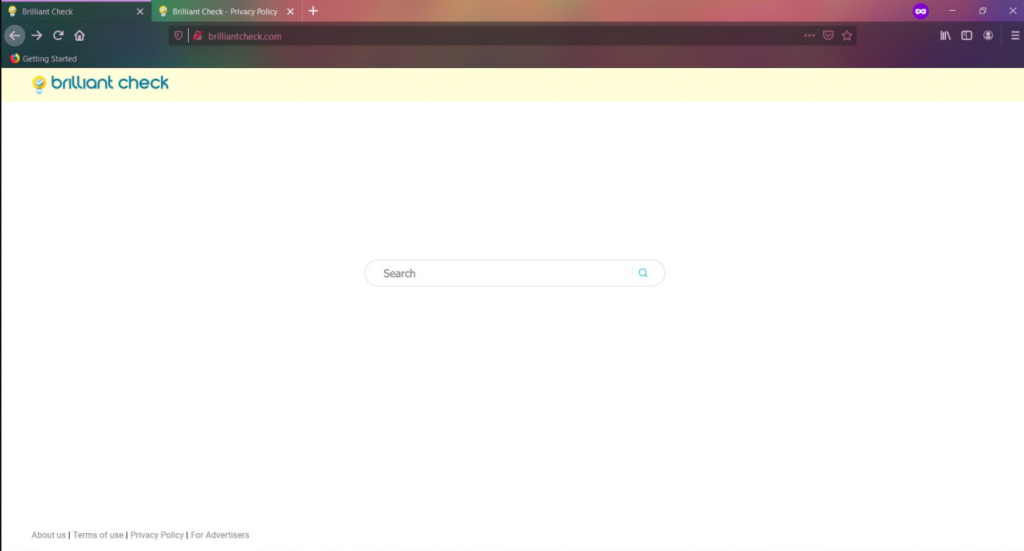What is Brilliant Check Redirect Virus
Brilliant Check Redirect Virus refers to a browser hijacker that changes browser’s settings without permission in order to redirect you to sponsored websites. Furthermore, it has some adware characteristics, including inserting ads into search results. If you have this browser hijacker installed on your computer, your homepage was changed to brilliantcheck.com and you’re redirected to it every time you open your browser. You will also be forced to use a questionable search engine which will insert sponsored content into results in order to redirect you to certain websites. These redirects are the main purpose of browser hijackers.
As you’ve probably noticed, while the hijacker is very annoying, it’s not actually particularly harmful to the computer as it won’t directly cause harm. However, that does not mean you should not delete Brilliant Check Redirect Virus from your computer immediately. The hijacker could redirect you to potentially dangerous websites, such as ones concealing malware or promoting scams. So to avoid picking up a much more serious infection, get rid of the hijacker as soon as you notice it.
You likely do not remember installing Brilliant Check yourself. That’s not surprising, considering that browser hijackers use a method called software bundling to install on users’ computers unnoticed. We strongly recommend you continue reading to learn how this method works in order to avoid installing such infections in the future.
How to avoid installing potentially unwanted programs
Like we just mentioned, programs like adware, browser hijackers and PUPs use software bundling to install on users’ computers without users noticing. This is quite a frowned upon installation method, which is why programs that use it are usually detected as potential threats by anti-virus programs. The method involves attaching the above mentioned minor infections to free software as extra offers, and this allows them to install alongside automatically. The offers are optional but the way they are attached allows their installation, unless users manually prevent it.
If you pay attention to how you install programs, especially ones you download from non-official websites, you should be able to avoid installing the offers. The most important part is choosing Advanced (Custom) settings when given the option during installation. Those settings, unlike Default, will display everything that has been added to the program. All you really need to do is uncheck the boxes. Once you have done that, you can continue installing the program.
Keep in mind that most free programs will have these offers. And if you don’t pay them any mind when installing freeware, your computer will fill up with junk in no time. And they’re much more difficult to remove once installed than they are during freeware installation.
How dangerous is Brilliant Check Redirect Virus?
As soon as Brilliant Check Redirect Virus installs on your computer, you will immediately know. Your browser’s settings, whether you’re using Safari, Google Chrome or Mozilla Firefox, will be changed and brilliantcheck.com will be set as the homepage. Your default search engine will also be changed. And until you remove Brilliant Check Redirect Virus from your computer, these changes will be irreversible. So you are stuck with the site opening every time you launch your browser until them.
The site only has a search box, which if used would redirect you to a questionable search engine and show you altered results. Because hijackers primarily aim to redirect users to sponsored sites, the search results will be modified to include all kinds of unrelated but sponsored pages. In most cases, those redirects will be entirely harmless but it’s not impossible for you to end up on dangerous sites. Hijackers don’t check where they redirect you to so you could easily end up on pages that hide malware or promote scams.
Lastly, we should mention that browser hijackers also track what sites you visit, what you search for, and your IP address. It’s not personal information, but this data collection is still intrusive and there’s no reason why you should put up with it.
Brilliant Check Redirect Virus removal
If you’re looking for the easiest way to uninstall Brilliant Check Redirect Virus, use anti-virus software. The program would take care of everything without you needing to do anything. However, you can delete Brilliant Check Redirect Virus yourself manually, and we will provide instructions below this report to help you.
Offers
Download Removal Toolto scan for Brilliant Check Redirect VirusUse our recommended removal tool to scan for Brilliant Check Redirect Virus. Trial version of provides detection of computer threats like Brilliant Check Redirect Virus and assists in its removal for FREE. You can delete detected registry entries, files and processes yourself or purchase a full version.
More information about SpyWarrior and Uninstall Instructions. Please review SpyWarrior EULA and Privacy Policy. SpyWarrior scanner is free. If it detects a malware, purchase its full version to remove it.

WiperSoft Review Details WiperSoft (www.wipersoft.com) is a security tool that provides real-time security from potential threats. Nowadays, many users tend to download free software from the Intern ...
Download|more


Is MacKeeper a virus? MacKeeper is not a virus, nor is it a scam. While there are various opinions about the program on the Internet, a lot of the people who so notoriously hate the program have neve ...
Download|more


While the creators of MalwareBytes anti-malware have not been in this business for long time, they make up for it with their enthusiastic approach. Statistic from such websites like CNET shows that th ...
Download|more
Quick Menu
Step 1. Uninstall Brilliant Check Redirect Virus and related programs.
Remove Brilliant Check Redirect Virus from Windows 8
Right-click in the lower left corner of the screen. Once Quick Access Menu shows up, select Control Panel choose Programs and Features and select to Uninstall a software.


Uninstall Brilliant Check Redirect Virus from Windows 7
Click Start → Control Panel → Programs and Features → Uninstall a program.


Delete Brilliant Check Redirect Virus from Windows XP
Click Start → Settings → Control Panel. Locate and click → Add or Remove Programs.


Remove Brilliant Check Redirect Virus from Mac OS X
Click Go button at the top left of the screen and select Applications. Select applications folder and look for Brilliant Check Redirect Virus or any other suspicious software. Now right click on every of such entries and select Move to Trash, then right click the Trash icon and select Empty Trash.


Step 2. Delete Brilliant Check Redirect Virus from your browsers
Terminate the unwanted extensions from Internet Explorer
- Tap the Gear icon and go to Manage Add-ons.


- Pick Toolbars and Extensions and eliminate all suspicious entries (other than Microsoft, Yahoo, Google, Oracle or Adobe)


- Leave the window.
Change Internet Explorer homepage if it was changed by virus:
- Tap the gear icon (menu) on the top right corner of your browser and click Internet Options.


- In General Tab remove malicious URL and enter preferable domain name. Press Apply to save changes.


Reset your browser
- Click the Gear icon and move to Internet Options.


- Open the Advanced tab and press Reset.


- Choose Delete personal settings and pick Reset one more time.


- Tap Close and leave your browser.


- If you were unable to reset your browsers, employ a reputable anti-malware and scan your entire computer with it.
Erase Brilliant Check Redirect Virus from Google Chrome
- Access menu (top right corner of the window) and pick Settings.


- Choose Extensions.


- Eliminate the suspicious extensions from the list by clicking the Trash bin next to them.


- If you are unsure which extensions to remove, you can disable them temporarily.


Reset Google Chrome homepage and default search engine if it was hijacker by virus
- Press on menu icon and click Settings.


- Look for the “Open a specific page” or “Set Pages” under “On start up” option and click on Set pages.


- In another window remove malicious search sites and enter the one that you want to use as your homepage.


- Under the Search section choose Manage Search engines. When in Search Engines..., remove malicious search websites. You should leave only Google or your preferred search name.




Reset your browser
- If the browser still does not work the way you prefer, you can reset its settings.
- Open menu and navigate to Settings.


- Press Reset button at the end of the page.


- Tap Reset button one more time in the confirmation box.


- If you cannot reset the settings, purchase a legitimate anti-malware and scan your PC.
Remove Brilliant Check Redirect Virus from Mozilla Firefox
- In the top right corner of the screen, press menu and choose Add-ons (or tap Ctrl+Shift+A simultaneously).


- Move to Extensions and Add-ons list and uninstall all suspicious and unknown entries.


Change Mozilla Firefox homepage if it was changed by virus:
- Tap on the menu (top right corner), choose Options.


- On General tab delete malicious URL and enter preferable website or click Restore to default.


- Press OK to save these changes.
Reset your browser
- Open the menu and tap Help button.


- Select Troubleshooting Information.


- Press Refresh Firefox.


- In the confirmation box, click Refresh Firefox once more.


- If you are unable to reset Mozilla Firefox, scan your entire computer with a trustworthy anti-malware.
Uninstall Brilliant Check Redirect Virus from Safari (Mac OS X)
- Access the menu.
- Pick Preferences.


- Go to the Extensions Tab.


- Tap the Uninstall button next to the undesirable Brilliant Check Redirect Virus and get rid of all the other unknown entries as well. If you are unsure whether the extension is reliable or not, simply uncheck the Enable box in order to disable it temporarily.
- Restart Safari.
Reset your browser
- Tap the menu icon and choose Reset Safari.


- Pick the options which you want to reset (often all of them are preselected) and press Reset.


- If you cannot reset the browser, scan your whole PC with an authentic malware removal software.
Site Disclaimer
2-remove-virus.com is not sponsored, owned, affiliated, or linked to malware developers or distributors that are referenced in this article. The article does not promote or endorse any type of malware. We aim at providing useful information that will help computer users to detect and eliminate the unwanted malicious programs from their computers. This can be done manually by following the instructions presented in the article or automatically by implementing the suggested anti-malware tools.
The article is only meant to be used for educational purposes. If you follow the instructions given in the article, you agree to be contracted by the disclaimer. We do not guarantee that the artcile will present you with a solution that removes the malign threats completely. Malware changes constantly, which is why, in some cases, it may be difficult to clean the computer fully by using only the manual removal instructions.