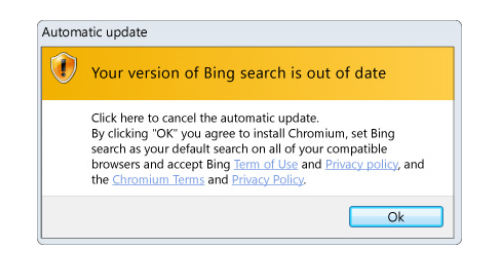What is Bing Search Mac
Bing Search Mac, in this particular case, refers to browser hijacker infections that push the Bing Search engine on users using Mac computers. Before anything else, it should be clarified that the Bing search engine is completely legitimate. Developed and owned by Microsoft, Bing is perfectly safe to use, though only when you choose to use it willingly, not because browser hijackers set it as your default search engine without your explicit permission. If you find that you are constantly redirected to bing.com when you do a search via your browser’s address bar, your computer is likely infected with a browser hijacker. 
Browser hijackers are considered to be quite minor infections. They make changes to the browser’s settings without permission and push questionable search engines onto users. However, in this case, the Bing search engine is legitimate. But before this hijacker redirects to bing.com, you will briefly be redirected to a random site. This will happen very quickly, you may not even notice it.
You will also notice other changes done to your browser, in addition to Bing set as your search engine. Your homepage and new tabs will be changed without permission, though because many different hijackers misuse Bing, it’s difficult to say which site specifically would be set as your homepage. These changes are usually irreversible while the infection remains present. So until you remove Bing Search from Mac and the accompanying hijacker, do not waste your time trying to change your browser’s settings. Fortunately, whichever browser hijacker you’re dealing with, it’s unlikely to be dangerous. Their main goal is to generate traffic and revenue for certain sites, hence the redirects. They also track browsing, collect information, and share it with third parties.
Browser hijacker installation methods
Browser hijackers, in addition to infections like adware and potentially unwanted programs (PUPs), usually end up on users’ computers because of software bundling. Software bundling is a very sneaky installation method that allows unwanted programs to come attached to free software as extra offers. These offers are permitted to install alongside the program they have been attached to automatically without requiring explicit permission from users. While the offers are optional, they are set to install alongside automatically, and users need to manually prevent their installation. But because the offers are hidden, many users simply do not notice them. And if those offers are not deselected, they are permitted to install automatically. This makes software bundling a perfect distribution method for developers of unwanted programs.
Fortunately, it’s quite easy to prevent these unwanted installations. All you need to do is opt for Advanced or Custom settings when installing free programs. You may notice that the installation window recommends using Default settings but if you follow this advice, all offers that are added to it will install automatically without you being informed about it. However, if you opt for Advanced settings, not only will all offers be clearly displayed, you will also be able to deselect all of them. It’s recommended that you deselect all offers that come added to free software.
Software bundling is in no way, shape, or form a beneficial installation method for users. Because it’s quite frowned upon, no legitimate program will ever try to sneak in using it. And anti-virus software usually detects programs that try to install via software bundling so if your computer is guarded, you should be informed of software bundles. In some cases, the offers may seem useful at first. But allowing any of their installations is merely a quick way to fill your computer with junk that can be difficult to get rid of later on. It’s much easier to uncheck a couple of boxes than it is to have to uninstall persistent programs once they’re already installed.
Can a browser hijacker harm your computer?
The good thing about browser hijackers is that they are very noticeable. It’s hard to not notice that an unknown site is loading as your homepage/new tabs if you did not authorize the changes. Since a lot of browser hijackers misuse the Bing search engine, we cannot say which site is now set as your homepage. But whatever it may be, we don’t recommend interacting with it. And as we already said above, Bing is a completely legitimate search engine and has nothing to do with browser hijackers. But even if it’s legitimate, you should not be forced to use it as browser hijackers are now forcing you.
When browser hijackers misuse legitimate search engines, they redirect users to some questionable website first and then to the search engine, in this case, Bing. This will happen every time you perform a search via your browser’s address bar. These redirects are forced on you to generate traffic and revenue for certain sites. Browser hijackers aren’t particularly dangerous infections and mainly focus on redirecting. However, they also track browsing and collect certain information. In particular, the hijacker on your computer will track what sites you visit, what you search for, what kind of content you interact with, as well as collect your IP address. This information can also be shared with unknown third parties who would likely use it for advertising purposes.
Bing Search from Mac removal
Using anti-virus software to remove Bing Search from Mac is easiest because the program takes care of everything. There are a lot of anti-virus programs available for Macs so you have plenty to choose from. You can also delete Bing Search from Mac manually, though you would need to find the hijacker yourself. But if you are able to do that, you should have no issues removing it.
How to disable Bing search in the Windows 10 Start menu
Note: Proceeding through these steps will also disable Cortana, Microsoft’s helpful AI assistant.
- Click the Start button.
- Type Cortana in the Search field.
- lick Cortana & Search settings.
- lick the switch beneath Cortana can give you suggestions, reminders, alerts, and more at the top of the menu so that it turns off.
- Click the switch beneath Search online and include web results so that it turns off.
Disable Bing in Windows 10 via Registry
- Input regedit in the search box and click the result to open Registry Editor.
- Go to the path: HKEY_CURRENT_USER\SOFTWARE\Microsoft\Windows\CurrentVersion\Search.
- Right-click on the Search option, click New and DWORD (32-bit) Value, name the value to BingSearchEnabled.
- Double-click the value and ensure its value data is set to 0.
Get Rid of Bing from Internet Explorer
How to remove Bing from Internet Explorer in Windows 10? Here is the guide:
- Open Internet Explorer and go to Tools > Manage Add-ons.
- Click Search Providers from the left menu and then choose Find more search providers to add Google to the list.
- Click Google and choose Set as default.
- Choose Bing and click Remove.
Remove Bing from Windows 10 Edge
- Open Edge, choose the three-dots menu and select Settings.
- Scroll down to choose View advanced settings.
- Under the Search in the address bar with Bing section, click Change search engine.
- Choose Google and click Set as default.
- Click Manage search engines, choose Bing and click Remove from list.
- Click On startup in the left panel, if Bing is listed in Open a specific page or set of pages, click the menu of Bing and choose Remove.
If you delete Bing Search from Mac using anti-virus software, the changes to your browser’s settings would also be undone. And once the hijacker is no longer present, you can change your browser’s settings normally.
Offers
Download Removal Toolto scan for Bing Search from MacUse our recommended removal tool to scan for Bing Search from Mac. Trial version of provides detection of computer threats like Bing Search from Mac and assists in its removal for FREE. You can delete detected registry entries, files and processes yourself or purchase a full version.
More information about SpyWarrior and Uninstall Instructions. Please review SpyWarrior EULA and Privacy Policy. SpyWarrior scanner is free. If it detects a malware, purchase its full version to remove it.

WiperSoft Review Details WiperSoft (www.wipersoft.com) is a security tool that provides real-time security from potential threats. Nowadays, many users tend to download free software from the Intern ...
Download|more


Is MacKeeper a virus? MacKeeper is not a virus, nor is it a scam. While there are various opinions about the program on the Internet, a lot of the people who so notoriously hate the program have neve ...
Download|more


While the creators of MalwareBytes anti-malware have not been in this business for long time, they make up for it with their enthusiastic approach. Statistic from such websites like CNET shows that th ...
Download|more
Quick Menu
Step 1. Uninstall Bing Search from Mac and related programs.
Remove Bing Search from Mac from Windows 8
Right-click in the lower left corner of the screen. Once Quick Access Menu shows up, select Control Panel choose Programs and Features and select to Uninstall a software.


Uninstall Bing Search from Mac from Windows 7
Click Start → Control Panel → Programs and Features → Uninstall a program.


Delete Bing Search from Mac from Windows XP
Click Start → Settings → Control Panel. Locate and click → Add or Remove Programs.


Remove Bing Search from Mac from Mac OS X
Click Go button at the top left of the screen and select Applications. Select applications folder and look for Bing Search from Mac or any other suspicious software. Now right click on every of such entries and select Move to Trash, then right click the Trash icon and select Empty Trash.


Step 2. Delete Bing Search from Mac from your browsers
Terminate the unwanted extensions from Internet Explorer
- Tap the Gear icon and go to Manage Add-ons.


- Pick Toolbars and Extensions and eliminate all suspicious entries (other than Microsoft, Yahoo, Google, Oracle or Adobe)


- Leave the window.
Change Internet Explorer homepage if it was changed by virus:
- Tap the gear icon (menu) on the top right corner of your browser and click Internet Options.


- In General Tab remove malicious URL and enter preferable domain name. Press Apply to save changes.


Reset your browser
- Click the Gear icon and move to Internet Options.


- Open the Advanced tab and press Reset.


- Choose Delete personal settings and pick Reset one more time.


- Tap Close and leave your browser.


- If you were unable to reset your browsers, employ a reputable anti-malware and scan your entire computer with it.
Erase Bing Search from Mac from Google Chrome
- Access menu (top right corner of the window) and pick Settings.


- Choose Extensions.


- Eliminate the suspicious extensions from the list by clicking the Trash bin next to them.


- If you are unsure which extensions to remove, you can disable them temporarily.


Reset Google Chrome homepage and default search engine if it was hijacker by virus
- Press on menu icon and click Settings.


- Look for the “Open a specific page” or “Set Pages” under “On start up” option and click on Set pages.


- In another window remove malicious search sites and enter the one that you want to use as your homepage.


- Under the Search section choose Manage Search engines. When in Search Engines..., remove malicious search websites. You should leave only Google or your preferred search name.




Reset your browser
- If the browser still does not work the way you prefer, you can reset its settings.
- Open menu and navigate to Settings.


- Press Reset button at the end of the page.


- Tap Reset button one more time in the confirmation box.


- If you cannot reset the settings, purchase a legitimate anti-malware and scan your PC.
Remove Bing Search from Mac from Mozilla Firefox
- In the top right corner of the screen, press menu and choose Add-ons (or tap Ctrl+Shift+A simultaneously).


- Move to Extensions and Add-ons list and uninstall all suspicious and unknown entries.


Change Mozilla Firefox homepage if it was changed by virus:
- Tap on the menu (top right corner), choose Options.


- On General tab delete malicious URL and enter preferable website or click Restore to default.


- Press OK to save these changes.
Reset your browser
- Open the menu and tap Help button.


- Select Troubleshooting Information.


- Press Refresh Firefox.


- In the confirmation box, click Refresh Firefox once more.


- If you are unable to reset Mozilla Firefox, scan your entire computer with a trustworthy anti-malware.
Uninstall Bing Search from Mac from Safari (Mac OS X)
- Access the menu.
- Pick Preferences.


- Go to the Extensions Tab.


- Tap the Uninstall button next to the undesirable Bing Search from Mac and get rid of all the other unknown entries as well. If you are unsure whether the extension is reliable or not, simply uncheck the Enable box in order to disable it temporarily.
- Restart Safari.
Reset your browser
- Tap the menu icon and choose Reset Safari.


- Pick the options which you want to reset (often all of them are preselected) and press Reset.


- If you cannot reset the browser, scan your whole PC with an authentic malware removal software.
Site Disclaimer
2-remove-virus.com is not sponsored, owned, affiliated, or linked to malware developers or distributors that are referenced in this article. The article does not promote or endorse any type of malware. We aim at providing useful information that will help computer users to detect and eliminate the unwanted malicious programs from their computers. This can be done manually by following the instructions presented in the article or automatically by implementing the suggested anti-malware tools.
The article is only meant to be used for educational purposes. If you follow the instructions given in the article, you agree to be contracted by the disclaimer. We do not guarantee that the artcile will present you with a solution that removes the malign threats completely. Malware changes constantly, which is why, in some cases, it may be difficult to clean the computer fully by using only the manual removal instructions.