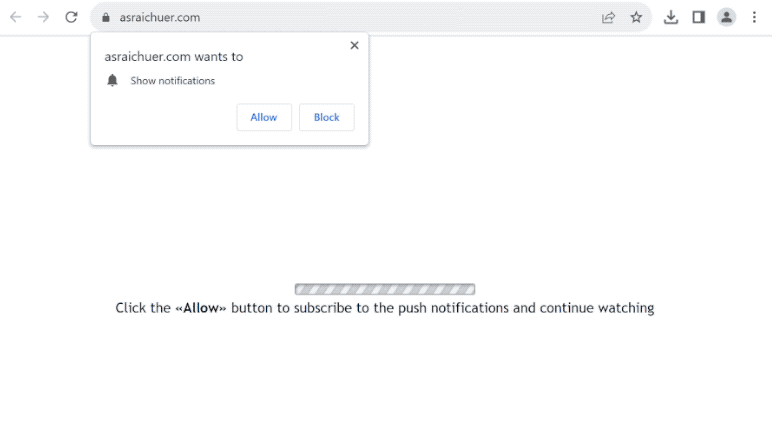asraichuer.com is a deceptive website that tries to trick users into allowing notifications on their desktops. As soon as you enter the site, your browser will show a browser alert saying “asraichuer.com wants to show notifications”. The site is misusing a legitimate browser feature that allows sites to ask for permission to show notifications. However, instead of anything useful, the site spams ads.
As soon as you get redirected to the site, it will prompt your browser to display an alert asking for permission to show notifications from asraichuer.com. While this is a legitimate feature, deceptive websites often abuse it. If you click “Allow,” asraichuer.com will be able to show unwanted ads on your desktop. These ads may resemble legitimate system notifications and appear in a similar location, potentially causing confusion and leading users to interact with them. However, interacting with these notifications could expose you to harmful content, such as scams and malicious threats.
If you mistakenly granted permission to asraichuer.com, you can easily revoke it in your browser’s settings. We have provided instructions for navigating your browser’s settings at the end of this report in case you need assistance.
Why are you redirected to sites like asraichuer.com?
If you’re getting redirected to sites like asraichuer.com, it’s likely either due to adware or you visiting high-risk websites that tend to spam ads. For example, sites with pirated or pornographic content tend to bombard users with ads no matter what they click on. Fortunately, both ads and redirects can be easily blocked with any decent adblocker program.
Continuous redirects to asraichuer.com and similar sites may also indicate an adware infection, which is often unintentionally installed through software bundling. Adware can be bundled with popular free programs as additional offers and installed alongside the programs they’re attached to without explicit user permission.
We should note that while additional offers are technically optional, they must be manually deselected to prevent their installation. However, because these offers are often concealed in settings that users don’t typically use, many people simply don’t notice them. This is why software bundling is considered a controversial installation method.
These offers are always optional. By paying attention during the installation of free programs, you can avoid these unwanted installations. When installing, make sure to choose Advanced (Custom) settings instead of Default (Basic). The installation window always recommends using Default settings, but if you follow this advice, all added offers will be authorized to install alongside without your explicit permission. However, Advanced (Custom) settings will clearly display all added offers and allow you to deselect everything that has been added. It’s never recommended to install added offers, even if they initially seem useful.
Legitimate programs don’t use software bundling to install. Anti-virus programs often flag such programs as potential threats. Careless installation of free programs can quickly clutter your computer with adware and other junk.
How to remove asraichuer.com notifications?
We strongly recommend scanning your computer with an anti-virus program to check for adware infections if you have been redirected several times. Adware can be quite persistent and difficult to remove manually, and using an anti-virus program would make the process much easier and quicker. If you want to prevent future redirects and random ads, make sure to install a good adblocker program.
If you have given permission to asraichuer.com to show you notifications, you need to revoke this permission via your browser’s settings. This is not difficult to do but you can use the instructions provided below if you need assistance with navigating settings.
Make sure to review all sites that have permission to show notifications, and remove asraichuer.com, as well as any other sites that you do not recognize. If you do not intend to use this feature at all, you can also turn off notification requests altogether.
If you have given the site permission to show notifications, here’s how to revoke it:
- Mozilla Firefox: Open the menu (the three bars at the top-right corner), click Options, then Privacy & Security. Scroll down to Permissions, press Settings next to Notifications, and remove asraichuer.com and any other questionable websites from the list. It’s possible to permanently turn off push notification requests by checking the “Block new requests asking to allow notifications” box in the same Notifications settings.
- Google Chrome: Open the menu (the three dots top-right corner), then Settings, then Privacy and security, then Site Settings. Click on Notifications under Permissions, and remove asraichuer.com and any other questionable websites from the list. It’s possible to permanently turn off push notification requests by toggling off “Sites can ask to send notifications”.
- Microsoft Edge: Open the menu (the three dots top-right corner), then Settings, then Cookies and site permissions, then Notifications. Review which sites have permission and remove asraichuer.com and any other questionable websites from the list. It’s possible to permanently turn off push notification requests by toggling off “Ask before sending”.
Site Disclaimer
2-remove-virus.com is not sponsored, owned, affiliated, or linked to malware developers or distributors that are referenced in this article. The article does not promote or endorse any type of malware. We aim at providing useful information that will help computer users to detect and eliminate the unwanted malicious programs from their computers. This can be done manually by following the instructions presented in the article or automatically by implementing the suggested anti-malware tools.
The article is only meant to be used for educational purposes. If you follow the instructions given in the article, you agree to be contracted by the disclaimer. We do not guarantee that the artcile will present you with a solution that removes the malign threats completely. Malware changes constantly, which is why, in some cases, it may be difficult to clean the computer fully by using only the manual removal instructions.