About these scam pop-ups
Apple “Warning Virus Detected” virus refers to scam pop-ups that try to get users to call bogus tech-support. Those kinds of pop-ups appear randomly and inform users that their devices are infected with some kind of virus, and that immediate action if required. Which basically means they want you to call their ‘tech-support’. Let’s get one thing clear, any kind of pop-up you get in your browser about viruses on your computer is always a scam. 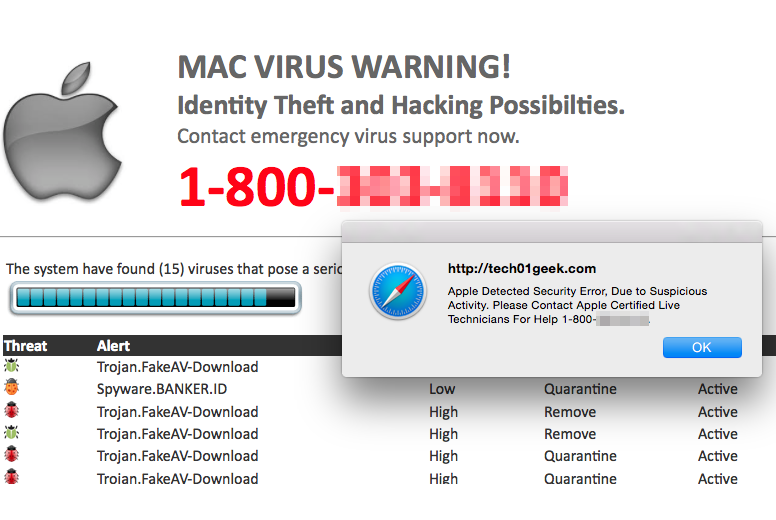
Always. Not buts or ifs about it. You see such pop-up, you ignore it. Do not install the offered ‘security software’ and do not call the provided numbers. If you did, you would be connected to professional scammers who would try their best to convince you that your device is in serious danger and you need to buy some kind of security software. The software would be expensive, not to mention useless, seeing as your computer is fine.
If you get one such pop-up, close it and clear your history/cache. If they are constantly appearing, even after you close them numerous times, you could be dealing with adware. It’s the kind of infection that generates ads to display on your screen, thus making ad revenue. If that was the case, you would need to delete Apple “Warning Virus Detected” virus adware.
What is causing the pop-ups?
If you’ve encountered such a pop-up once, it’s probably because you were visiting some questionable website. Free streaming, torrent, adult-entertainment, betting websites can trigger those fake ‘tech-support’ pop-ups to appear, so you can expect them when visiting them. If, however, you are seeing them often, even when you are nowhere near dubious sites, adware may be to blame. You could have picked up adware when installing a free program. Many free software come together with additional offers, such as browser hijackers and adware. People don’t notice them because they don’t pay attention to how they install programs. If you want to prevent these kinds of infections, you need to be attentive. Make sure you read the information provided, and always choose Advanced or Custom settings. If you choose Default (Quick or Basic), you won’t see the attached items, and they will be allowed to install. Advanced, on the other hand, make everything attached visible, and you are allowed to deselect it. After you uncheck all the boxes, you can continue installing the program.
Are they legitimate?
No. They never are. Whatever a pop-up in your browser is warning you about, whether it’s a virus, suspicious connection, invalid product key, etc., it’s always a scam. No question about it. Your browser or a website is not capable of telling you those things. Those pop-ups ask that you call tech-support, usually either for Windows or Apple, and those companies will never ask you to call them. Ever. So whenever you see a ‘tech-support’ number on an alert in your browser, know that it’s a scam.
If you did dial the number, you would be connected to scammers. They would do their best to convince you that there is a virus on your system, and that they need to remotely connect to your computer in order to solve the problem for you. If you allow them access, they would pretend to do some fixing, maybe install some kind of program, and then charge you a couple of hundred of dollars, which would be a waste of money, seeing as there is nothing wrong with your computer. And the scammers could install malware, or steal your personal information.
Apple “Warning Virus Detected” virus removal
If you’ve seen the ad once or twice, it should be the end of that, at least until you visit those dubious sites again. However, if you have an adware problem, we suggest obtaining anti-spyware software to get rid of it. Download a reliable one, scan your computer and once the infection is found, remove Apple “Warning Virus Detected” virus adware. You can also uninstall Apple “Warning Virus Detected” virus adware manually, and are welcome to use the below provided instructions to help you.
Offers
Download Removal Toolto scan for Apple “Warning Virus Detected” virusUse our recommended removal tool to scan for Apple “Warning Virus Detected” virus. Trial version of provides detection of computer threats like Apple “Warning Virus Detected” virus and assists in its removal for FREE. You can delete detected registry entries, files and processes yourself or purchase a full version.
More information about SpyWarrior and Uninstall Instructions. Please review SpyWarrior EULA and Privacy Policy. SpyWarrior scanner is free. If it detects a malware, purchase its full version to remove it.
WiperSoft Review Details WiperSoft (www.wipersoft.com) is a security tool that provides real-time security from potential threats. Nowadays, many users tend to download free software from the Intern ...
Download|moreIs MacKeeper a virus? MacKeeper is not a virus, nor is it a scam. While there are various opinions about the program on the Internet, a lot of the people who so notoriously hate the program have neve ...
Download|moreWhile the creators of MalwareBytes anti-malware have not been in this business for long time, they make up for it with their enthusiastic approach. Statistic from such websites like CNET shows that th ...
Download|more
Quick Menu
Step 1. Uninstall Apple “Warning Virus Detected” virus and related programs.
Remove Apple “Warning Virus Detected” virus from Windows 8
Right-click in the lower left corner of the screen. Once Quick Access Menu shows up, select Control Panel choose Programs and Features and select to Uninstall a software.
Uninstall Apple “Warning Virus Detected” virus from Windows 7
Click Start → Control Panel → Programs and Features → Uninstall a program.
Delete Apple “Warning Virus Detected” virus from Windows XP
Click Start → Settings → Control Panel. Locate and click → Add or Remove Programs.
Remove Apple “Warning Virus Detected” virus from Mac OS X
Click Go button at the top left of the screen and select Applications. Select applications folder and look for Apple “Warning Virus Detected” virus or any other suspicious software. Now right click on every of such entries and select Move to Trash, then right click the Trash icon and select Empty Trash.
Step 2. Delete Apple “Warning Virus Detected” virus from your browsers
Terminate the unwanted extensions from Internet Explorer
- Tap the Gear icon and go to Manage Add-ons.
- Pick Toolbars and Extensions and eliminate all suspicious entries (other than Microsoft, Yahoo, Google, Oracle or Adobe)
- Leave the window.
Change Internet Explorer homepage if it was changed by virus:
- Tap the gear icon (menu) on the top right corner of your browser and click Internet Options.
- In General Tab remove malicious URL and enter preferable domain name. Press Apply to save changes.
Reset your browser
- Click the Gear icon and move to Internet Options.
- Open the Advanced tab and press Reset.
- Choose Delete personal settings and pick Reset one more time.
- Tap Close and leave your browser.
- If you were unable to reset your browsers, employ a reputable anti-malware and scan your entire computer with it.
Erase Apple “Warning Virus Detected” virus from Google Chrome
- Access menu (top right corner of the window) and pick Settings.
- Choose Extensions.
- Eliminate the suspicious extensions from the list by clicking the Trash bin next to them.
- If you are unsure which extensions to remove, you can disable them temporarily.
Reset Google Chrome homepage and default search engine if it was hijacker by virus
- Press on menu icon and click Settings.
- Look for the “Open a specific page” or “Set Pages” under “On start up” option and click on Set pages.
- In another window remove malicious search sites and enter the one that you want to use as your homepage.
- Under the Search section choose Manage Search engines. When in Search Engines..., remove malicious search websites. You should leave only Google or your preferred search name.
Reset your browser
- If the browser still does not work the way you prefer, you can reset its settings.
- Open menu and navigate to Settings.
- Press Reset button at the end of the page.
- Tap Reset button one more time in the confirmation box.
- If you cannot reset the settings, purchase a legitimate anti-malware and scan your PC.
Remove Apple “Warning Virus Detected” virus from Mozilla Firefox
- In the top right corner of the screen, press menu and choose Add-ons (or tap Ctrl+Shift+A simultaneously).
- Move to Extensions and Add-ons list and uninstall all suspicious and unknown entries.
Change Mozilla Firefox homepage if it was changed by virus:
- Tap on the menu (top right corner), choose Options.
- On General tab delete malicious URL and enter preferable website or click Restore to default.
- Press OK to save these changes.
Reset your browser
- Open the menu and tap Help button.
- Select Troubleshooting Information.
- Press Refresh Firefox.
- In the confirmation box, click Refresh Firefox once more.
- If you are unable to reset Mozilla Firefox, scan your entire computer with a trustworthy anti-malware.
Uninstall Apple “Warning Virus Detected” virus from Safari (Mac OS X)
- Access the menu.
- Pick Preferences.
- Go to the Extensions Tab.
- Tap the Uninstall button next to the undesirable Apple “Warning Virus Detected” virus and get rid of all the other unknown entries as well. If you are unsure whether the extension is reliable or not, simply uncheck the Enable box in order to disable it temporarily.
- Restart Safari.
Reset your browser
- Tap the menu icon and choose Reset Safari.
- Pick the options which you want to reset (often all of them are preselected) and press Reset.
- If you cannot reset the browser, scan your whole PC with an authentic malware removal software.
Site Disclaimer
2-remove-virus.com is not sponsored, owned, affiliated, or linked to malware developers or distributors that are referenced in this article. The article does not promote or endorse any type of malware. We aim at providing useful information that will help computer users to detect and eliminate the unwanted malicious programs from their computers. This can be done manually by following the instructions presented in the article or automatically by implementing the suggested anti-malware tools.
The article is only meant to be used for educational purposes. If you follow the instructions given in the article, you agree to be contracted by the disclaimer. We do not guarantee that the artcile will present you with a solution that removes the malign threats completely. Malware changes constantly, which is why, in some cases, it may be difficult to clean the computer fully by using only the manual removal instructions.