About Apple Support Alert POP-UP Scam
Apple Support Alert POP-UP Scam refers to a tech-support scam that tries to trick users into paying for fake tech-support. There are countless tech-support scams for both Windows and Mac computers, and while they may somewhat differ in appearance, they’re all essentially the same. The way these tech-support scams work is users are redirected to certain websites that claim their computers have been infected with a virus, which can be removed by technicians whose numbers is provided on the site. 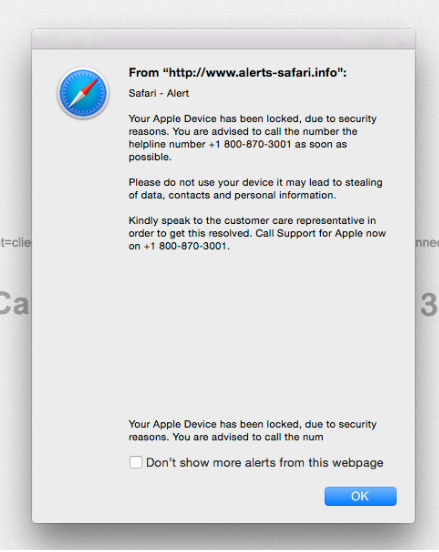
Those virus alerts look ridiculous and make little sense, but they are targeting less tech-savvy people who do not know that virus warnings do not appear this way. Less tech-savvy people may also not know that legitimate companies do not ask users to call their tech-support this way. If someone falls for the scam and calls the supposed tech-support, they would be connected to professional scammers. They take advantage of gullible users to scam them out of hundreds of dollars. You can find many videos on YouTube where tech-savvy users pretend to be vulnerable people to see how tech-support scammer would behave, and scammers proceed to take advantage of what they believe is a vulnerable person with no shame.
Since this those virus warnings are nothing more than scams, there is no need to call anyone. However, you do need to find out why the redirects happen. There could be two reasons for this. First of all, the redirect may be caused by a site you were visiting. If you were on a site with questionable reputation, or one that hosts loads of ads, it could have redirected you to a tech-support scam. Generally, if this is the reason, the redirect should happen only once. However, if it’s appearing regularly, you may be dealing with adware. It’s quite a minor but annoying threat that is responsible for all the additional advertisements you see. If that is the case, you will need to get rid of the adware to remove Apple Support Alert POP-UP Scam.
Why are you being redirected
If you were redirected once, you likely have nothing to worry about. However, if you keep getting redirected, there is a high possibility you have adware installed. Adware usually installs unnoticed so you would likely not know you have it. It usually uses the bundling method, which in this case means that adware was attached to freeware as an extra offer. Those offers are usually able to install alongside the freeware without the explicit permission of the user. If you want to avoid installing junk, you will need to pay attention to how you install programs. The main thing you need to do is choose Advanced (Custom) settings during installation. Unlike Default, Advanced settings will allow you to view all added offers. You will also be able to deselect everything. All you really need to do is uncheck the boxes. You should only continue installing the program after you have unchecked the offers. It’s unlikely that you will get a serious infection via the bundling method but unchecking those boxes goes a long way to ensuring your computer is clean.
What is the point of these scams
Just like any other scam, this one is trying to get money. Since not everyone is aware of tech-support scams, they do earn money. This particular scam is practically identical to many others, so if you have encountered one before you will see similarities. It claims that your computer is blocked due to your registration key being illegal, your Mac using pirated software or because of a virus on your Mac. None of the provided reasons make any sense but less tech-savvy people may not be aware of this. They may also not know that Apple does not block computers (nor does Microsoft for that matter), nor does it care that your computer is infected with a virus. Apple also does not give ‘virus alerts’.
These pop-ups appear in your browser, and whenever that happens you can know that you are dealing with a scam, no matter how real the alert looks. Legitimate virus alerts are never shown in your browser. Furthermore, a redirect or a pop-up asking you to call the provided number for tech-support is also a clear sign that you are dealing with a scam. Legitimate companies will never ask you to call them via some pop-up or redirect. If you did call those provided numbers, you would be connected to professional scammers who would patiently try to guide you through a bogus process of cleaning your computer. Generally, scammers are very patient when dealing with their victims since the success of the scam depends on it. They would ask you to allow remote access to your computer, which would essentially allow them to do anything to your computer until you cancel the session. If you have any obvious documents lying around, the scammers will take them. They will also install some useless software, for which you will need to pay. By the end of this tech-support session, scammers will request that you pay them at least a couple of hundred dollars. It goes without saying that since there was nothing wrong with your computer in the first place, you do not need to pay them. Better yet, you do not need to call them.
Apple Support Alert POP-UP Scam removal
If adware is causing you to see the scam, you will need to get rid of it to delete Apple Support Alert POP-UP Scam from your computer. This can be done manually or automatically. If you prefer manual elimination, scroll down for instructions. However, it may be easier to uninstall Apple Support Alert POP-UP Scam causing adware with anti-spyware software.
Offers
Download Removal Toolto scan for Apple Support Alert POP-UP ScamUse our recommended removal tool to scan for Apple Support Alert POP-UP Scam. Trial version of provides detection of computer threats like Apple Support Alert POP-UP Scam and assists in its removal for FREE. You can delete detected registry entries, files and processes yourself or purchase a full version.
More information about SpyWarrior and Uninstall Instructions. Please review SpyWarrior EULA and Privacy Policy. SpyWarrior scanner is free. If it detects a malware, purchase its full version to remove it.

WiperSoft Review Details WiperSoft (www.wipersoft.com) is a security tool that provides real-time security from potential threats. Nowadays, many users tend to download free software from the Intern ...
Download|more


Is MacKeeper a virus? MacKeeper is not a virus, nor is it a scam. While there are various opinions about the program on the Internet, a lot of the people who so notoriously hate the program have neve ...
Download|more


While the creators of MalwareBytes anti-malware have not been in this business for long time, they make up for it with their enthusiastic approach. Statistic from such websites like CNET shows that th ...
Download|more
Quick Menu
Step 1. Uninstall Apple Support Alert POP-UP Scam and related programs.
Remove Apple Support Alert POP-UP Scam from Windows 8
Right-click in the lower left corner of the screen. Once Quick Access Menu shows up, select Control Panel choose Programs and Features and select to Uninstall a software.


Uninstall Apple Support Alert POP-UP Scam from Windows 7
Click Start → Control Panel → Programs and Features → Uninstall a program.


Delete Apple Support Alert POP-UP Scam from Windows XP
Click Start → Settings → Control Panel. Locate and click → Add or Remove Programs.


Remove Apple Support Alert POP-UP Scam from Mac OS X
Click Go button at the top left of the screen and select Applications. Select applications folder and look for Apple Support Alert POP-UP Scam or any other suspicious software. Now right click on every of such entries and select Move to Trash, then right click the Trash icon and select Empty Trash.


Step 2. Delete Apple Support Alert POP-UP Scam from your browsers
Terminate the unwanted extensions from Internet Explorer
- Tap the Gear icon and go to Manage Add-ons.


- Pick Toolbars and Extensions and eliminate all suspicious entries (other than Microsoft, Yahoo, Google, Oracle or Adobe)


- Leave the window.
Change Internet Explorer homepage if it was changed by virus:
- Tap the gear icon (menu) on the top right corner of your browser and click Internet Options.


- In General Tab remove malicious URL and enter preferable domain name. Press Apply to save changes.


Reset your browser
- Click the Gear icon and move to Internet Options.


- Open the Advanced tab and press Reset.


- Choose Delete personal settings and pick Reset one more time.


- Tap Close and leave your browser.


- If you were unable to reset your browsers, employ a reputable anti-malware and scan your entire computer with it.
Erase Apple Support Alert POP-UP Scam from Google Chrome
- Access menu (top right corner of the window) and pick Settings.


- Choose Extensions.


- Eliminate the suspicious extensions from the list by clicking the Trash bin next to them.


- If you are unsure which extensions to remove, you can disable them temporarily.


Reset Google Chrome homepage and default search engine if it was hijacker by virus
- Press on menu icon and click Settings.


- Look for the “Open a specific page” or “Set Pages” under “On start up” option and click on Set pages.


- In another window remove malicious search sites and enter the one that you want to use as your homepage.


- Under the Search section choose Manage Search engines. When in Search Engines..., remove malicious search websites. You should leave only Google or your preferred search name.




Reset your browser
- If the browser still does not work the way you prefer, you can reset its settings.
- Open menu and navigate to Settings.


- Press Reset button at the end of the page.


- Tap Reset button one more time in the confirmation box.


- If you cannot reset the settings, purchase a legitimate anti-malware and scan your PC.
Remove Apple Support Alert POP-UP Scam from Mozilla Firefox
- In the top right corner of the screen, press menu and choose Add-ons (or tap Ctrl+Shift+A simultaneously).


- Move to Extensions and Add-ons list and uninstall all suspicious and unknown entries.


Change Mozilla Firefox homepage if it was changed by virus:
- Tap on the menu (top right corner), choose Options.


- On General tab delete malicious URL and enter preferable website or click Restore to default.


- Press OK to save these changes.
Reset your browser
- Open the menu and tap Help button.


- Select Troubleshooting Information.


- Press Refresh Firefox.


- In the confirmation box, click Refresh Firefox once more.


- If you are unable to reset Mozilla Firefox, scan your entire computer with a trustworthy anti-malware.
Uninstall Apple Support Alert POP-UP Scam from Safari (Mac OS X)
- Access the menu.
- Pick Preferences.


- Go to the Extensions Tab.


- Tap the Uninstall button next to the undesirable Apple Support Alert POP-UP Scam and get rid of all the other unknown entries as well. If you are unsure whether the extension is reliable or not, simply uncheck the Enable box in order to disable it temporarily.
- Restart Safari.
Reset your browser
- Tap the menu icon and choose Reset Safari.


- Pick the options which you want to reset (often all of them are preselected) and press Reset.


- If you cannot reset the browser, scan your whole PC with an authentic malware removal software.
Site Disclaimer
2-remove-virus.com is not sponsored, owned, affiliated, or linked to malware developers or distributors that are referenced in this article. The article does not promote or endorse any type of malware. We aim at providing useful information that will help computer users to detect and eliminate the unwanted malicious programs from their computers. This can be done manually by following the instructions presented in the article or automatically by implementing the suggested anti-malware tools.
The article is only meant to be used for educational purposes. If you follow the instructions given in the article, you agree to be contracted by the disclaimer. We do not guarantee that the artcile will present you with a solution that removes the malign threats completely. Malware changes constantly, which is why, in some cases, it may be difficult to clean the computer fully by using only the manual removal instructions.
