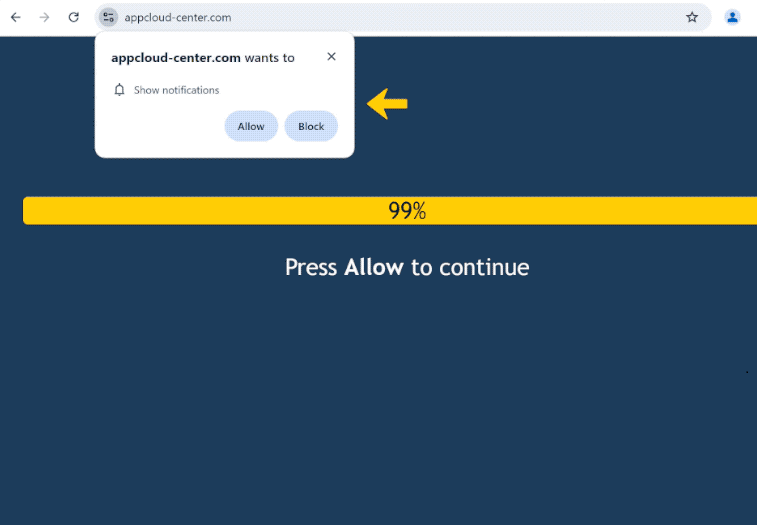appcloud-center.com is a deceptive website that tries to trick users into allowing ads on their desktops. The site is misusing a legitimate browser feature that allows sites to ask for permission to show users’ notifications. But instead of showing useful content, sites like appcloud-center.com spam ads on users’ desktops.
The website appcloud-center.com does not have anything on it, only an image of a loading bar and a message saying to click “Allow” to continue. Once you’re redirected to this site, your browser will show an alert saying that “appcloud-center.com wants to show notifications.” If you click “Allow,” the site will begin bombarding you with ads on your desktop. We strongly advise against interacting with these notifications, as they could expose you to harmful content, including scams and malware.
While the notification feature is legitimate and can be useful, do not give permission to random websites. You can grant permission to trustworthy sites to send notifications, which can keep you updated on important news, for example, without needing to visit the site directly. For instance, allowing notifications from your favorite news outlet means you can receive relevant news straight to your desktop.
If you have already given appcloud-center.com permission to send notifications, it’s crucial to revoke it. This can be easily done through your browser’s settings. If you need assistance with this, you can use the instructions included at the end of the report.
What triggers redirects to sites like appcloud-center.com
If users find themselves redirected to suspicious websites, it usually happens for one of two reasons. They might be visiting high-risk sites without an adblocker, or their computers could be infected with adware. Certain sites, particularly those featuring pornographic or pirated content, bombard users with ads to generate revenue, leading to continuous redirects. Fortunately, using a reliable adblocker can effectively prevent these unwanted redirects.
If you experience redirects while browsing safe websites, it may indicate an adware infection on your computer. While not a serious threat, adware can be quite bothersome. This type of infection typically spreads through a method known as software bundling, which involves additional offers being included with free programs and installed without explicit user consent. This installation method is often criticized for its deceptive nature, and many of these programs get flagged as potential threats by anti-virus software.
These additional offers are optional; however, you must manually deselect them to avoid installation. When installing programs, opt for Advanced (Custom) settings instead of Default settings. The latter allows these offers to install automatically, while Advanced settings make all offers visible, allowing you to uncheck any you don’t want.
It’s best to avoid installing any of these extra offers, even if they seem useful at first glance. Allowing these installations can clutter your computer with unnecessary programs that lead to various issues. It’s much simpler to just uncheck a few boxes during the installation of free programs.
How to stop appcloud-center.com redirects
Using an antivirus program to scan your computer for adware infections is recommended. If you notice that you’re being redirected to sites like appcloud-center.com while browsing safe websites, this could be a sign of adware. Removing these infections manually can be quite challenging, so relying on an anti-virus program is usually easier. To avoid future redirects and intrusive ads, it’s also essential to have a good ad blocker.
It’s easy to revoke a website’s permission to send notifications through your browser’s settings. If you need help with this, we’ve included instructions below.
- Mozilla Firefox: Open the menu (the three bars at the top-right corner), click Options, then Privacy & Security. Scroll down to Permissions, press Settings next to Notifications, and remove appcloud-center.com and any other questionable websites from the list. It’s possible to permanently turn off push notification requests by checking the “Block new requests asking to allow notifications” box in the same Notifications settings.
- Google Chrome: Open the menu (the three dots top-right corner), then Settings, then Privacy and security, then Site Settings. Click on Notifications under Permissions, and remove appcloud-center.com and any other questionable websites from the list. It’s possible to permanently turn off push notification requests by toggling off “Sites can ask to send notifications”.
- Microsoft Edge: Open the menu (the three dots top-right corner), then Settings, then Cookies and site permissions, then Notifications. Review which sites have permission and remove appcloud-center.com and any other questionable websites from the list. It’s possible to permanently turn off push notification requests by toggling off “Ask before sending”.
Site Disclaimer
2-remove-virus.com is not sponsored, owned, affiliated, or linked to malware developers or distributors that are referenced in this article. The article does not promote or endorse any type of malware. We aim at providing useful information that will help computer users to detect and eliminate the unwanted malicious programs from their computers. This can be done manually by following the instructions presented in the article or automatically by implementing the suggested anti-malware tools.
The article is only meant to be used for educational purposes. If you follow the instructions given in the article, you agree to be contracted by the disclaimer. We do not guarantee that the artcile will present you with a solution that removes the malign threats completely. Malware changes constantly, which is why, in some cases, it may be difficult to clean the computer fully by using only the manual removal instructions.