What is Alert-info.space
Alert-info.space is a questionable website that tries to rick you into installing a questionable program or app onto you macOS or iOS device. The site is essentially a scam website that you could be redirected to by an infection like adware or a high-risk website. The site itself is harmless enough, as long as you don’t interact with its contents or download something it offers. 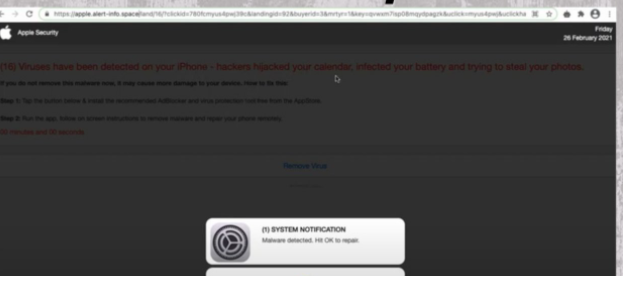
When you get redirected to the site, it will display a message saying that there’s something wrong with your device, your internet connection, etc. It will then recommend you download the offered program to solve the issue. For example, it may recommend you download something called Adblock App “to access content, protect and speed up your connection”. However, instead of a useful program, what you’d end up downloading is some kind of scam app or program. And in case you were not aware of this, your browser does not display legitimate alerts about the state of your device, as it’s not capable of detecting anything being wrong. You can ignore all alerts in your browser that claims there’s a virus, that you need to install some program, or that you need to call someone. And you should certainly not download any programs from advertisements. Before downloading anything, do extensive research and always use official websites for downloads.
It’s difficult to tell what you could download specifically, as these scams change regularly. However, it will be nothing good. If you have downloaded whatever was offered onto your Mac computer, we recommend scanning your computer with anti-virus software just in case it was something potentially malicious. Even if it isn’t, we still recommend you get rid of it.
When you get redirected to sites like Alert-info.space, it’s important to determine why it happens. It could be a simple case of you browsing a high-risk website and clicking on something that triggers an ad, or your computer could be infected with adware. If it is adware, you will need to get rid of it to remove Alert-info.space redirects for good.
Redirects to Alert-info.space could be caused by adware
When you get randomly redirected to a weird website, you shouldn’t immediately disregard it as nothing. While in most cases, these kinds of redirects are the result of you clicking on something when on a high-risk site, it’s not impossible for it to be adware.
When you visit certain high-risk websites, it’s very possible that clicking on anything will trigger a redirect. Those sites usually host pornography and pirated content. When visiting them, at leats have adblocker installed, as it would prevent unwanted redirects.
However, if you’re redirected even when on seemingly safe sites, your Mac may be infected with adware. Fortunately, it’s not a serious infection and mainly focuses on showing you ads and redirecting you. It installs via software bundling, meaning it comes attached to a free program as an extra offer which is permitted to install alongside automatically, without your explicit permission. The offers are optional but many users aren’t able to deselect them simply because they’re hidden. If you want to see what’s attached to a free program you install, use Advanced (Custom) settings. Those settings will make all added offers visible, and you will be able to deselect all of them. All you really need to do is uncheck the boxes. While some of the offers may seem useful at first, we don’t recommend allowing any of them to install. It’s much easier to prevent these unwanted installations from the very beginning than it is to later have to remove pesky programs.
Alert-info.space removal
To stop redirects to sites like Alert-info.space, you need to determine why you’re redirected in the first place. If it’s caused by a random site you’re visiting at the time, install adblocker. It would prevent any unwanted ads and redirects. However, if you are dealing with adware, you would need to scan your computer with anti-virus software to remove Alert-info.space adware. Most anti-virus programs should be able to do that so you have a wide range of programs to choose from if you don’t already have one installed. Once the adware is no longer present, the redirects should no longer happen.
Offers
Download Removal Toolto scan for Alert-info.spaceUse our recommended removal tool to scan for Alert-info.space. Trial version of provides detection of computer threats like Alert-info.space and assists in its removal for FREE. You can delete detected registry entries, files and processes yourself or purchase a full version.
More information about SpyWarrior and Uninstall Instructions. Please review SpyWarrior EULA and Privacy Policy. SpyWarrior scanner is free. If it detects a malware, purchase its full version to remove it.

WiperSoft Review Details WiperSoft (www.wipersoft.com) is a security tool that provides real-time security from potential threats. Nowadays, many users tend to download free software from the Intern ...
Download|more


Is MacKeeper a virus? MacKeeper is not a virus, nor is it a scam. While there are various opinions about the program on the Internet, a lot of the people who so notoriously hate the program have neve ...
Download|more


While the creators of MalwareBytes anti-malware have not been in this business for long time, they make up for it with their enthusiastic approach. Statistic from such websites like CNET shows that th ...
Download|more
Quick Menu
Step 1. Uninstall Alert-info.space and related programs.
Remove Alert-info.space from Windows 8
Right-click in the lower left corner of the screen. Once Quick Access Menu shows up, select Control Panel choose Programs and Features and select to Uninstall a software.


Uninstall Alert-info.space from Windows 7
Click Start → Control Panel → Programs and Features → Uninstall a program.


Delete Alert-info.space from Windows XP
Click Start → Settings → Control Panel. Locate and click → Add or Remove Programs.


Remove Alert-info.space from Mac OS X
Click Go button at the top left of the screen and select Applications. Select applications folder and look for Alert-info.space or any other suspicious software. Now right click on every of such entries and select Move to Trash, then right click the Trash icon and select Empty Trash.


Step 2. Delete Alert-info.space from your browsers
Terminate the unwanted extensions from Internet Explorer
- Tap the Gear icon and go to Manage Add-ons.


- Pick Toolbars and Extensions and eliminate all suspicious entries (other than Microsoft, Yahoo, Google, Oracle or Adobe)


- Leave the window.
Change Internet Explorer homepage if it was changed by virus:
- Tap the gear icon (menu) on the top right corner of your browser and click Internet Options.


- In General Tab remove malicious URL and enter preferable domain name. Press Apply to save changes.


Reset your browser
- Click the Gear icon and move to Internet Options.


- Open the Advanced tab and press Reset.


- Choose Delete personal settings and pick Reset one more time.


- Tap Close and leave your browser.


- If you were unable to reset your browsers, employ a reputable anti-malware and scan your entire computer with it.
Erase Alert-info.space from Google Chrome
- Access menu (top right corner of the window) and pick Settings.


- Choose Extensions.


- Eliminate the suspicious extensions from the list by clicking the Trash bin next to them.


- If you are unsure which extensions to remove, you can disable them temporarily.


Reset Google Chrome homepage and default search engine if it was hijacker by virus
- Press on menu icon and click Settings.


- Look for the “Open a specific page” or “Set Pages” under “On start up” option and click on Set pages.


- In another window remove malicious search sites and enter the one that you want to use as your homepage.


- Under the Search section choose Manage Search engines. When in Search Engines..., remove malicious search websites. You should leave only Google or your preferred search name.




Reset your browser
- If the browser still does not work the way you prefer, you can reset its settings.
- Open menu and navigate to Settings.


- Press Reset button at the end of the page.


- Tap Reset button one more time in the confirmation box.


- If you cannot reset the settings, purchase a legitimate anti-malware and scan your PC.
Remove Alert-info.space from Mozilla Firefox
- In the top right corner of the screen, press menu and choose Add-ons (or tap Ctrl+Shift+A simultaneously).


- Move to Extensions and Add-ons list and uninstall all suspicious and unknown entries.


Change Mozilla Firefox homepage if it was changed by virus:
- Tap on the menu (top right corner), choose Options.


- On General tab delete malicious URL and enter preferable website or click Restore to default.


- Press OK to save these changes.
Reset your browser
- Open the menu and tap Help button.


- Select Troubleshooting Information.


- Press Refresh Firefox.


- In the confirmation box, click Refresh Firefox once more.


- If you are unable to reset Mozilla Firefox, scan your entire computer with a trustworthy anti-malware.
Uninstall Alert-info.space from Safari (Mac OS X)
- Access the menu.
- Pick Preferences.


- Go to the Extensions Tab.


- Tap the Uninstall button next to the undesirable Alert-info.space and get rid of all the other unknown entries as well. If you are unsure whether the extension is reliable or not, simply uncheck the Enable box in order to disable it temporarily.
- Restart Safari.
Reset your browser
- Tap the menu icon and choose Reset Safari.


- Pick the options which you want to reset (often all of them are preselected) and press Reset.


- If you cannot reset the browser, scan your whole PC with an authentic malware removal software.
Site Disclaimer
2-remove-virus.com is not sponsored, owned, affiliated, or linked to malware developers or distributors that are referenced in this article. The article does not promote or endorse any type of malware. We aim at providing useful information that will help computer users to detect and eliminate the unwanted malicious programs from their computers. This can be done manually by following the instructions presented in the article or automatically by implementing the suggested anti-malware tools.
The article is only meant to be used for educational purposes. If you follow the instructions given in the article, you agree to be contracted by the disclaimer. We do not guarantee that the artcile will present you with a solution that removes the malign threats completely. Malware changes constantly, which is why, in some cases, it may be difficult to clean the computer fully by using only the manual removal instructions.
