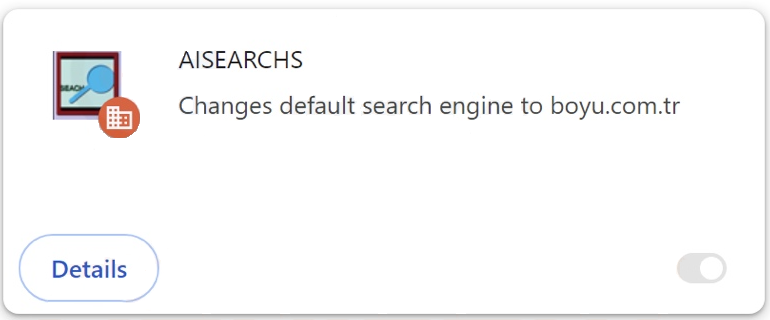AISEARCHS is a browser hijacker. It’s advertised as a useful extension that can enhance your browser but it’s actually an infection, albeit a minor one. It will hijack your browser and try to redirect you to sponsored websites, some of which could even be dangerous.
Browser hijackers are usually installed together with free programs. They can often be installed without users even noticing. Users who pirate copyrighted content may also encounter hijackers regularly. While their installations are often unnoticeable, they become very obvious once installed because they make changes to the browser’s settings, including setting another site as the homepage, and new tabs, as well as changing the default search engine.
The AISEARCHS browser hijacker is pushing boyu.com.tr so this site will be set as the homepage/new tabs, and default search engine. The hijacker will also enable the “Managed by your organization” feature. This feature is used by company administrators to more conveniently manage employees’ browsers (block certain websites, install updates, etc.). However, when used by a browser hijacker, the feature prevents users from undoing the changes hijackers have applied to their browsers.
While browser hijackers are not malicious infections, they are very annoying to deal with. They push questionable search engines to be able to redirect users to sponsored websites and generate revenue. These search engines insert sponsored content into search results but those results can lead users to potentially dangerous websites, including ones that conceal malware or promote scams. However, the sponsored results are at least very obvious so users can easily avoid clicking on them.
Another thing about browser hijackers that we should mention is how intrusive they are when it comes to data collection. Browser hijackers often track users’ browsing and collect certain information, including visited websites, search queries, IP addresses, etc. It’s also common for this information to be shared with third parties. AISEARCHS is completely useless to you and has no redeemable features, so there is no reason why you should put up with any kind of data collection, particularly such an intrusive kind.
Even if it’s not a serious infection, it’s still recommended to use an anti-virus program to remove AISEARCHS browser hijacker. The program will take care of everything, and once the hijacker is gone, you will be able to change your browser’s settings as normal.
How did the AISEARCHS browser hijacker install on my computer?
Browser hijackers, adware, and other similar infections are often disguised as legitimate and useful programs and promoted on free program download websites. To avoid installing infections like the AISEARCHS browser hijacker, research programs before downloading them in the future. Even a quick search with a search engine like Google is enough to determine whether a program is safe to download/install.
Browser hijackers and adware are also installed via the free software bundling method. This method allows programs to sneak past users and install without explicit permission. The way software bundling works is that infections are added to a free program as additional offers, which are set to be installed alongside the programs they’re attached to automatically. The offers are technically optional but users need to manually deselect them to stop their installations. Because the offers are hidden in settings users don’t normally use, they often go unnoticed in many cases. This is why software bundling is considered to be a controversial installation method.
The extra offers added to free programs are always optional and if you pay close attention when installing programs, you should have no issues preventing their installations. During installation, choose Advanced (Custom) settings instead of Default (Basic). The installation window recommends using Default settings because it’s quicker but if you do that, all added offers will be permitted to install alongside.
Advanced or Custom settings, on the other hand, will clearly display everything that has been added. You will also be able to deselect the offers you do not want. We always recommend deselecting all offers because legitimate programs do not use this method of installation. And programs that do are usually classified as potential threats by anti-virus programs.
The extra offers sometimes initially appear useful but allowing them to install would be a mistake. By allowing these installations you will only fill your computer with junk programs that can be difficult to get rid of once installed fully. It’s much easier to just deselect a couple of boxes when installing programs.
How to remove AISEARCHS browser hijacker?
It’s recommended to use an anti-virus program to remove AISEARCHS browser hijacker from your computer. While browser hijackers are not serious infections and can be removed manually, using an anti-virus program makes the process significantly easier. Nonetheless, instructions to help delete AISEARCHS browser hijacker manually are provided below. Once the hijacker has been removed, your browser will go back to normal and you will be able to change your browser’s settings.
Offers
Download Removal Toolto scan for AISEARCHSUse our recommended removal tool to scan for AISEARCHS. Trial version of provides detection of computer threats like AISEARCHS and assists in its removal for FREE. You can delete detected registry entries, files and processes yourself or purchase a full version.
More information about SpyWarrior and Uninstall Instructions. Please review SpyWarrior EULA and Privacy Policy. SpyWarrior scanner is free. If it detects a malware, purchase its full version to remove it.

WiperSoft Review Details WiperSoft (www.wipersoft.com) is a security tool that provides real-time security from potential threats. Nowadays, many users tend to download free software from the Intern ...
Download|more


Is MacKeeper a virus? MacKeeper is not a virus, nor is it a scam. While there are various opinions about the program on the Internet, a lot of the people who so notoriously hate the program have neve ...
Download|more


While the creators of MalwareBytes anti-malware have not been in this business for long time, they make up for it with their enthusiastic approach. Statistic from such websites like CNET shows that th ...
Download|more
Quick Menu
Step 1. Uninstall AISEARCHS and related programs.
Remove AISEARCHS from Windows 8
Right-click in the lower left corner of the screen. Once Quick Access Menu shows up, select Control Panel choose Programs and Features and select to Uninstall a software.


Uninstall AISEARCHS from Windows 7
Click Start → Control Panel → Programs and Features → Uninstall a program.


Delete AISEARCHS from Windows XP
Click Start → Settings → Control Panel. Locate and click → Add or Remove Programs.


Remove AISEARCHS from Mac OS X
Click Go button at the top left of the screen and select Applications. Select applications folder and look for AISEARCHS or any other suspicious software. Now right click on every of such entries and select Move to Trash, then right click the Trash icon and select Empty Trash.


Step 2. Delete AISEARCHS from your browsers
Terminate the unwanted extensions from Internet Explorer
- Tap the Gear icon and go to Manage Add-ons.


- Pick Toolbars and Extensions and eliminate all suspicious entries (other than Microsoft, Yahoo, Google, Oracle or Adobe)


- Leave the window.
Change Internet Explorer homepage if it was changed by virus:
- Tap the gear icon (menu) on the top right corner of your browser and click Internet Options.


- In General Tab remove malicious URL and enter preferable domain name. Press Apply to save changes.


Reset your browser
- Click the Gear icon and move to Internet Options.


- Open the Advanced tab and press Reset.


- Choose Delete personal settings and pick Reset one more time.


- Tap Close and leave your browser.


- If you were unable to reset your browsers, employ a reputable anti-malware and scan your entire computer with it.
Erase AISEARCHS from Google Chrome
- Access menu (top right corner of the window) and pick Settings.


- Choose Extensions.


- Eliminate the suspicious extensions from the list by clicking the Trash bin next to them.


- If you are unsure which extensions to remove, you can disable them temporarily.


Reset Google Chrome homepage and default search engine if it was hijacker by virus
- Press on menu icon and click Settings.


- Look for the “Open a specific page” or “Set Pages” under “On start up” option and click on Set pages.


- In another window remove malicious search sites and enter the one that you want to use as your homepage.


- Under the Search section choose Manage Search engines. When in Search Engines..., remove malicious search websites. You should leave only Google or your preferred search name.




Reset your browser
- If the browser still does not work the way you prefer, you can reset its settings.
- Open menu and navigate to Settings.


- Press Reset button at the end of the page.


- Tap Reset button one more time in the confirmation box.


- If you cannot reset the settings, purchase a legitimate anti-malware and scan your PC.
Remove AISEARCHS from Mozilla Firefox
- In the top right corner of the screen, press menu and choose Add-ons (or tap Ctrl+Shift+A simultaneously).


- Move to Extensions and Add-ons list and uninstall all suspicious and unknown entries.


Change Mozilla Firefox homepage if it was changed by virus:
- Tap on the menu (top right corner), choose Options.


- On General tab delete malicious URL and enter preferable website or click Restore to default.


- Press OK to save these changes.
Reset your browser
- Open the menu and tap Help button.


- Select Troubleshooting Information.


- Press Refresh Firefox.


- In the confirmation box, click Refresh Firefox once more.


- If you are unable to reset Mozilla Firefox, scan your entire computer with a trustworthy anti-malware.
Uninstall AISEARCHS from Safari (Mac OS X)
- Access the menu.
- Pick Preferences.


- Go to the Extensions Tab.


- Tap the Uninstall button next to the undesirable AISEARCHS and get rid of all the other unknown entries as well. If you are unsure whether the extension is reliable or not, simply uncheck the Enable box in order to disable it temporarily.
- Restart Safari.
Reset your browser
- Tap the menu icon and choose Reset Safari.


- Pick the options which you want to reset (often all of them are preselected) and press Reset.


- If you cannot reset the browser, scan your whole PC with an authentic malware removal software.
Incoming search terms:
Site Disclaimer
2-remove-virus.com is not sponsored, owned, affiliated, or linked to malware developers or distributors that are referenced in this article. The article does not promote or endorse any type of malware. We aim at providing useful information that will help computer users to detect and eliminate the unwanted malicious programs from their computers. This can be done manually by following the instructions presented in the article or automatically by implementing the suggested anti-malware tools.
The article is only meant to be used for educational purposes. If you follow the instructions given in the article, you agree to be contracted by the disclaimer. We do not guarantee that the artcile will present you with a solution that removes the malign threats completely. Malware changes constantly, which is why, in some cases, it may be difficult to clean the computer fully by using only the manual removal instructions.