About this threat
Advanced Identity Protector is a potentially unwanted program (PUP) that pretends to be reliable security software. It’s advertised as a tool that will supposedly help you protect your identify but in reality, it could be considered to be scareware. It will install without your explicit permission, scan your computer, identify supposed problems and then offer you to get rid of them for you.
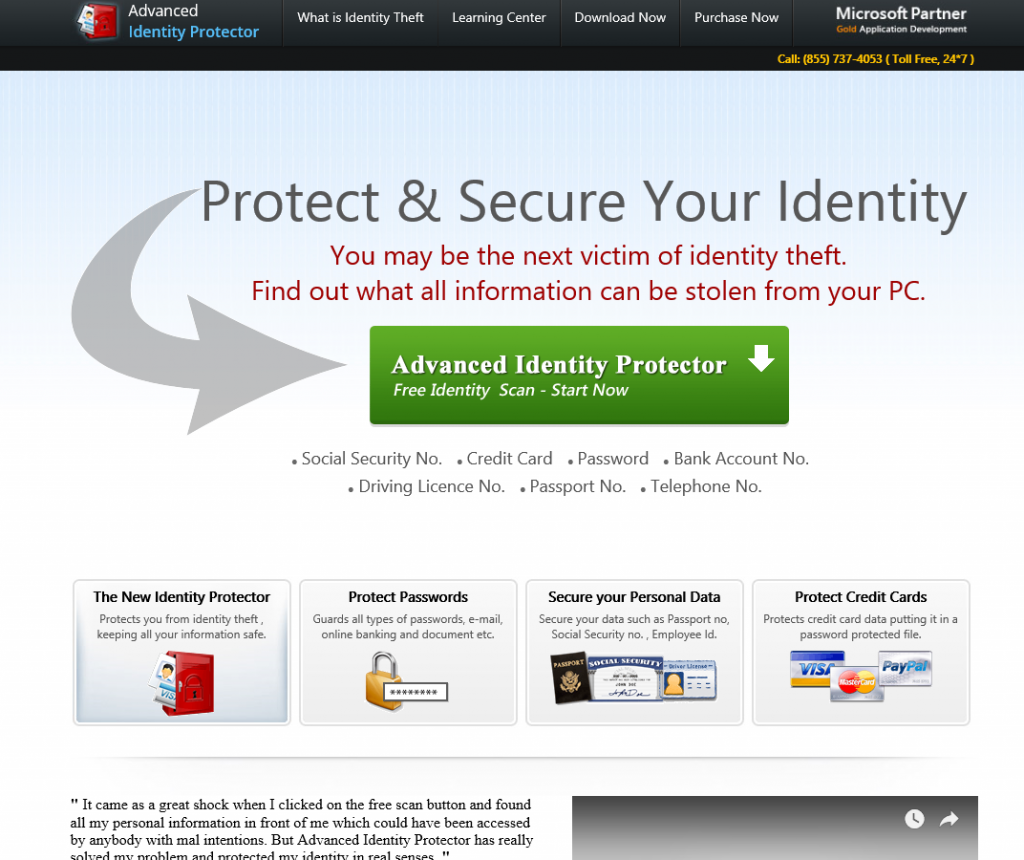
However, if you try to use the program for solving the problems, you will be asked to buy the full version. These PUPs are quite common, and more careless users do end up buying the full software, essentially wasting money on nothing. This program focuses on privacy and protecting your identify from theft, and since it’s a rather sore subject for many users, developers might be successful in making money from this. There is a high possibility that you installed the program accidentally, via freeware. It could have been added to a some software that you were installing, and if you did not notice, it was allowed to install alongside. If you want to stop these kinds of unwanted programs from installing, you need to start paying closer attention to how you install programs. It’s not a reliable program to have installed, so we recommend you delete Advanced Identity Protector.
Why uninstall Advanced Identity Protector?
PUPs can usually be installed from official websites, or accidentally via freeware. If you did install it yourself, you should be more careful about program installations from now on. Look into the program more carefully, read reviews, etc. before you choose to install it. And if you did not set it up yourself, be more attentive when installing programs. A lot of unwanted programs are attached to free software, and when you install them, those unwanted items install as well. To prevent these unnecessary installations, make sure to read the information provided during the installation processes, and always choose Advanced or Custom settings. They will make added offers visible, and you will be able to deselect them. Default will not show you the offers, which is why those settings are not recommended.
The program is advertised as a useful tool that will supposedly protect your identity by checking your computer for privacy related issues. It will scan your browsers, emails, files, etc. for traces that could be used to steal your private information. When it is installed, whether it happened with your permission or not, your computer will be scanned, and the program will inform you about all the problems found on your computer. It’s likely that the number of found issues will be quite big, purposely made to scare you into reacting. Some of those issues may be very minor, as in they don’t really affect your computer in any way, or not exist at all. After the scan is done, and you are informed about the issues, you are asked to buy the full version of the program in order to be able to fix the problems. It is your decision to make, whether you buy the full program or not, but consider it carefully. If it’s warning you about non-existent issues, you would just be wasting your money. It’s also recommended that you read its Privacy Policy to find out what kind of information the program is collecting about you, how it stores it and whether it shares it with third-parties.
Advanced Identity Protector removal
It’s not difficult to remove Advanced Identity Protector, you can do it via Control Panel. If you are uncertain about what you need to do, use the below provided instructions to help you. They provide information about how to manually erase unwanted programs/infections, and undo all the changes the program may have made. If you find the process too difficult, you can obtain anti-spyware software and have it take care of everything for you.
Offers
Download Removal Toolto scan for Advanced Identity ProtectorUse our recommended removal tool to scan for Advanced Identity Protector. Trial version of provides detection of computer threats like Advanced Identity Protector and assists in its removal for FREE. You can delete detected registry entries, files and processes yourself or purchase a full version.
More information about SpyWarrior and Uninstall Instructions. Please review SpyWarrior EULA and Privacy Policy. SpyWarrior scanner is free. If it detects a malware, purchase its full version to remove it.

WiperSoft Review Details WiperSoft (www.wipersoft.com) is a security tool that provides real-time security from potential threats. Nowadays, many users tend to download free software from the Intern ...
Download|more


Is MacKeeper a virus? MacKeeper is not a virus, nor is it a scam. While there are various opinions about the program on the Internet, a lot of the people who so notoriously hate the program have neve ...
Download|more


While the creators of MalwareBytes anti-malware have not been in this business for long time, they make up for it with their enthusiastic approach. Statistic from such websites like CNET shows that th ...
Download|more
Quick Menu
Step 1. Uninstall Advanced Identity Protector and related programs.
Remove Advanced Identity Protector from Windows 8
Right-click in the lower left corner of the screen. Once Quick Access Menu shows up, select Control Panel choose Programs and Features and select to Uninstall a software.


Uninstall Advanced Identity Protector from Windows 7
Click Start → Control Panel → Programs and Features → Uninstall a program.


Delete Advanced Identity Protector from Windows XP
Click Start → Settings → Control Panel. Locate and click → Add or Remove Programs.


Remove Advanced Identity Protector from Mac OS X
Click Go button at the top left of the screen and select Applications. Select applications folder and look for Advanced Identity Protector or any other suspicious software. Now right click on every of such entries and select Move to Trash, then right click the Trash icon and select Empty Trash.


Site Disclaimer
2-remove-virus.com is not sponsored, owned, affiliated, or linked to malware developers or distributors that are referenced in this article. The article does not promote or endorse any type of malware. We aim at providing useful information that will help computer users to detect and eliminate the unwanted malicious programs from their computers. This can be done manually by following the instructions presented in the article or automatically by implementing the suggested anti-malware tools.
The article is only meant to be used for educational purposes. If you follow the instructions given in the article, you agree to be contracted by the disclaimer. We do not guarantee that the artcile will present you with a solution that removes the malign threats completely. Malware changes constantly, which is why, in some cases, it may be difficult to clean the computer fully by using only the manual removal instructions.
