What could be mentioned about 12startpage.com
12startpage.com extension can be considered to be a potentially unwanted program (PUP) that can change your preferred search engine to something you may not want. This is a common type of situation and when users encounter these kinds extensions, they do not know how to change the search engine back. It’s not a malicious infection, not a virus and not considered to be a browser hijacker, and can be obtained via legitimate browser stores. It’s not going to damage your computer in any way. Seeing as it is not malicious, it’s up to you whether to delete 12startpage.com, but it would be wise to further look into the extension before making a decision.
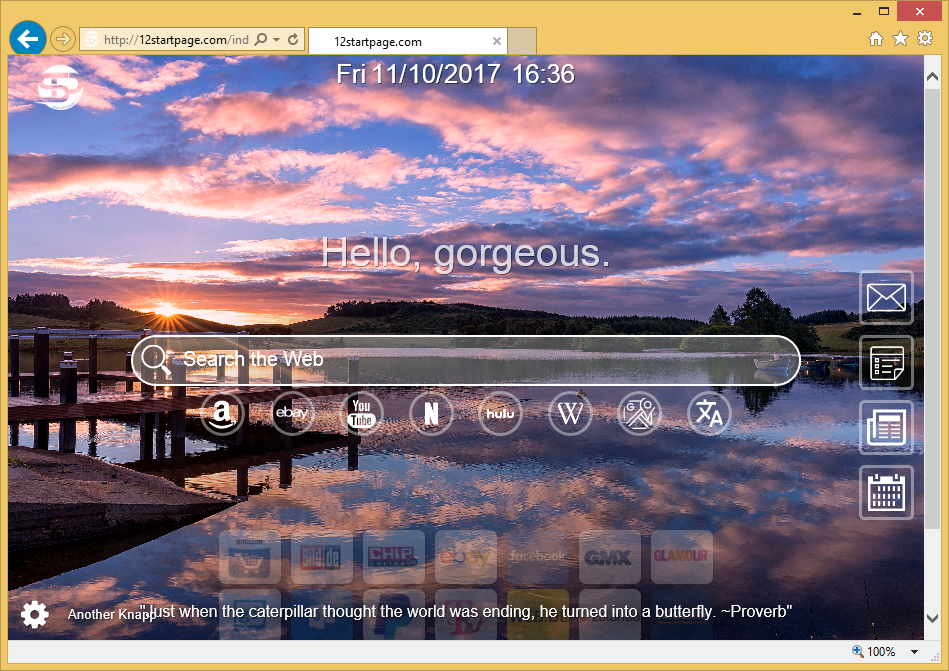
Why eradicate 12startpage.com?
The extension is currently available in various browser stores, where it is advertised as an intelligent startpage. You can install it on different browsers, such as Mozilla Firefox and Google Chrome. After you install it, it will change your default search engine into Bing, and some users complain that they do not know how to undo those changes. From then on, every time you perform a search via your browser’s address bar or 12startpage.com displayed search box, you will be redirected directly to Bing. This can be quite frustrating, and although Bing is a completely legitimate search engine, you should be given a choice in whether you wish to use it.
Furthermore, you might struggle with finding the extension’s icon on your browser’s extension bar. It is rather strange that the icon is essentially invisible, making it seem like there is a blank space where its logo should be. It purposely trying to conceal itself makes the extension seem unreliable.
If you find this extension useful, you can allow it to remain on your computer, seeing as it is not a virus, nor is it malicious. However, if you are unhappy with the changed search engine, you can easily remove 12startpage.com, and change the settings.
How to uninstall 12startpage.com
Extensions are not difficult to get rid of, so if you choose to uninstall 12startpage.com, you can follow the below provided instructions to help you. After you delete 12startpage.com, you can go change your default search engine, for which instructions will also be provided. If you would prefer a security program to do the work, employ anti-spyware to take care of 12startpage.com removal.
Offers
Download Removal Toolto scan for 12startpage.com

WiperSoft Review Details WiperSoft (www.wipersoft.com) is a security tool that provides real-time security from potential threats. Nowadays, many users tend to download free software from the Intern ...
Download|more


Is MacKeeper a virus? MacKeeper is not a virus, nor is it a scam. While there are various opinions about the program on the Internet, a lot of the people who so notoriously hate the program have neve ...
Download|more


While the creators of MalwareBytes anti-malware have not been in this business for long time, they make up for it with their enthusiastic approach. Statistic from such websites like CNET shows that th ...
Download|more
Quick Menu
Step 1. Uninstall 12startpage.com and related programs.
Remove 12startpage.com from Windows 8
Right-click in the lower left corner of the screen. Once Quick Access Menu shows up, select Control Panel choose Programs and Features and select to Uninstall a software.


Uninstall 12startpage.com from Windows 7
Click Start → Control Panel → Programs and Features → Uninstall a program.


Delete 12startpage.com from Windows XP
Click Start → Settings → Control Panel. Locate and click → Add or Remove Programs.


Remove 12startpage.com from Mac OS X
Click Go button at the top left of the screen and select Applications. Select applications folder and look for 12startpage.com or any other suspicious software. Now right click on every of such entries and select Move to Trash, then right click the Trash icon and select Empty Trash.


Step 2. Delete 12startpage.com from your browsers
Terminate the unwanted extensions from Internet Explorer
- Tap the Gear icon and go to Manage Add-ons.


- Pick Toolbars and Extensions and eliminate all suspicious entries (other than Microsoft, Yahoo, Google, Oracle or Adobe)


- Leave the window.
Change Internet Explorer homepage if it was changed by virus:
- Tap the gear icon (menu) on the top right corner of your browser and click Internet Options.


- In General Tab remove malicious URL and enter preferable domain name. Press Apply to save changes.


Reset your browser
- Click the Gear icon and move to Internet Options.


- Open the Advanced tab and press Reset.


- Choose Delete personal settings and pick Reset one more time.


- Tap Close and leave your browser.


- If you were unable to reset your browsers, employ a reputable anti-malware and scan your entire computer with it.
Erase 12startpage.com from Google Chrome
- Access menu (top right corner of the window) and pick Settings.


- Choose Extensions.


- Eliminate the suspicious extensions from the list by clicking the Trash bin next to them.


- If you are unsure which extensions to remove, you can disable them temporarily.


Reset Google Chrome homepage and default search engine if it was hijacker by virus
- Press on menu icon and click Settings.


- Look for the “Open a specific page” or “Set Pages” under “On start up” option and click on Set pages.


- In another window remove malicious search sites and enter the one that you want to use as your homepage.


- Under the Search section choose Manage Search engines. When in Search Engines..., remove malicious search websites. You should leave only Google or your preferred search name.




Reset your browser
- If the browser still does not work the way you prefer, you can reset its settings.
- Open menu and navigate to Settings.


- Press Reset button at the end of the page.


- Tap Reset button one more time in the confirmation box.


- If you cannot reset the settings, purchase a legitimate anti-malware and scan your PC.
Remove 12startpage.com from Mozilla Firefox
- In the top right corner of the screen, press menu and choose Add-ons (or tap Ctrl+Shift+A simultaneously).


- Move to Extensions and Add-ons list and uninstall all suspicious and unknown entries.


Change Mozilla Firefox homepage if it was changed by virus:
- Tap on the menu (top right corner), choose Options.


- On General tab delete malicious URL and enter preferable website or click Restore to default.


- Press OK to save these changes.
Reset your browser
- Open the menu and tap Help button.


- Select Troubleshooting Information.


- Press Refresh Firefox.


- In the confirmation box, click Refresh Firefox once more.


- If you are unable to reset Mozilla Firefox, scan your entire computer with a trustworthy anti-malware.
Uninstall 12startpage.com from Safari (Mac OS X)
- Access the menu.
- Pick Preferences.


- Go to the Extensions Tab.


- Tap the Uninstall button next to the undesirable 12startpage.com and get rid of all the other unknown entries as well. If you are unsure whether the extension is reliable or not, simply uncheck the Enable box in order to disable it temporarily.
- Restart Safari.
Reset your browser
- Tap the menu icon and choose Reset Safari.


- Pick the options which you want to reset (often all of them are preselected) and press Reset.


- If you cannot reset the browser, scan your whole PC with an authentic malware removal software.
Site Disclaimer
2-remove-virus.com is not sponsored, owned, affiliated, or linked to malware developers or distributors that are referenced in this article. The article does not promote or endorse any type of malware. We aim at providing useful information that will help computer users to detect and eliminate the unwanted malicious programs from their computers. This can be done manually by following the instructions presented in the article or automatically by implementing the suggested anti-malware tools.
The article is only meant to be used for educational purposes. If you follow the instructions given in the article, you agree to be contracted by the disclaimer. We do not guarantee that the artcile will present you with a solution that removes the malign threats completely. Malware changes constantly, which is why, in some cases, it may be difficult to clean the computer fully by using only the manual removal instructions.
