What is Nalsmoles.fun
Nalsmoles.fun is a questionable website that promotes a social engineering scam. The site will try to get you to agree to see notifications by Nalsmoles.fun. The scam is taking advantage of a legitimate browser feature that allows websites to show users notifications. For example, if users agree to see notifications from a news website, the site would show important news stories directly on the desktop. But unfortunately, this feature is misused by scammers in order to expose users to advertisements. 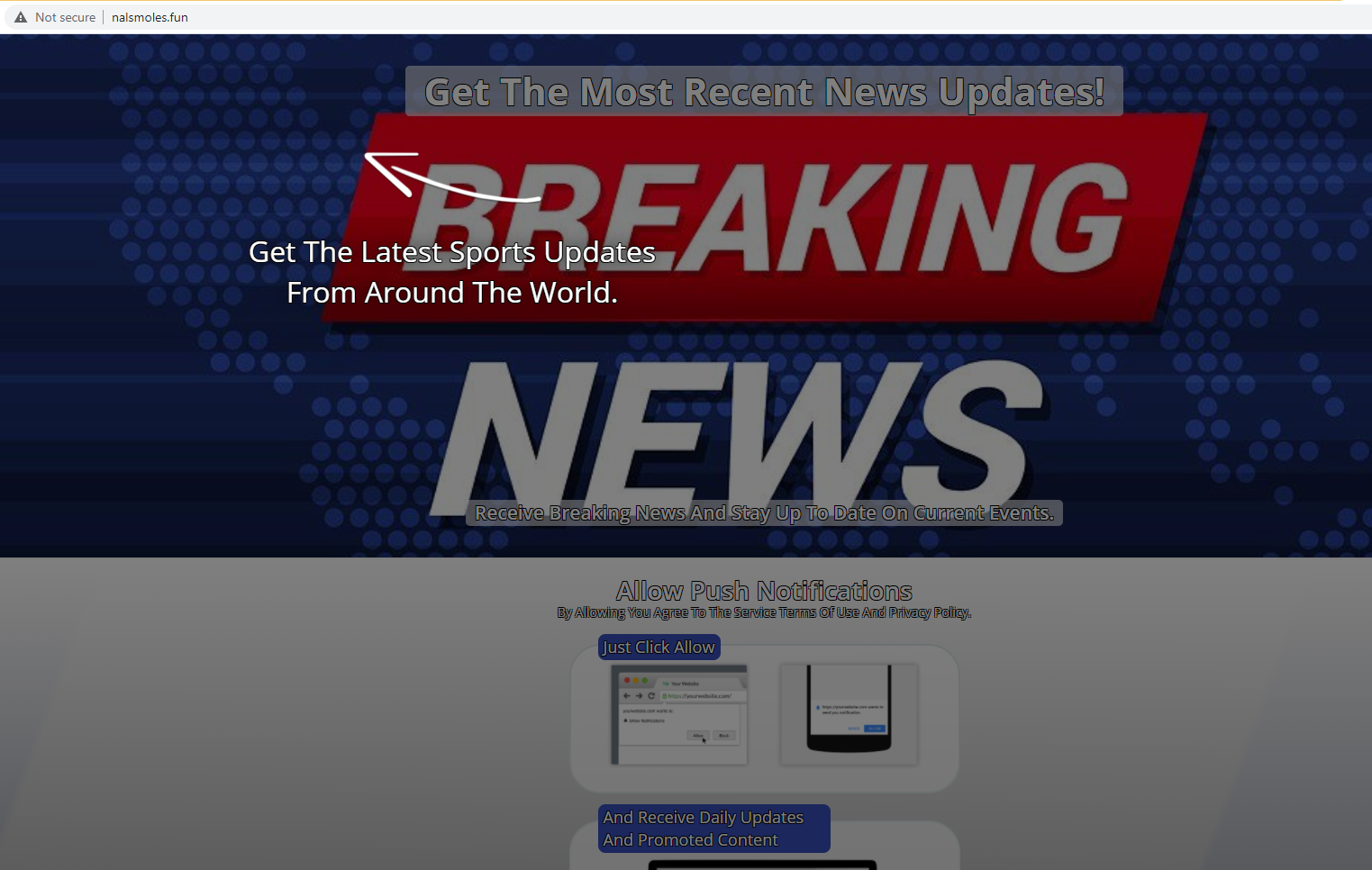
If you were to get redirected to Nalsmoles.fun, the site would display a message saying you need to click “Allow” to prove that you are not a robot. A browser notification will also appear, asking you to allow ibphc.nalsmoles.fun to show notifications. If you do press “Allow”, you would be agreeing to see ads on your desktop. This is not only annoying but also potentially dangerous. The ads will appear on your desktop and may try to imitate actual system notifications. Some of the ads may try to trick you into downloading something malicious by showing an ad made to seem like an update notification.
If you have agreed to the notifications, you need to remove Nalsmoles.fun from the list of sites with permission. This is very easy to do and we will explain in the last section of the report.
What is causing redirects to Nalsmoles.fun
If you are getting redirected to Nalsmoles.fun randomly, you may have adware installed on your computer. Adware is usually distributed via free software, and users install it accidentally. Adware, browser hijackers and potentially unwanted programs (PUPs) come attached to free software as extra offers, which are permitted to install alongside the freeware without requiring additional permission. The offers are optional but because they’re hidden, users end up not noticing them. If you want to make them visible, you need to opt for Advanced (Custom) settings when given the option during freeware installation. You will be able to review what has been added and deselect what you do not want. We do not recommend allowing any of the offers to install, as they will only take up space on your computer.
You can also be redirected to sites like Nalsmoles.fun when browsing questionable sites. Clicking on anything on certain sites can trigger a redirect. Using adblocker can usually prevent these redirects.
Agreeing to see notifications means ads on your desktop
When you end up on Nalsmoles.fun, you will be prompted to press “Allow” in order to “confirm that you are not a robot”. You’ll see a browser notification asking you to allow ibphc.nalsmoles.fun to show you notifications. If you agree to see the notifications, you’ll start seeing advertisements on your desktop. The ads will appear bottom right corner of the screen so they may seem like legitimate system notifications.
Ads shown by questionable sites like Nalsmoles.fun are not safe to interact with, so until you revoke Nalsmoles.fun’s permission, avoid ads. In the meantime, be wary of ads claiming you should download something, or that your computer is infected with some kind of virus. You could also be shown tech-support scams that claim your computer is in danger and that you need to call the shown number to get help from supposed tech-support. In the end, you’d only get scammed out of hundreds of dollars.
Nalsmoles.fun removal
If your computer is not infected with adware, you don’t need to do anything, except delete Nalsmoles.fun from the list of sites with permission if you have allowed it to show you notifications. However, if your computer is infected with adware, you’ll need to get rid of it to stop redirects to Nalsmoles.fun. It’s recommended to use anti-spyware software for that.
- For Mozilla Firefox: Open menu (the three bars top-right corner) -> Options -> Privacy & Security. Scroll down to Permissions, press on Settings next to Notifications, and remove Nalsmoles.fun. You can actually permanently turn off these notification requests by checking the “Block new requests asking to allow notifications” box in the same Notifications settings.
- For Google Chrome: Open menu (the three dots top-right corner) -> Settings -> Privacy and security -> Site Settings. Click on Notifications under Permissions, and remove Nalsmoles.fun. You can stop these notification requests permanently by toggling off “Sites can ask to send notifications”.
Offers
Download Removal Toolto scan for Nalsmoles.funUse our recommended removal tool to scan for Nalsmoles.fun. Trial version of provides detection of computer threats like Nalsmoles.fun and assists in its removal for FREE. You can delete detected registry entries, files and processes yourself or purchase a full version.
More information about SpyWarrior and Uninstall Instructions. Please review SpyWarrior EULA and Privacy Policy. SpyWarrior scanner is free. If it detects a malware, purchase its full version to remove it.
WiperSoft Review Details WiperSoft (www.wipersoft.com) is a security tool that provides real-time security from potential threats. Nowadays, many users tend to download free software from the Intern ...
Download|moreIs MacKeeper a virus? MacKeeper is not a virus, nor is it a scam. While there are various opinions about the program on the Internet, a lot of the people who so notoriously hate the program have neve ...
Download|moreWhile the creators of MalwareBytes anti-malware have not been in this business for long time, they make up for it with their enthusiastic approach. Statistic from such websites like CNET shows that th ...
Download|more
Quick Menu
Step 1. Uninstall Nalsmoles.fun and related programs.
Remove Nalsmoles.fun from Windows 8
Right-click in the lower left corner of the screen. Once Quick Access Menu shows up, select Control Panel choose Programs and Features and select to Uninstall a software.
Uninstall Nalsmoles.fun from Windows 7
Click Start → Control Panel → Programs and Features → Uninstall a program.
Delete Nalsmoles.fun from Windows XP
Click Start → Settings → Control Panel. Locate and click → Add or Remove Programs.
Remove Nalsmoles.fun from Mac OS X
Click Go button at the top left of the screen and select Applications. Select applications folder and look for Nalsmoles.fun or any other suspicious software. Now right click on every of such entries and select Move to Trash, then right click the Trash icon and select Empty Trash.
Step 2. Delete Nalsmoles.fun from your browsers
Terminate the unwanted extensions from Internet Explorer
- Tap the Gear icon and go to Manage Add-ons.
- Pick Toolbars and Extensions and eliminate all suspicious entries (other than Microsoft, Yahoo, Google, Oracle or Adobe)
- Leave the window.
Change Internet Explorer homepage if it was changed by virus:
- Tap the gear icon (menu) on the top right corner of your browser and click Internet Options.
- In General Tab remove malicious URL and enter preferable domain name. Press Apply to save changes.
Reset your browser
- Click the Gear icon and move to Internet Options.
- Open the Advanced tab and press Reset.
- Choose Delete personal settings and pick Reset one more time.
- Tap Close and leave your browser.
- If you were unable to reset your browsers, employ a reputable anti-malware and scan your entire computer with it.
Erase Nalsmoles.fun from Google Chrome
- Access menu (top right corner of the window) and pick Settings.
- Choose Extensions.
- Eliminate the suspicious extensions from the list by clicking the Trash bin next to them.
- If you are unsure which extensions to remove, you can disable them temporarily.
Reset Google Chrome homepage and default search engine if it was hijacker by virus
- Press on menu icon and click Settings.
- Look for the “Open a specific page” or “Set Pages” under “On start up” option and click on Set pages.
- In another window remove malicious search sites and enter the one that you want to use as your homepage.
- Under the Search section choose Manage Search engines. When in Search Engines..., remove malicious search websites. You should leave only Google or your preferred search name.
Reset your browser
- If the browser still does not work the way you prefer, you can reset its settings.
- Open menu and navigate to Settings.
- Press Reset button at the end of the page.
- Tap Reset button one more time in the confirmation box.
- If you cannot reset the settings, purchase a legitimate anti-malware and scan your PC.
Remove Nalsmoles.fun from Mozilla Firefox
- In the top right corner of the screen, press menu and choose Add-ons (or tap Ctrl+Shift+A simultaneously).
- Move to Extensions and Add-ons list and uninstall all suspicious and unknown entries.
Change Mozilla Firefox homepage if it was changed by virus:
- Tap on the menu (top right corner), choose Options.
- On General tab delete malicious URL and enter preferable website or click Restore to default.
- Press OK to save these changes.
Reset your browser
- Open the menu and tap Help button.
- Select Troubleshooting Information.
- Press Refresh Firefox.
- In the confirmation box, click Refresh Firefox once more.
- If you are unable to reset Mozilla Firefox, scan your entire computer with a trustworthy anti-malware.
Uninstall Nalsmoles.fun from Safari (Mac OS X)
- Access the menu.
- Pick Preferences.
- Go to the Extensions Tab.
- Tap the Uninstall button next to the undesirable Nalsmoles.fun and get rid of all the other unknown entries as well. If you are unsure whether the extension is reliable or not, simply uncheck the Enable box in order to disable it temporarily.
- Restart Safari.
Reset your browser
- Tap the menu icon and choose Reset Safari.
- Pick the options which you want to reset (often all of them are preselected) and press Reset.
- If you cannot reset the browser, scan your whole PC with an authentic malware removal software.
Site Disclaimer
2-remove-virus.com is not sponsored, owned, affiliated, or linked to malware developers or distributors that are referenced in this article. The article does not promote or endorse any type of malware. We aim at providing useful information that will help computer users to detect and eliminate the unwanted malicious programs from their computers. This can be done manually by following the instructions presented in the article or automatically by implementing the suggested anti-malware tools.
The article is only meant to be used for educational purposes. If you follow the instructions given in the article, you agree to be contracted by the disclaimer. We do not guarantee that the artcile will present you with a solution that removes the malign threats completely. Malware changes constantly, which is why, in some cases, it may be difficult to clean the computer fully by using only the manual removal instructions.