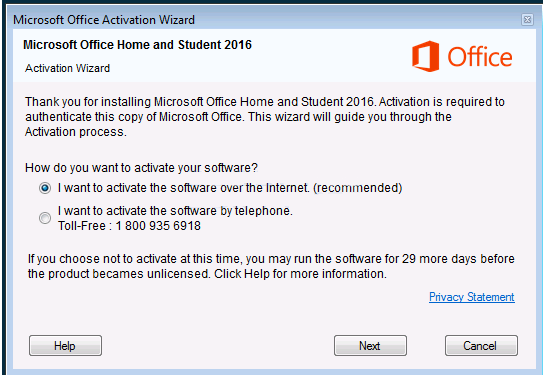What is Microsoft Office Activation Wizard Scam
Microsoft Office Activation Wizard Scam is a tech-support scam that falsely claims you need to activate your Microsoft Office. These particular scams are more sophisticated than the usual pop-ups because they more closely resemble legitimate system notifications instead of being browser pop-ups. They are triggered by infections on the computer, usually adware or trojans. As long as the infections remain installed, the tech-support scam pop-ups will continue appearing.
The main purpose of tech-support scams is to trick users into calling scammers pretending to be legitimate tech support. The Microsoft Office Activation Wizard Scam displays a notification that claims you need to authenticate your copy of Microsoft Office. To do that, the fake notification asks you to either activate it over the Internet or call the displayed phone number. The option to activate it using the Internet does not work so users who fall for the scam are forced to call the number. The professional scammers on the other end of the line will pretend to be legitimate Microsoft technicians. They will ask for remote access to the computer so they can supposedly activate the license. If victims grant them access, the scammers would possibly steal files and personal information while pretending to activate the license. By the end of the session, users would be asked to pay at least a couple of hundred dollars.
These kinds of tech support scams are fairly typical. They are harmless as long as users do not engage with them. They are also very obvious when users know what to look for. All tech-support scams display phone numbers. That is the biggest giveaway. Whenever you see a pop-up with a phone number, know that it’s a scam. Windows will never show notifications that have phone numbers in them because the company does not make unsolicited contact. If you needed to contact Microsoft tech support, you would need to get the number from the company’s official website, not a random pop-up.
If you get this particular Microsoft Office Activation Wizard Scam on your screen, simply type in THTY4-89LK6-RTI23-XZTOP-05ERY. This should close the notification and allow you to scan your computer with anti-virus software to remove the infection that’s causing the scam. Using anti-virus software to delete Microsoft Office Activation Wizard Scam is easiest because the program takes care of everything for you.
Why are fake notifications appearing on your screen?
If the notifications appear not in your browser as pop-ups, there likely is an infection on your computer. There are various infections that can trigger these kinds of pop-ups. Whatever is triggering them in your case, it was either installed together with free software or you downloaded something questionable.
Free programs often come with additional offers that are permitted to install alongside automatically. Those offers are usually infections like adware, browser hijackers, and potentially unwanted programs. The way they are attached to programs allows them to install alongside automatically without requiring any additional permission from users. They are also initially hidden during installation. So while the offers are optional, many users are simply unaware of them, thus are unable to deselect them.
To make them visible, you need to install programs using Advanced or Custom settings. If you use Default settings as the installation window recommends, all offers will be hidden and permitted to install alongside without your permission. If you opt for Advanced, all added offers will be made visible, and you will be able to deselect all of them. We always recommend deselecting all offers because software bundling is a questionable installation method.
It’s also possible that you picked up some kind of infection by opening malicious email attachments or downloading content from unreliable sources. In order to prevent these kinds of infections in the future, you need to develop good browsing habits.
Microsoft Office Activation Wizard Scam removal
In order to remove Microsoft Office Activation Wizard Scam from your screen, you need to type in THTY4-89LK6-RTI23-XZTOP-05ERY. Once the pop-up is gone, scan your computer with anti-virus software. Removing the infection will stop the pop-ups from reappearing.
If you have fallen for this scam and paid money to scammers, we recommend contacting your bank. It may be possible to get your money back, depending on how quickly you contact them. Filing a report with law enforcement may also be a good idea.
Offers
Download Removal Toolto scan for Microsoft Office Activation Wizard ScamUse our recommended removal tool to scan for Microsoft Office Activation Wizard Scam. Trial version of provides detection of computer threats like Microsoft Office Activation Wizard Scam and assists in its removal for FREE. You can delete detected registry entries, files and processes yourself or purchase a full version.
More information about SpyWarrior and Uninstall Instructions. Please review SpyWarrior EULA and Privacy Policy. SpyWarrior scanner is free. If it detects a malware, purchase its full version to remove it.
WiperSoft Review Details WiperSoft (www.wipersoft.com) is a security tool that provides real-time security from potential threats. Nowadays, many users tend to download free software from the Intern ...
Download|moreIs MacKeeper a virus? MacKeeper is not a virus, nor is it a scam. While there are various opinions about the program on the Internet, a lot of the people who so notoriously hate the program have neve ...
Download|moreWhile the creators of MalwareBytes anti-malware have not been in this business for long time, they make up for it with their enthusiastic approach. Statistic from such websites like CNET shows that th ...
Download|more
Quick Menu
Step 1. Uninstall Microsoft Office Activation Wizard Scam and related programs.
Remove Microsoft Office Activation Wizard Scam from Windows 8
Right-click in the lower left corner of the screen. Once Quick Access Menu shows up, select Control Panel choose Programs and Features and select to Uninstall a software.
Uninstall Microsoft Office Activation Wizard Scam from Windows 7
Click Start → Control Panel → Programs and Features → Uninstall a program.
Delete Microsoft Office Activation Wizard Scam from Windows XP
Click Start → Settings → Control Panel. Locate and click → Add or Remove Programs.
Remove Microsoft Office Activation Wizard Scam from Mac OS X
Click Go button at the top left of the screen and select Applications. Select applications folder and look for Microsoft Office Activation Wizard Scam or any other suspicious software. Now right click on every of such entries and select Move to Trash, then right click the Trash icon and select Empty Trash.
Step 2. Delete Microsoft Office Activation Wizard Scam from your browsers
Terminate the unwanted extensions from Internet Explorer
- Tap the Gear icon and go to Manage Add-ons.
- Pick Toolbars and Extensions and eliminate all suspicious entries (other than Microsoft, Yahoo, Google, Oracle or Adobe)
- Leave the window.
Change Internet Explorer homepage if it was changed by virus:
- Tap the gear icon (menu) on the top right corner of your browser and click Internet Options.
- In General Tab remove malicious URL and enter preferable domain name. Press Apply to save changes.
Reset your browser
- Click the Gear icon and move to Internet Options.
- Open the Advanced tab and press Reset.
- Choose Delete personal settings and pick Reset one more time.
- Tap Close and leave your browser.
- If you were unable to reset your browsers, employ a reputable anti-malware and scan your entire computer with it.
Erase Microsoft Office Activation Wizard Scam from Google Chrome
- Access menu (top right corner of the window) and pick Settings.
- Choose Extensions.
- Eliminate the suspicious extensions from the list by clicking the Trash bin next to them.
- If you are unsure which extensions to remove, you can disable them temporarily.
Reset Google Chrome homepage and default search engine if it was hijacker by virus
- Press on menu icon and click Settings.
- Look for the “Open a specific page” or “Set Pages” under “On start up” option and click on Set pages.
- In another window remove malicious search sites and enter the one that you want to use as your homepage.
- Under the Search section choose Manage Search engines. When in Search Engines..., remove malicious search websites. You should leave only Google or your preferred search name.
Reset your browser
- If the browser still does not work the way you prefer, you can reset its settings.
- Open menu and navigate to Settings.
- Press Reset button at the end of the page.
- Tap Reset button one more time in the confirmation box.
- If you cannot reset the settings, purchase a legitimate anti-malware and scan your PC.
Remove Microsoft Office Activation Wizard Scam from Mozilla Firefox
- In the top right corner of the screen, press menu and choose Add-ons (or tap Ctrl+Shift+A simultaneously).
- Move to Extensions and Add-ons list and uninstall all suspicious and unknown entries.
Change Mozilla Firefox homepage if it was changed by virus:
- Tap on the menu (top right corner), choose Options.
- On General tab delete malicious URL and enter preferable website or click Restore to default.
- Press OK to save these changes.
Reset your browser
- Open the menu and tap Help button.
- Select Troubleshooting Information.
- Press Refresh Firefox.
- In the confirmation box, click Refresh Firefox once more.
- If you are unable to reset Mozilla Firefox, scan your entire computer with a trustworthy anti-malware.
Uninstall Microsoft Office Activation Wizard Scam from Safari (Mac OS X)
- Access the menu.
- Pick Preferences.
- Go to the Extensions Tab.
- Tap the Uninstall button next to the undesirable Microsoft Office Activation Wizard Scam and get rid of all the other unknown entries as well. If you are unsure whether the extension is reliable or not, simply uncheck the Enable box in order to disable it temporarily.
- Restart Safari.
Reset your browser
- Tap the menu icon and choose Reset Safari.
- Pick the options which you want to reset (often all of them are preselected) and press Reset.
- If you cannot reset the browser, scan your whole PC with an authentic malware removal software.
Site Disclaimer
2-remove-virus.com is not sponsored, owned, affiliated, or linked to malware developers or distributors that are referenced in this article. The article does not promote or endorse any type of malware. We aim at providing useful information that will help computer users to detect and eliminate the unwanted malicious programs from their computers. This can be done manually by following the instructions presented in the article or automatically by implementing the suggested anti-malware tools.
The article is only meant to be used for educational purposes. If you follow the instructions given in the article, you agree to be contracted by the disclaimer. We do not guarantee that the artcile will present you with a solution that removes the malign threats completely. Malware changes constantly, which is why, in some cases, it may be difficult to clean the computer fully by using only the manual removal instructions.