Malwarebytes is perhaps one of the more popular anti-malware programs these days, and is a tool used by many to get rid of pesky malware infections. However, Malwarebytes tends to be rather sensitive and sometimes classifies legitimate and commonly used programs as potentially unwanted programs (PUPs).

It tends to block legitimate websites as possibly malicious as well. If users are not attentive, they might end up deleting programs they are using, thus it is recommended to always look through scan results. And if a program you want to keep using is detected as a possible threat, you need to whitelist it. Otherwise, it will keep being detected every time you perform a scan. Below, you will find instructions on how to whitelist programs and websites on Malwarebytes.
Whitelisting programs and websites on Malwarebytes
Whitelisting is not difficult to do, and you should be able to do it quickly.
- Open Malwarebytes and go to Settings.
- Select the Exclusions tab.
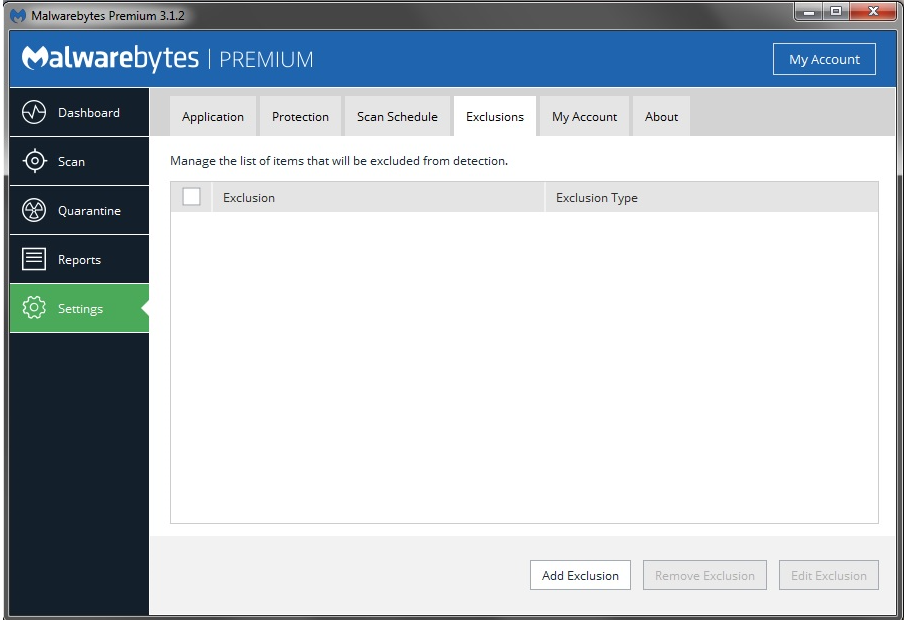
- Below, you will see an option ‘Add Exclusions’.
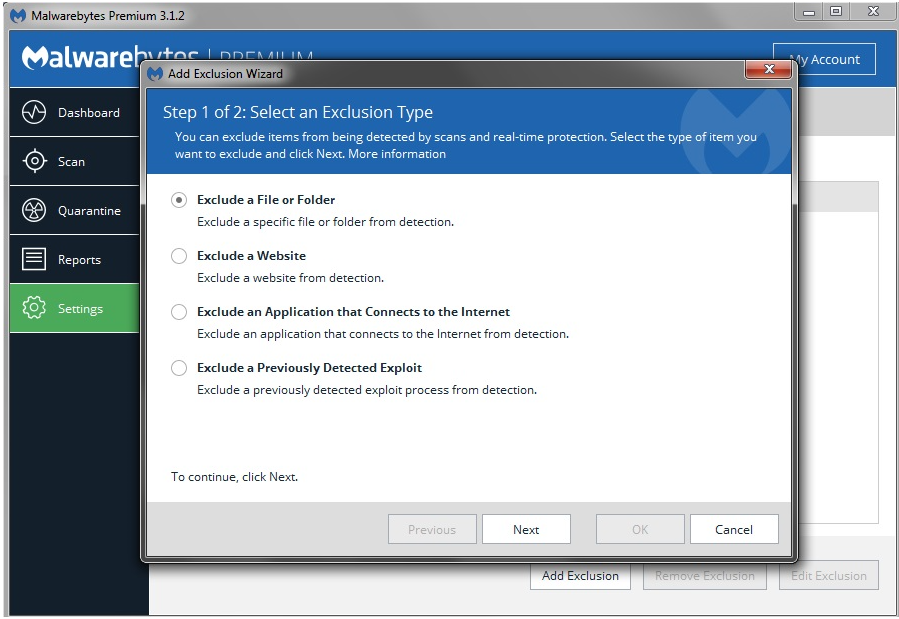
- A new window will pop up, with options to exclude files or folders, websites, application that connects to the Internet, and a previously detected exploit. Choose what you want to exclude, and select next. Select the file or folder you want to exclude, or type in the domain name for the site you want whitelist, and save the changes.
Once you have whitelisted a program or a site, it will no longer be detected or blocked.