It is not a secret that Google keeps records of what you search for using its services, and that includes Ok Google. Your voice and your request is recorded and the data is kept. That way, Google is able to make piles of information about you.
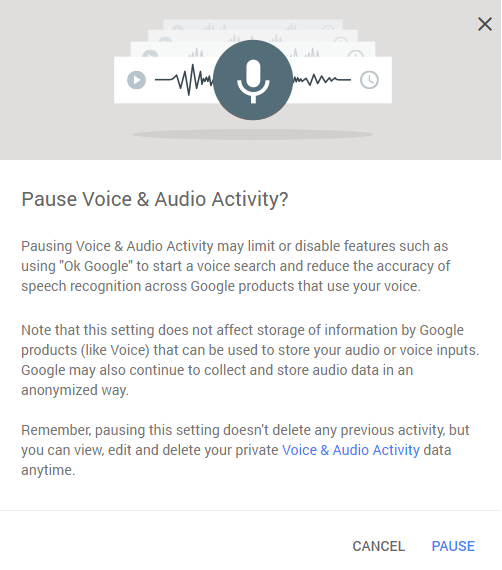
If you are not comfortable with Google storing such information, you can delete it. Follow the instructions below and you should be able to delete Ok Google history and prevent it from storing further data about you.
Delete Ok Google history
Remove one search term
- Access your Google account and go to Voice & Audio Activity.
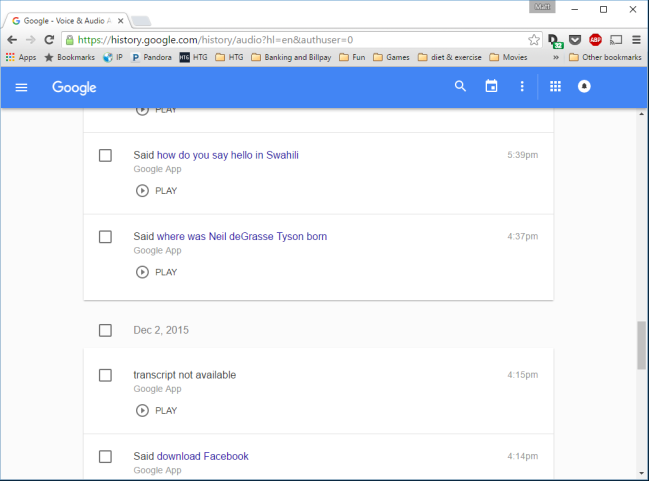
- You will see all the searches you have made via Ok Google. If you press Play, you will be able to hear the recording. If you wish to remove a certain search, check the box next the search term and a Delete option will appear. Press that.
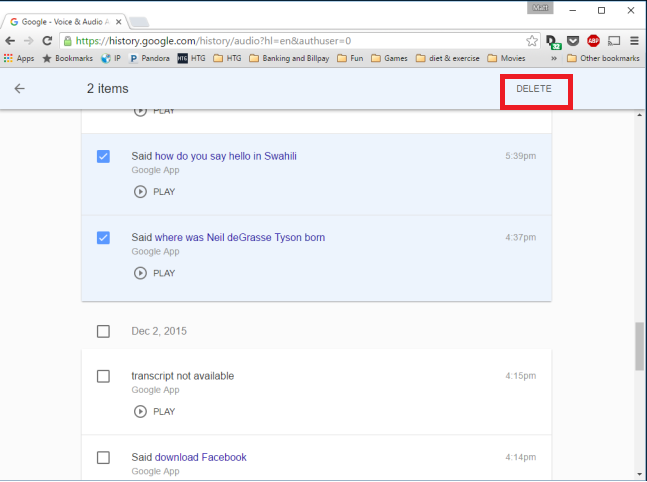
Delete entire periods
- Access your Google account and go to Voice & Audio Activity.
- Press the three dots at the top and select Delete options.
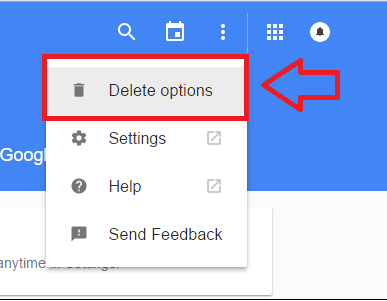
- In the pop-up that appears, click Advanced and then choose the period you want. Press Delete.
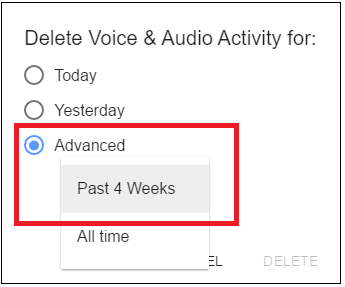
- A warning will appear claiming that by deleting the searches, you may be decreasing the accuracy of future speech recognition. Click Delete.
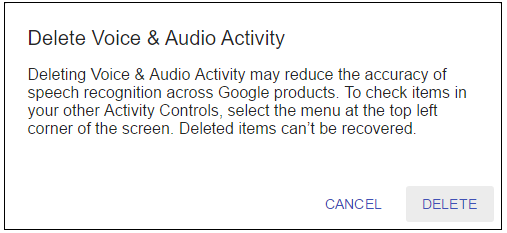
Prevent Google from storing your searches
- Press the three dots and choose Settings.
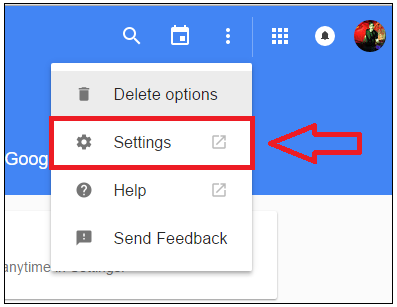
- In the window that appears, you will see a switch next to Your voice searches and commands. Switch it off.
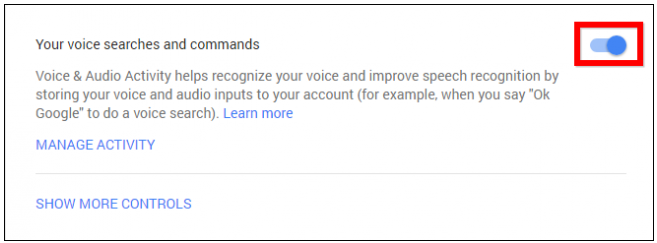
- A warning will appear and you will be informed that by switching off data storing, you may be limiting Ok Google’s features and reducing the accuracy of speech recognition.
- Read the whole warning and if you still want to proceed, press Pause.
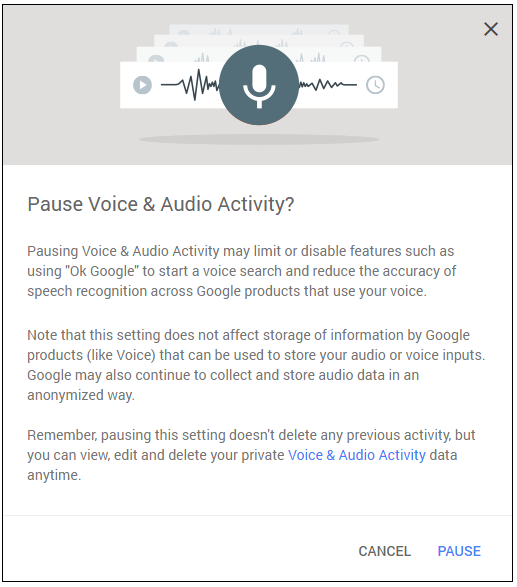
Disabling this feature will affect the service but if privacy is more important to you, go ahead.