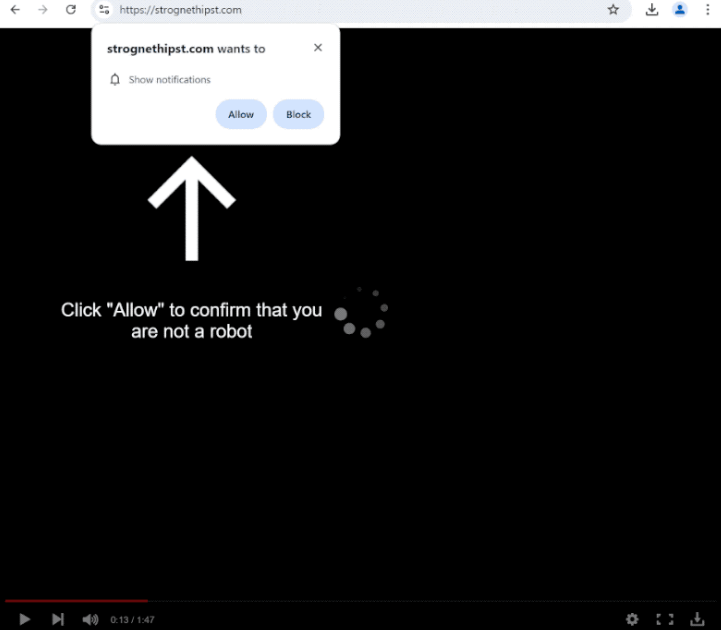strognethipst.com is a very generic scam website that tries to trick users into allowing ads on their desktops. Immediately upon being redirected to the site, you will get a browser alert saying “strognethipst.com wants to show notifications”. If you click “Allow”, the site will immediately start spamming ads on your desktop. Fortunately, you can easily revoke the permission in your browser’s settings.
The website strognethipst.com is essentially empty, except for a video player that stops after several seconds. A message asking visitors to click “Allow” to confirm that they are not robots appears once the video player stops. However, if you click “Allow” on the “strognethipst.com wants to show notifications” browser alert, you will give the site permission to show desktop notifications, which in this case would be ads. We should mention that while most of these ads will be annoying, some could lead you to potentially malicious content such as scams and malware. If you have already granted permission, avoid clicking on the notifications and revoke the permission as soon as possible.
If there is a website you visit often and want to receive notifications from, you can grant permission as long as the site is safe. These permissions can be easily revoked if you want to stop receiving notifications on your screen. If you need help, you can find instructions at the end of this report.
What is causing you to get redirected to sites like strognethipst.com?
If you are constantly being redirected to websites like strognethipst.com, the websites you visit might be triggering this. Certain websites, especially those with adult content or pirated content, often bombard users with ads to generate revenue. Clicking on anything on these sites can lead to redirects. But these ads and redirects are easily blockable with a good adblocker program.
If you are regularly experiencing redirects, your computer might have adware installed on it. If that is the case, you would notice an increase in both regular ads and redirects. Fortunately, adware is not a serious infection and is usually installed via a method known as software bundling. This method allows infections to be installed without explicit permission. It’s a controversial method, and programs that use it are often detected as potential threats by various anti-virus vendors.
Software bundling often involves adding adware, browser hijackers, and similar infections to free programs as extra offers. These offers are optional but are hidden in settings that users don’t usually check, making it easy for users to miss them. If the offers are not manually deselected during installation, they are installed alongside the main program without your explicit permission.
When installing programs, you have the option to choose the settings. The installation window typically recommends using Default settings, but these settings hide all added offers and allow them to install automatically. On the other hand, if you use Advanced (Custom) settings, all offers will be clearly displayed, and you will be able to deselect the ones you don’t want.
Software bundling is a controversial method, and programs that use it should not be allowed to install on your computer. Allowing these installations can quickly fill your computer with unwanted programs, some of which could be very troublesome to get rid of.
How to stop strognethipst.com redirects
The redirects to strognethipst.com are likely caused by the websites you visit. Installing a good adblocker program should help with this. If the redirects are due to an adware infection, the only way to stop them is by removing the infection. We recommend scanning your computer with an anti-malware program just to be safe.
If the site is allowed to show you notifications, you can easily revoke this permission in your browser’s settings. If you need help finding your browser’s settings, follow the directions provided below. You can also disable the feature entirely if you don’t want to receive notification requests in the future.
- Mozilla Firefox: Open the menu (the three bars at the top-right corner), click Options, then Privacy & Security. Scroll down to Permissions, press Settings next to Notifications, and remove strognethipst.com and any other questionable websites from the list. It’s possible to permanently turn off push notification requests by checking the “Block new requests asking to allow notifications” box in the same Notifications settings.
- Google Chrome: Open the menu (the three dots top-right corner), then Settings, then Privacy and security, then Site Settings. Click on Notifications under Permissions, and remove strognethipst.com and any other questionable websites from the list. It’s possible to permanently turn off push notification requests by toggling off “Sites can ask to send notifications”.
- Microsoft Edge: Open the menu (the three dots top-right corner), then Settings, then Cookies and site permissions, then Notifications. Review which sites have permission and remove strognethipst.com and any other questionable websites from the list. It’s possible to permanently turn off push notification requests by toggling off “Ask before sending”.
Site Disclaimer
2-remove-virus.com is not sponsored, owned, affiliated, or linked to malware developers or distributors that are referenced in this article. The article does not promote or endorse any type of malware. We aim at providing useful information that will help computer users to detect and eliminate the unwanted malicious programs from their computers. This can be done manually by following the instructions presented in the article or automatically by implementing the suggested anti-malware tools.
The article is only meant to be used for educational purposes. If you follow the instructions given in the article, you agree to be contracted by the disclaimer. We do not guarantee that the artcile will present you with a solution that removes the malign threats completely. Malware changes constantly, which is why, in some cases, it may be difficult to clean the computer fully by using only the manual removal instructions.