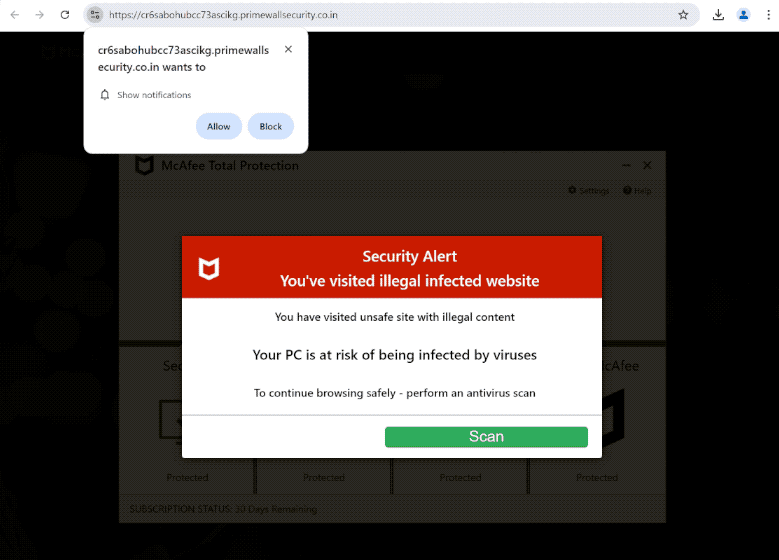primewallsecurity.co.in is a highly questionable website that tries to trick you into allowing ads on the desktop. When you get redirected to the site, your browser will show a browser alert saying “primewallsecurity.co.in wants to show notifications”, and if you click “Allow”, the site will have permission to spam ads. primewallsecurity.co.in also shows fake virus alerts to trick you into either downloading something or paying for a subscription you do not need.
If you get redirected to primewallsecurity.co.in, you will see a fake virus scan and a warning that your computer is at risk of being infected with a malicious virus. The pop-up is fake so you do not need to interact with it. Keep in mind that virus alerts that appear in your browser will always be fake. Only trust your anti-virus program to provide correct information about malware on your computer.
When you’re on the site, your browser will show a browser alert saying “primewallsecurity.co.in wants to show notifications”. The site, like thousands of others, is misusing a legitimate feature to essentially spam ads. If you give the site permission, primewallsecurity.co.in will start spamming ads on your desktop. Interacting with those ads is not a good idea because you could be exposed to potentially dangerous content, including scams and malware. Instructions for how to stop the notifications are provided at the end of the report.
Why are you redirected to sites like primewallsecurity.co.in?
There are several triggers for redirects to sites like primewallsecurity.co.in. In most cases, users are redirected when browsing certain high-risk websites. Some sites try to expose users to as much advertisement content as possible, and that means spamming ads and triggering redirects no matter what users click on. For example, sites that have pirated or pornographic content are known to do this. Fortunately, a good adblocker program easily blocks both redirects and regular ads.
If you have been redirected several times and notice an increase in ads, your computer may have an adware infection on it. These types of infections get installed via what’s known as the free software bundling method. Because of how it works, infections can be added to popular free programs as additional offers and get installed without requiring explicit permission.
The offers are always optional but users have to manually deselect them to prevent their installations. However, users are often not even aware of these added offers because they are hidden in settings they don’t normally use. This makes software bundling a rather controversial installation method.
As long as you pay attention when installing programs, it should be easy to prevent unwanted installations. When installing a program, make sure to use Advanced (Custom) settings instead of Default (Basic). The installation window always recommends using Default settings but those settings allow all added offers to install. Advanced or Custom settings, on the other hand, not only display all added offers but also give you the option to deselect what you do not want.
Always deselect all added offers, even if they appear useful. Legitimate programs do not use this method to install. Programs that try to install using software bundling are often detected as potential threats by anti-virus programs. By allowing these installations, you will only fill your computer with junk programs that can be difficult to get rid of once fully installed.
How to stop primewallsecurity.co.in notifications?
We strongly recommend checking your computer for an adware infection with an anti-virus program because it could be why you get redirected. Furthermore, if you don’t already have it, install an adblocker program.
If primewallsecurity.co.in is showing you notifications, you need to revoke its permission. If you do not know how to do that, use the instructions provided below. If you don’t intend to use the feature, you can also turn off the notification requests altogether and they will no longer appear.
If you have given the site permission to show notifications, here’s how to revoke it:
- Mozilla Firefox: Open the menu (the three bars at the top-right corner), click Options, then Privacy & Security. Scroll down to Permissions, press Settings next to Notifications, and remove primewallsecurity.co.in and any other questionable websites from the list. It’s possible to permanently turn off push notification requests by checking the “Block new requests asking to allow notifications” box in the same Notifications settings.
- Google Chrome: Open the menu (the three dots top-right corner), then Settings, then Privacy and security, then Site Settings. Click on Notifications under Permissions, and remove primewallsecurity.co.in and any other questionable websites from the list. It’s possible to permanently turn off push notification requests by toggling off “Sites can ask to send notifications”.
- Microsoft Edge: Open the menu (the three dots top-right corner), then Settings, then Cookies and site permissions, then Notifications. Review which sites have permission and remove primewallsecurity.co.in and any other questionable websites from the list. It’s possible to permanently turn off push notification requests by toggling off “Ask before sending”.
Site Disclaimer
2-remove-virus.com is not sponsored, owned, affiliated, or linked to malware developers or distributors that are referenced in this article. The article does not promote or endorse any type of malware. We aim at providing useful information that will help computer users to detect and eliminate the unwanted malicious programs from their computers. This can be done manually by following the instructions presented in the article or automatically by implementing the suggested anti-malware tools.
The article is only meant to be used for educational purposes. If you follow the instructions given in the article, you agree to be contracted by the disclaimer. We do not guarantee that the artcile will present you with a solution that removes the malign threats completely. Malware changes constantly, which is why, in some cases, it may be difficult to clean the computer fully by using only the manual removal instructions.