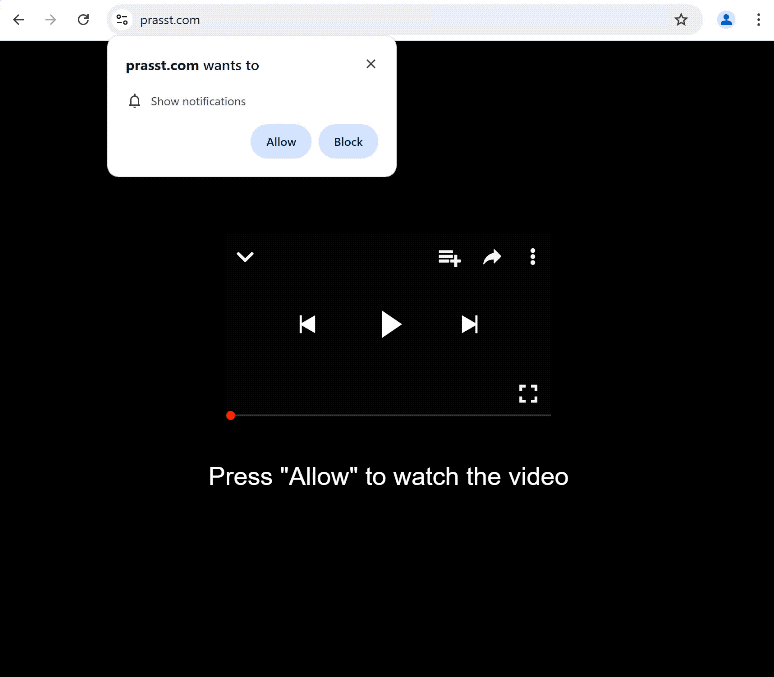prasst.com is a generic deceptive website that will try to trick you into allowing ads on the desktop. When you get redirected to the site, you will immediately get a browser alert saying “prasst.com wants to show notifications”. By allowing these notifications, you will permit the site to show you ads on your desktop.
The only thing prasst.com has on it is a fake video player and a message saying you need to press “Allow” to watch the video. As soon as you get redirected to the site, your browser will show you a browser alert saying “prasst.com wants to show notifications”. Keep in mind that if you click “Allow”, the site will start spamming ads directly to your desktop. We do not recommend interacting with any of those “notifications” because you could be exposed to harmful content, including scams and malware.
The feature that the site is misusing is completely legitimate, and you may even find it useful. You can give sites permission to show notifications as long as they will show you safe content. For example, if you want to get important news without having to visit a news website, you can give your preferred news site permission. Clicking on a notification would take you directly to the content.
It’s important that you revoke prasst.com’s permission if you have given it. It can easily be done in your browser’s settings. If you need help with navigating the settings, use the instructions provided at the end of the report.
What triggers redirects to sites like prasst.com
If users get redirected to questionable websites, it’s likely because of one of two reasons. Either users browse high-risk websites without an adblocker or their computers are infected with adware. Certain websites try to expose users to large amounts of advertisement content to generate revenue. Sites that have pornographic or pirated content, for example, are particularly guilty of this as they trigger redirects nonstop. Fortunately, these redirects can be easily blocked with a decent adblocker program.
Being redirected when on safe websites could be a sign of an adware infection on your computer. It’s not a dangerous infection but the ads will be very annoying. Adware infections get installed via what’s known as the software bundling method. They come attached to free programs as extra offers and are permitted to be installed without requiring explicit permission from users. Because of how deceptive it is, the method is quite controversial. It’s very common for programs that use it to install to be detected as potential threats by anti-virus programs.
The added offers are always optional but they need to be manually deselected to prevent their installations. When installing a program, make sure to use Advanced (Custom) settings. Though the installation window recommends using Default settings, those settings allow the offers to install automatically. Advanced settings, on the other hand, will not only make all offers visible but also give you the option to deselect all of them. You simply need to uncheck the boxes.
Allowing any of the extra offers to be installed is a bad idea, even if some of them initially appear useful. By allowing these installations, you will fill your computer with junk programs that only cause issues. It’s significantly easier to just uncheck a couple of boxes when installing free programs.
How to stop prasst.com redirects
Scanning your computer with an anti-virus program to check for an adware infection is a good idea. If you are redirected to prasst.com and similar sites even when browsing safe sites, it may be a sign of adware. Adware infections can be tricky to get rid of manually so using an anti-virus program is much easier. To block future redirects and ads, you also need a good adblocker program.
It’s not difficult to revoke a site’s permission to show notifications in your browser’s settings. If you need help with navigating your browser’s settings, we have provided directions below.
- Mozilla Firefox: Open the menu (the three bars at the top-right corner), click Options, then Privacy & Security. Scroll down to Permissions, press Settings next to Notifications, and remove prasst.com and any other questionable websites from the list. It’s possible to permanently turn off push notification requests by checking the “Block new requests asking to allow notifications” box in the same Notifications settings.
- Google Chrome: Open the menu (the three dots top-right corner), then Settings, then Privacy and security, then Site Settings. Click on Notifications under Permissions, and remove prasst.com and any other questionable websites from the list. It’s possible to permanently turn off push notification requests by toggling off “Sites can ask to send notifications”.
- Microsoft Edge: Open the menu (the three dots top-right corner), then Settings, then Cookies and site permissions, then Notifications. Review which sites have permission and remove prasst.com and any other questionable websites from the list. It’s possible to permanently turn off push notification requests by toggling off “Ask before sending”.
Site Disclaimer
2-remove-virus.com is not sponsored, owned, affiliated, or linked to malware developers or distributors that are referenced in this article. The article does not promote or endorse any type of malware. We aim at providing useful information that will help computer users to detect and eliminate the unwanted malicious programs from their computers. This can be done manually by following the instructions presented in the article or automatically by implementing the suggested anti-malware tools.
The article is only meant to be used for educational purposes. If you follow the instructions given in the article, you agree to be contracted by the disclaimer. We do not guarantee that the artcile will present you with a solution that removes the malign threats completely. Malware changes constantly, which is why, in some cases, it may be difficult to clean the computer fully by using only the manual removal instructions.