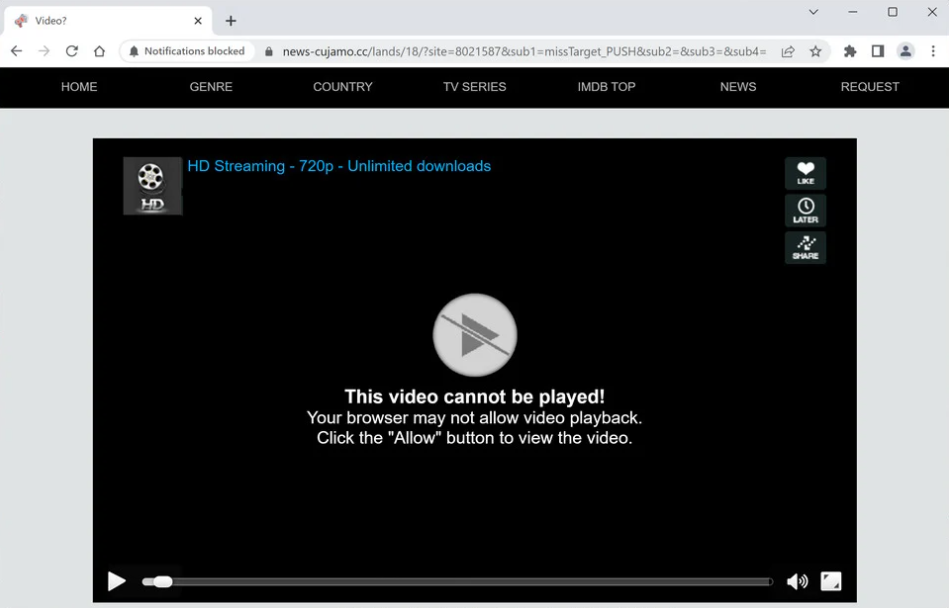News-cujamo.cc displays a fake video player and tries to trick users into allowing ads on the desktop. As soon as you are redirected to the website, your browser will show an alert saying “News-cujamo.cc wants to show notifications”. The site is abusing a legitimate browser feature that allows sites to show notifications for users in a more convenient way. But instead of showing users useful content, News-cujamo.cc and similar sites just display advertisement content. Some of those ads could also expose you to dubious or even malicious content.
News-cujamo.cc currently shows an image of a video player and a message saying the video cannot be played because your browser does not allow video playback. To supposedly play the video, you are asked to click “Allow” on the “News-cujamo.cc wants to show notifications” alert. This tactic may be successful on users who were trying to stream copyrighted content for free and were redirected. In reality, the notifications request has nothing to do with a video playing.
If you allow the site to show notifications, you will start seeing questionable ads popping up on your desktop. The ads could promote dubious or outright malicious programs, as well as scams. If you have given News-cujamo.cc permission to show notifications, avoid interacting with any alerts that pop up. And the sooner you revoke the permission, the better. If you do not know how to do that, you can use the instructions provided at the end of this report.
It’s safe to give websites you trust permission to show notifications because it’s a legitimate feature. If there are websites you frequently visit and you want to access the content they post more conveniently, you might even find the feature useful. For example, if you frequently visit a news website, you can allow it to display notifications so that you can get the latest news right on your desktop.
Depending on what triggers the redirects, you might need to scan your computer with anti-virus software. If you frequently get redirected, your computer might have adware installed. And it would be easiest to remove adware infections with an anti-virus program. But the most likely reason you’re redirected is the questionable websites you visit. This is easily solvable with an adblocker program.
Random redirects may be triggered by adware
There are several reasons why you may be redirected to questionable websites. Users who visit high-risk websites frequently get randomly redirected. Often, interacting with anything on those sites can trigger a redirect. For example, clicking on anything on a site that has pornographic or pirated content usually triggers a redirect. But as we’ve said already, an adblocker program usually solves these issues.
Redirects can occasionally be triggered by adware infections. When compared to other types of infections like trojans and ransomware, adware is a pretty minor issue. Dealing with it, though, can be really frustrating. These infections (mostly adware and browser hijackers) usually install via the software bundling method. Adware and hijackers are often added to free software as extra offers. These offers are permitted to install automatically without needing users to explicitly permit it. Software bundling is a rather controversial installation method, for obvious reasons. And programs that use it are usually flagged as potential threats by anti-virus software.
The offers are technically optional, but customers still need to explicitly uncheck them if they don’t want them to install. But because the offers are hidden, many users simply do not notice them and cannot deselect them. This shouldn’t be a problem if you learn how to correctly install free software. The most important thing is to select Advanced (Custom) settings and not Default when given the option. All added offers will install with the program if you use Default settings as suggested by the installation window. The offers will be made visible if you select Advanced settings, and you will have the option to deselect all of them.
Allowing an offer to install is not recommended, even if it initially seems useful. If you allow these pointless installations, your computer will be filled with all kinds of unwanted items that cause issues. Even though they are not malicious, these infections can be quite problematic to get rid of. It’s much easier to just uncheck a couple of boxes during installation.
How to stop News-cujamo.cc ads
Although the feature is genuine and occasionally helpful, News-cujamo.cc and similar sites shouldn’t have permission. If you have given the site permission to display notifications, you should revoke it right away. It’s pretty easy to do, fortunately. If you need help navigating your browser’s settings, use the instructions provided directly below. In addition to News-cujamo.cc, you should also remove all other questionable websites from the list.
- Mozilla Firefox: Open the menu (the three bars at the top-right corner), click Options, then Privacy & Security. Scroll down to Permissions, press Settings next to Notifications, and remove News-cujamo.cc and any other questionable websites from the list. It’s possible to permanently turn off push notification requests by checking the “Block new requests asking to allow notifications” box in the same Notifications settings.
- Google Chrome: Open the menu (the three dots top-right corner), then Settings, then Privacy and security, then Site Settings. Click on Notifications under Permissions, and remove News-cujamo.cc and any other questionable websites from the list. It’s possible to permanently turn off push notification requests by toggling off “Sites can ask to send notifications”.
- Microsoft Edge: Open the menu (the three dots top-right corner), then Settings, then Cookies and site permissions, then Notifications. Review which sites have permission and remove News-cujamo.cc and any other questionable websites from the list. It’s possible to permanently turn off push notification requests by toggling off “Ask before sending”.
You should also scan your computer with anti-malware software to check for an adware infection. If it is adware, removing it would stop the redirects. And it’s easiest to do that with anti-malware software. You should also install an adblocker program in order to prevent redirects, especially if you frequent high-risk websites.
Site Disclaimer
2-remove-virus.com is not sponsored, owned, affiliated, or linked to malware developers or distributors that are referenced in this article. The article does not promote or endorse any type of malware. We aim at providing useful information that will help computer users to detect and eliminate the unwanted malicious programs from their computers. This can be done manually by following the instructions presented in the article or automatically by implementing the suggested anti-malware tools.
The article is only meant to be used for educational purposes. If you follow the instructions given in the article, you agree to be contracted by the disclaimer. We do not guarantee that the artcile will present you with a solution that removes the malign threats completely. Malware changes constantly, which is why, in some cases, it may be difficult to clean the computer fully by using only the manual removal instructions.