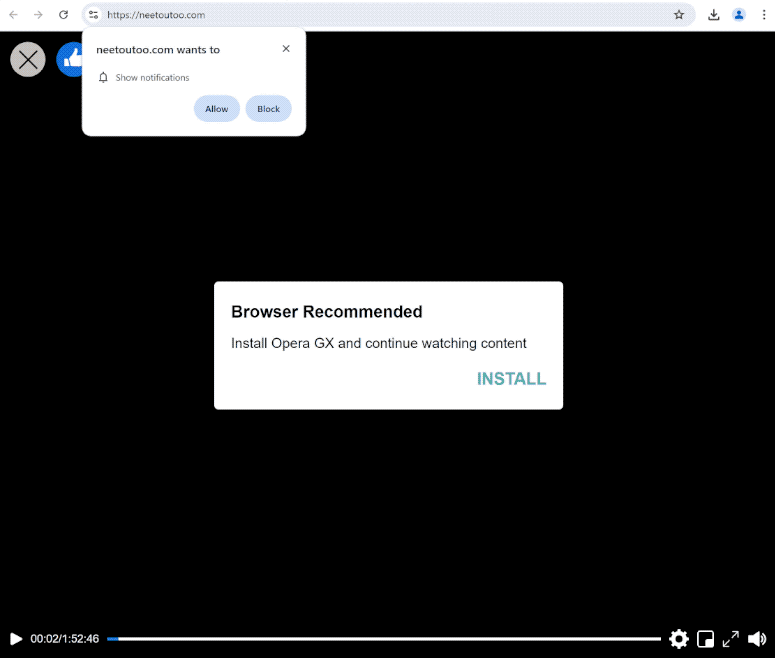neetoutoo.com is a generic deceptive website that uses a legitimate browser feature to spam ads on users’ desktops. When you get redirected to the site, you will get a browser alert saying “neetoutoo.com wants to show notifications”, and if you click “Allow”, the site will be able to spam ads on your desktop.
neetoutoo.com displays a fake video player that starts playing when you enter the site and suddenly stops. A message saying you need to install Opera GX to continue watching is also displayed. Your browser will also display an alert saying “neetoutoo.com wants to show notifications”. If you click “Allow”, the site will start spamming ads on your desktop. The majority of those ads will only be annoying but some could expose you to scams and/or malicious content. Thus, if you have given the site permission, do not interact with the notifications. You should also revoke the permission as soon as possible.
The feature that allows sites to show notifications is legitimate so if there’s a website you frequently visit and want to see more of its content, you can allow it to show you notifications. You can easily revoke the permission whenever you want to stop seeing the notifications on your screen. Instructions can be found at the very end of this report if you need help navigating your browser’s settings.
What is causing you to get redirected to sites like neetoutoo.com?
Random redirects to neetoutoo.com and similar websites are most likely triggered by the sites you visit. Many websites, such as ones with pornography or pirated content, expose users to large amounts of advertisement content to make revenue. Interacting with anything on certain sites often triggers a redirect. However, both redirects and regular ads are easily blocked with a decent adblocker program.
If the redirects are happening regularly, it may be a symptom of an adware infection. If adware is present, you should also notice an increase in regular ads. Fortunately, it’s not a serious infection. Infections like adware are usually installed via the software bundling method. The method allows such infections to be installed without requiring explicit permission from users. It’s considered to be a controversial installation method. Programs that use it are usually classified as potentially unwanted programs by various anti-virus vendors.
The way software bundling works is adware, browser hijackers, and similar infections are added to popular free programs as extra offers. The offers are technically optional but they are hidden from view and permitted to be installed alongside without requiring explicit permission. It is possible to deselect the extra offers but users often do not notice them because they’re hidden in settings users don’t usually use.
When installing programs, you can choose between Default and Advanced (Custom) settings. The installation window will recommend using Default but if you use those settings, all added offers will be permitted to install automatically. Advanced (Custom) settings, on the other hand, display all added offers and allow you to deselect the offers you do not want.
Considering how questionable software bundling is, allowing any program that uses it to install would be a mistake. If you allow these installations, your computer will be filled with junk programs in no time.
How to stop neetoutoo.com redirects
Make sure to have a good adblocker program installed on your device to prevent future redirects and ads. We also recommend scanning your computer with an anti-virus program to check for an adware infection. If adware is why you’re getting redirected, only removing it would stop them.
If you need to revoke the site’s permission to show notifications, you can easily do it in your browser’s settings. If you need assistance navigating the settings, use the instructions provided directly below. If you don’t want to get notification requests, you can turn this feature off completely.
- Mozilla Firefox: Open the menu (the three bars at the top-right corner), click Options, then Privacy & Security. Scroll down to Permissions, press Settings next to Notifications, and remove neetoutoo.com and any other questionable websites from the list. It’s possible to permanently turn off push notification requests by checking the “Block new requests asking to allow notifications” box in the same Notifications settings.
- Google Chrome: Open the menu (the three dots top-right corner), then Settings, then Privacy and security, then Site Settings. Click on Notifications under Permissions, and remove neetoutoo.com and any other questionable websites from the list. It’s possible to permanently turn off push notification requests by toggling off “Sites can ask to send notifications”.
- Microsoft Edge: Open the menu (the three dots top-right corner), then Settings, then Cookies and site permissions, then Notifications. Review which sites have permission and remove neetoutoo.com and any other questionable websites from the list. It’s possible to permanently turn off push notification requests by toggling off “Ask before sending”.
Site Disclaimer
2-remove-virus.com is not sponsored, owned, affiliated, or linked to malware developers or distributors that are referenced in this article. The article does not promote or endorse any type of malware. We aim at providing useful information that will help computer users to detect and eliminate the unwanted malicious programs from their computers. This can be done manually by following the instructions presented in the article or automatically by implementing the suggested anti-malware tools.
The article is only meant to be used for educational purposes. If you follow the instructions given in the article, you agree to be contracted by the disclaimer. We do not guarantee that the artcile will present you with a solution that removes the malign threats completely. Malware changes constantly, which is why, in some cases, it may be difficult to clean the computer fully by using only the manual removal instructions.