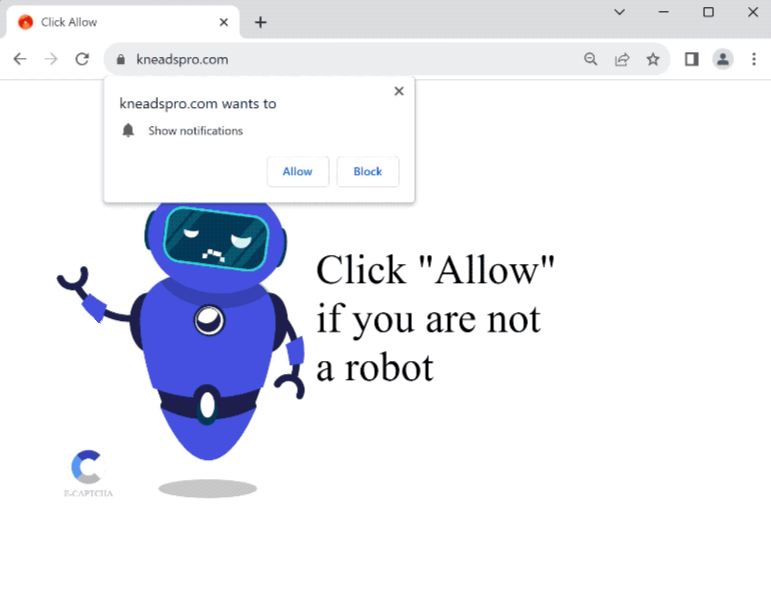kneadspro.com is a generic scam website that tries to trick users into allowing ads on their desktops. The site does not have any content, but it prompts the browser to show a browser alert saying “kneadspro.com wants to show notifications”. If users click “Allow”, they will allow the site to spam ads.
kneadspro.com only displays an image and a message saying you need to click “Allow” to prove you’re not a robot. It refers to the browser alert that appears as soon as you enter the site, “kneadspro.com wants to show notifications”. The site is essentially misusing a legitimate browser feature to spam users with advertisement content. If you click “Allow”, the site will start spamming ads on your desktop. These are not only annoying, but they can also be deceptive. They may purposely be made to resemble legitimate system notifications. Because they appear in a similar place, users may be tricked into interacting with them. It’s worth mentioning that the ads will not necessarily be safe, and you could be exposed to malware/scams.
In case you gave kneadspro.com permission to show you notifications, revoke it in your browser’s settings. If you don’t know what to do, instructions will be provided at the very end of the report.
Why are you redirected to sites like kneadspro.com?
Redirects to questionable sites like kneadspro.com likely means one of two things. Either your computer is infected with adware or you do not have an adblocker program and browse high-risk websites. The latter is most likely the case. Some websites try to expose users to as much sponsored content as possible, and that means triggering redirects when users click on anything. Sites that have pornographic and/or pirated content are particularly guilty of this as they often spam ads. Fortunately, a good adblocker program will be able to prevent most ads and redirects.
In rarer cases, redirects to kneadspro.com can mean an adware infection. Adware, browser hijackers, and similar infections are installed accidentally by users via the free software bundling method. Said infections are added to popular free programs as additional offers, which are set to install alongside automatically. The additional offers are technically optional but to stop them from installing, they need to be manually deselected. However, users do not notice these added offers in many cases because they are hidden in rarely-used settings. This is why software bundling is quite a controversial installation method.
All added offers are optional. As long as you pay attention when installing free programs, preventing unwanted installations should be easy. When installing a program, choose Advanced (Custom) settings instead of Default (Basic). The installation window recommends using Default settings but if you choose those settings, all added offers will be authorized to install alongside without your explicit permission. Advanced or Custom settings, on the other hand, display all added offers. Those settings will also allow you to deselect everything that has been added. We do not recommend allowing any of the added offers to install, even if they initially appear useful.
Legitimate programs do not use software bundling to install. Those that do are often detected as potential threats by anti-virus programs. If you are not careful when installing free programs, you will fill your computer with junk that’s difficult to get rid of.
How to stop kneadspro.com notifications?
Scan your computer with an anti-virus program to check for an adware infection. Adware may be difficult to notice and get rid of manually so using an anti-virus program is recommended. You also need to install a good adblocker program.
If kneadspro.com has permission to show you notifications, you can revoke the permission in your browser’s settings. if you need help navigating your browser’s settings, you can use the instructions provided below. Review all sites with permission to show notifications and remove kneadspro.com, as well as all others you do not recognize. If you don’t intend to use this feature, you can also turn off the notification requests altogether.
If you have given the site permission to show notifications, here’s how to revoke it:
- Mozilla Firefox: Open the menu (the three bars at the top-right corner), click Options, then Privacy & Security. Scroll down to Permissions, press Settings next to Notifications, and remove kneadspro.com and any other questionable websites from the list. It’s possible to permanently turn off push notification requests by checking the “Block new requests asking to allow notifications” box in the same Notifications settings.
- Google Chrome: Open the menu (the three dots top-right corner), then Settings, then Privacy and security, then Site Settings. Click on Notifications under Permissions, and remove kneadspro.com and any other questionable websites from the list. It’s possible to permanently turn off push notification requests by toggling off “Sites can ask to send notifications”.
- Microsoft Edge: Open the menu (the three dots top-right corner), then Settings, then Cookies and site permissions, then Notifications. Review which sites have permission and remove kneadspro.com and any other questionable websites from the list. It’s possible to permanently turn off push notification requests by toggling off “Ask before sending”.
Site Disclaimer
2-remove-virus.com is not sponsored, owned, affiliated, or linked to malware developers or distributors that are referenced in this article. The article does not promote or endorse any type of malware. We aim at providing useful information that will help computer users to detect and eliminate the unwanted malicious programs from their computers. This can be done manually by following the instructions presented in the article or automatically by implementing the suggested anti-malware tools.
The article is only meant to be used for educational purposes. If you follow the instructions given in the article, you agree to be contracted by the disclaimer. We do not guarantee that the artcile will present you with a solution that removes the malign threats completely. Malware changes constantly, which is why, in some cases, it may be difficult to clean the computer fully by using only the manual removal instructions.