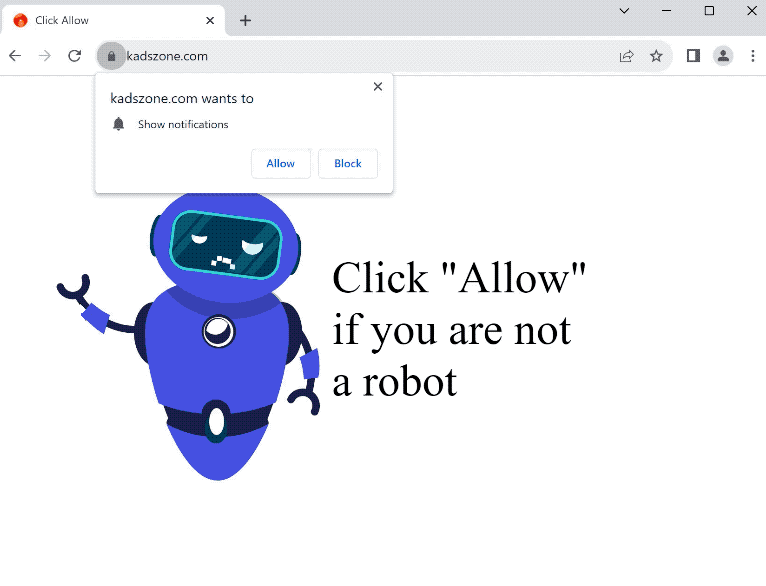kadszone.com is an empty website that you may get redirected to. As soon as you enter the site, you will get a browser alert saying “kadszone.com wants to show notifications”. Clicking “Allow” would allow the site to spam ads on the desktop.
When you get redirected to the site, you will immediately see a browser alert saying “kadszone.com wants to show notifications”. Besides an image and a message asking you to click “Allow”, the site does not have any content on it. While the site may have you believe that if you allow the notifications you will proceed to the website, you will actually just be allowing the site to spam ads on your desktop. The ads will appear as notifications on the right side of the screen, which is similar to where legitimate notifications are displayed. To trick users into interacting with them, the ads may be made to resemble legitimate notifications as well.
If you have given the site permission for whatever reason, do not interact with the notifications to avoid being exposed to potentially dangerous content. The ads could lead to sites promoting scams and hiding malware. Permission to show notifications is easily revokeable in a browser’s settings. If you need help with navigating your browser’s settings, instructions can be found at the end of this report.
Why are you redirected to sites like kadszone.com?
In most cases, users are redirected to sites like kadszone.com because they browse high-risk sites without an adblocker. A lot of sites try to expose users to a large amount of ads to generate as much revenue as possible. For example, sites that have pirated or pornographic content practically spam ads and redirects no matter what users click on. But a good adblocker program easily blocks both ads and redirects.
Redirects to kadszone.com can also be a sign that adware is installed on the computer. Redirects would be accompanied by an increase in regular ads as well. It’s not a serious infection and usually installs via the software bundling method. If adware is indeed installed on your computer, it was likely attached to a program you installed as an extra offer. These extra offers are set to install alongside the programs and do not require explicit permission.
All extra offers are technically optional but they need to be manually deselected if you want to stop them from installing. However, the issue with that is the offers being hidden in settings users don’t normally use. This results in users not noticing the offers, allowing them to install. This is why software bundling is a rather deceptive installation method. It’s common for programs that use it to install to be detected as potential threats by anti-virus programs.
If you pay attention when installing free programs, it should be easy to prevent these unwanted installations. When given the option during program installation, choose Advanced (Custom) settings instead of Default (Basic). The installation window always recommends using Default settings but these settings will allow all added offers to install. However, Advanced settings will not only display the offers but also give you the option to deselect all of them. Always deselect all offers, even if they appear useful. If you allow these installations, you will only fill your computer with junk like adware.
How to stop kadszone.com notifications?
It’s strongly recommended to scan your computer with an anti-virus program. If adware is the trigger for the redirects, it would be easiest to get rid of it using an anti-virus program. What’s more, if you don’t already have it, install an adblocker program.
If kadszone.com has permission to show notifications, revoke the permission in your browser’s settings. We have provided instructions below if you need assistance. Remove kadszone.com and all other sites you do not recognize from the list of sites that have permission. If you don’t intend to use this feature, you can also turn off the notification requests altogether.
- Mozilla Firefox: Open the menu (the three bars at the top-right corner), click Options, then Privacy & Security. Scroll down to Permissions, press Settings next to Notifications, and remove kadszone.com and any other questionable websites from the list. It’s possible to permanently turn off push notification requests by checking the “Block new requests asking to allow notifications” box in the same Notifications settings.
- Google Chrome: Open the menu (the three dots top-right corner), then Settings, then Privacy and security, then Site Settings. Click on Notifications under Permissions, and remove kadszone.com and any other questionable websites from the list. It’s possible to permanently turn off push notification requests by toggling off “Sites can ask to send notifications”.
- Microsoft Edge: Open the menu (the three dots top-right corner), then Settings, then Cookies and site permissions, then Notifications. Review which sites have permission and remove kadszone.com and any other questionable websites from the list. It’s possible to permanently turn off push notification requests by toggling off “Ask before sending”.
Offers
Download Removal Toolto scan for kadszone.comUse our recommended removal tool to scan for kadszone.com. Trial version of provides detection of computer threats like kadszone.com and assists in its removal for FREE. You can delete detected registry entries, files and processes yourself or purchase a full version.
More information about SpyWarrior and Uninstall Instructions. Please review SpyWarrior EULA and Privacy Policy. SpyWarrior scanner is free. If it detects a malware, purchase its full version to remove it.

WiperSoft Review Details WiperSoft (www.wipersoft.com) is a security tool that provides real-time security from potential threats. Nowadays, many users tend to download free software from the Intern ...
Download|more


Is MacKeeper a virus? MacKeeper is not a virus, nor is it a scam. While there are various opinions about the program on the Internet, a lot of the people who so notoriously hate the program have neve ...
Download|more


While the creators of MalwareBytes anti-malware have not been in this business for long time, they make up for it with their enthusiastic approach. Statistic from such websites like CNET shows that th ...
Download|more
Site Disclaimer
2-remove-virus.com is not sponsored, owned, affiliated, or linked to malware developers or distributors that are referenced in this article. The article does not promote or endorse any type of malware. We aim at providing useful information that will help computer users to detect and eliminate the unwanted malicious programs from their computers. This can be done manually by following the instructions presented in the article or automatically by implementing the suggested anti-malware tools.
The article is only meant to be used for educational purposes. If you follow the instructions given in the article, you agree to be contracted by the disclaimer. We do not guarantee that the artcile will present you with a solution that removes the malign threats completely. Malware changes constantly, which is why, in some cases, it may be difficult to clean the computer fully by using only the manual removal instructions.