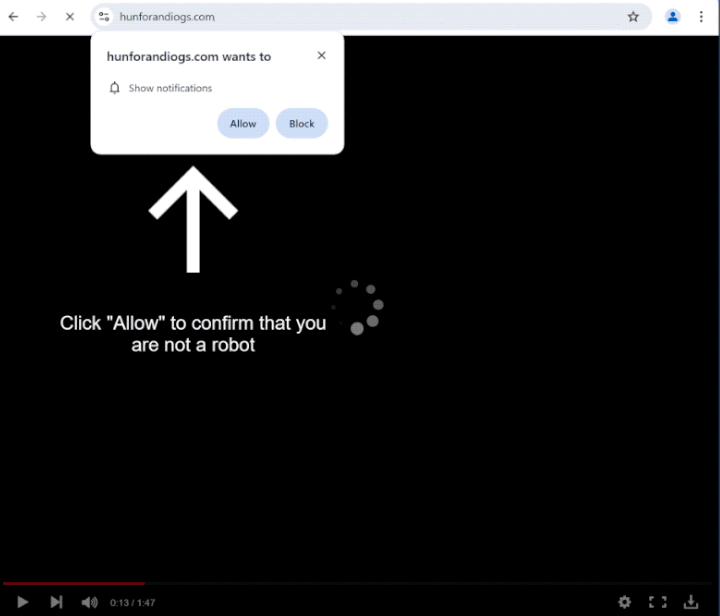hunforandiogs.com is a suspicious website that tries to trick users into agreeing to get ads on their desktops. It misuses a legitimate browser feature that allows sites to ask users for permission to show them notifications. Legitimate sites show useful content as notifications, while sites like hunforandiogs.com just spam ads, some of which could lead users to malicious sites.
Besides a video player that starts playing and suddenly stops, hunforandiogs.com does not have any content. Upon entering the site, you will immediately get a browser alert saying “hunforandiogs.com wants to show notifications”. The “show notifications” feature is legitimate but it is misused by dubious sites like hunforandiogs.com all the time. If you permit hunforandiogs.com to show notifications, it will proceed to spam them on the right side of the screen. They will appear similarly to where legitimate system notifications are displayed, which may confuse some users and trick them into interacting with them. Don’t click on those notifications because you could be taken to questionable or even malicious websites that conceal malware or promote scams.
If hunforandiogs.com has permission to show notifications, you should revoke it as soon as possible. Instructions for how to do it are provided at the end of the report.
Why are you redirected to sites like hunforandiogs.com?
Redirects to sites like hunforandiogs.com are usually triggered by the sites users browse. A lot of sites, especially ones with pirated or pornographic content, try to expose users to as much advertisement content as possible, including spamming ads and triggering redirects. Unless users have an adblocker program installed, clicking on anything when on those sites will usually trigger a redirect. Fortunately, these redirects are easily blocked with a decent adblocker program.
Redirects to hunforandiogs.com could also be a sign of adware. Adware, browser hijackers, and similar infections are installed accidentally by users via a method known as software bundling. Said infections can be added to popular free programs as additional offers, which are set to be installed alongside the programs they’re attached to automatically. Users’ explicit permission is not required.
To stop the added offers from installing, you have to manually deselect them when installing a program. The offers are always optional but they are hidden in settings users don’t usually use, which makes software bundling a rather deceptive installation method. As long as you pay attention when installing free programs, you should have no trouble with unwanted installations. When installing a program, choose Advanced (Custom) settings instead of Default (Basic). The installation window recommends using Default settings but Default settings conceal all added offers and allow them to be installed automatically.
Advanced or Custom settings will both display the offers that have been added and also give you the option to deselect the offers you do not want. Some offers may initially appear useful, but it’s not a good idea to allow their installations because that’s a quick way to fill a computer with junk. Legitimate programs do not use software bundling to install because it’s a controversial installation method. Programs that do are often detected as potential threats by anti-virus programs. If you allow these installations, you will only fill your computer with junk programs, which can be difficult to get rid of once fully installed.
How do I stop hunforandiogs.com notifications?
It’s a good idea to scan your computer with an anti-virus program just in case the redirects are a sign of an adware infection. Adware can be annoying to remove manually so using an anti-virus program is much easier. We also recommend installing a good adblocker program to block redirects and other advertisement content.
If hunforandiogs.com has permission to show you notifications, you need to revoke it in your browser’s settings. If you need assistance navigating the settings, we have provided instructions below. You can also turn off the notification requests altogether if you don’t plan on using this feature at all.
If you have given the site permission to show notifications, here’s how to revoke it:
- Mozilla Firefox: Open the menu (the three bars at the top-right corner), click Options, then Privacy & Security. Scroll down to Permissions, press Settings next to Notifications, and remove hunforandiogs.com and any other questionable websites from the list. It’s possible to permanently turn off push notification requests by checking the “Block new requests asking to allow notifications” box in the same Notifications settings.
- Google Chrome: Open the menu (the three dots top-right corner), then Settings, then Privacy and security, then Site Settings. Click on Notifications under Permissions, and remove hunforandiogs.com and any other questionable websites from the list. It’s possible to permanently turn off push notification requests by toggling off “Sites can ask to send notifications”.
- Microsoft Edge: Open the menu (the three dots top-right corner), then Settings, then Cookies and site permissions, then Notifications. Review which sites have permission and remove hunforandiogs.com and any other questionable websites from the list. It’s possible to permanently turn off push notification requests by toggling off “Ask before sending”.
Site Disclaimer
2-remove-virus.com is not sponsored, owned, affiliated, or linked to malware developers or distributors that are referenced in this article. The article does not promote or endorse any type of malware. We aim at providing useful information that will help computer users to detect and eliminate the unwanted malicious programs from their computers. This can be done manually by following the instructions presented in the article or automatically by implementing the suggested anti-malware tools.
The article is only meant to be used for educational purposes. If you follow the instructions given in the article, you agree to be contracted by the disclaimer. We do not guarantee that the artcile will present you with a solution that removes the malign threats completely. Malware changes constantly, which is why, in some cases, it may be difficult to clean the computer fully by using only the manual removal instructions.