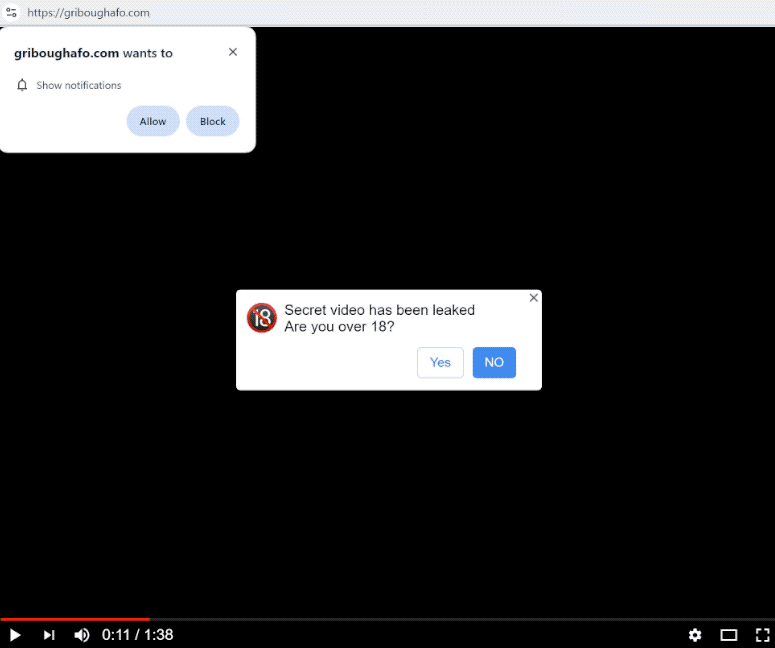griboughafo.com is a highly questionable website that misuses a legitimate browser feature to spam ads. When you get redirected to griboughafo.com, you will immediately get a browser alert saying “griboughafo.com wants to show notifications”. If you click “Allow”, the site will start spamming ads that will appear on the desktop.
griboughafo.com is mostly empty of content. It only shows a fake video player and a message saying a secret 18+ video has been leaked. It’s implied that to view the video, you need to click “Allow” on the “griboughafo.com wants to show notifications” alert. If you click “Allow”, the site will be able to show notifications directly to your desktop. While legitimate sites show legitimate notifications, griboughafo.com simply spams ads. Don’t interact with those ads because you could be exposed to harmful content, including scams and malware.
The “show notifications” feature is completely legitimate, so you can give sites permission to show notifications as long as they are safe. The feature may even prove to be useful in some cases. For example, if you frequently visit a particular website and want to see more of its content, you can give it permission.
It’s easy to revoke a site’s permission to show notifications if you know how to navigate your browser’s settings. If you need assistance with navigating them, you can use the instructions provided at the end of the report.
What triggers redirects to sites like griboughafo.com
Commonly, users are redirected to sites like griboughafo.com because they do not have an adblocker program and browse high-risk websites. Some websites exist to expose users to large amounts of advertisement content, which means they spam ads and trigger redirects no matter what users do on a site. Sites with pornographic or pirated content are great examples of this, as they trigger redirects nonstop. Fortunately, these redirects can be easily blocked with a decent adblocker program.
Redirects could also be a sign of an adware infection. These types of infections are not dangerous but the ads it exposes you to are very annoying. Adware and similar infections get installed via the free software bundling method. The way it works is adware can be attached to free programs as an extra offer and permitted to be installed without your explicit permission. The method is quite controversial, and it’s not uncommon for programs that use it to be detected as potentially unwanted by anti-virus programs.
The offers are optional and it’s not difficult to prevent their installations, as long as you know how. When installing a program, always use Advanced (Custom) settings. The installation window will recommend you use Default settings but if you follow this advice, all of the added offers will be installed automatically. Advanced settings, on the other hand, will make the offers visible. Those settings will also give you the option to deselect all of them. You simply need to uncheck the boxes.
Do not allow extra offers to be installed, even if you think they could seem useful. If you allow these unwanted installations, you will fill your computer with useless junk that can be tricky to get rid of. It’s significantly easier to just uncheck a couple of boxes when installing free programs.
How to stop griboughafo.com redirects
It’s strongly recommended to scan your computer with an anti-virus program for an adware infection if you are redirected to griboughafo.com and similar sites regularly. Adware can install without you noticing, so it is possible that redirects are caused by it. We recommend using anti-virus software because adware infections can be tricky to get rid of manually. You also need to install an adblocker program.
If griboughafo.com has permission to show you notifications, you can easily evoke it. It’s not difficult to do if you can navigate your browser’s settings. If you need help to remove griboughafo.com from the list of sites that have permission, we have provided directions below.
- Mozilla Firefox: Open the menu (the three bars at the top-right corner), click Options, then Privacy & Security. Scroll down to Permissions, press Settings next to Notifications, and remove griboughafo.com and any other questionable websites from the list. It’s possible to permanently turn off push notification requests by checking the “Block new requests asking to allow notifications” box in the same Notifications settings.
- Google Chrome: Open the menu (the three dots top-right corner), then Settings, then Privacy and security, then Site Settings. Click on Notifications under Permissions, and remove griboughafo.com and any other questionable websites from the list. It’s possible to permanently turn off push notification requests by toggling off “Sites can ask to send notifications”.
- Microsoft Edge: Open the menu (the three dots top-right corner), then Settings, then Cookies and site permissions, then Notifications. Review which sites have permission and remove griboughafo.com and any other questionable websites from the list. It’s possible to permanently turn off push notification requests by toggling off “Ask before sending”.
Site Disclaimer
2-remove-virus.com is not sponsored, owned, affiliated, or linked to malware developers or distributors that are referenced in this article. The article does not promote or endorse any type of malware. We aim at providing useful information that will help computer users to detect and eliminate the unwanted malicious programs from their computers. This can be done manually by following the instructions presented in the article or automatically by implementing the suggested anti-malware tools.
The article is only meant to be used for educational purposes. If you follow the instructions given in the article, you agree to be contracted by the disclaimer. We do not guarantee that the artcile will present you with a solution that removes the malign threats completely. Malware changes constantly, which is why, in some cases, it may be difficult to clean the computer fully by using only the manual removal instructions.