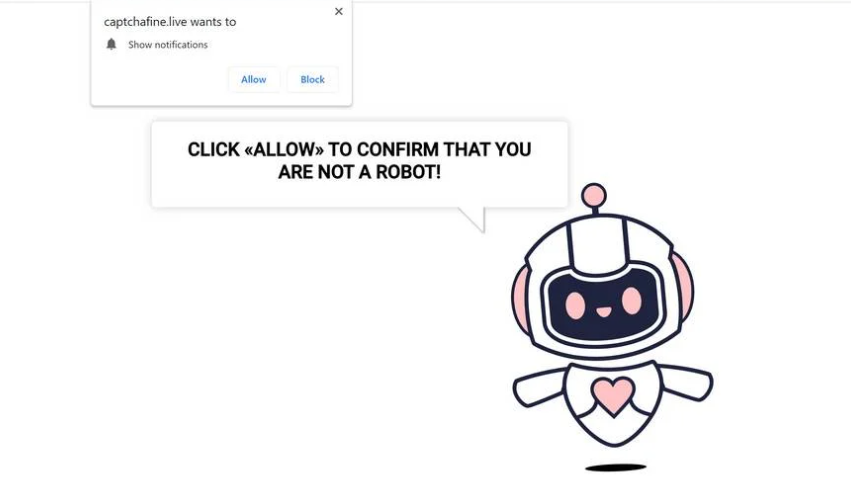Captchafine.live is a typical deceptive website that aims to trick users into enabling desktop ads. When you first visit the website, a browser alert saying “Captchafine.live wants to show notifications” will appear. You will start seeing intrusive and potentially dangerous ads on your desktop if you allow these notifications. The site’s content is dubious, and its advertisements would likely be even worse. You essentially give the website permission to expose you to potentially harmful content by permitting it to display notifications.
Captchafine.live is one of many sites that abuse a legitimate browser feature. Only trustworthy websites should be given permission to show notifications, and it’s very obvious that Captchafine.live isn’t one of them. There is no content on the website itself other than a picture urging you to allow notifications. The site will begin spamming your desktop with ads if you click “Allow” on the browser alert that says “Captchafine.live wants to show alerts”.
If users give permission to Captchafine.live, they will see ads rather than any kind of useful content. It is not advised to interact with those ads because they could be anything from mildly annoying to outright malicious. A malicious ad could be hiding malware if it recommends a program. You would also be exposed to a variety of scams. Avoid interacting with those ads and it’s best if you revoke the site’s permission as soon as possible.
The “display push notifications” feature is legitimate and can be useful in some cases. You can grant a website permission if you believe it to be reliable and you want to receive its notifications. You can authorize a website to display notifications if you frequently visit it and wish to see more of its content. For instance, you might see news alerts as notifications if you give permission to a news website. This permission is simple to revoke in your browser’s settings.
If you have granted Captchafine.live permission to show push notifications, you should revoke it. Even though the process is rather straightforward, you can use the instructions provided in the report’s final part if you need them.
Redirects could be triggered by adware
There are many different reasons why users may be redirected to websites like Captchafine.live. The most likely cause, though, is the questionable websites you visit. Some websites are considered to be high-risk because of their tendency to spam users with ads. Particularly on sites with pirated or pornographic content, questionable ads are often encountered. A redirect could happen as a result of any kind of interaction with such websites. However, a trustworthy adblocker program will help stop all redirects and pop-ups/ads.
You might have adware on your computer if redirects to websites like Captchafine.live happen frequently. The persistent barrage of ads, even while browsing previously ad-free websites, is the most obvious symptom of adware.
Free programs frequently have extra offers, and these offers are permitted to install alongside the programs in what’s known as software bundling. The offers are frequently adware or browser hijackers. The offers are technically optional, but users must deselect them in order to prevent installation. The offers are hidden in Advanced settings, which are rarely used by users. It is obvious that this is a deceptive installation technique, and programs that employ it are often flagged by anti-virus programs as potentially dangerous.
By learning how to install programs correctly, you can prevent these unwanted installations. Instead of using Default settings, you need to install programs using Advanced (Custom) settings. If you select Default settings, all extra offers will be concealed and permitted to install without your explicit permission. However, if you select Advanced, all of the offers will be visible to you, and you can decide whether to deselect any or all of them. Deselecting every offer that has been included with the program you are installing is always the best course of action. Software bundling is a dubious installation technique, thus you shouldn’t let programs that use it install on your computer.
Even if offers appear useful at first glance, allowing them to install will just fill your computer with useless garbage programs, which may result in a number of issues. It’s much easier to prevent unwanted installations than it is to uninstall persistent infections like adware.
How to stop Captchafine.live ads
If you were duped into allowing Captchafine.live notifications on your desktop, you can easily remove it from the list of websites with permission. If you need assistance navigating your browser’s settings, use the instructions below.
Here’s how you can stop Captchafine.live ads from appearing on your desktop:
- Mozilla Firefox: Open the menu (the three bars at the top-right corner), click Options, then Privacy & Security. Scroll down to Permissions, press Settings next to Notifications, and remove Captchafine.live and any other questionable websites from the list. It’s possible to permanently turn off push notification requests by checking the “Block new requests asking to allow notifications” box in the same Notifications settings.
- Google Chrome: Open the menu (the three dots top-right corner), then Settings, then Privacy and security, then Site Settings. Click on Notifications under Permissions, and remove Captchafine.live and any other questionable websites from the list. It’s possible to permanently turn off push notification requests by toggling off “Sites can ask to send notifications”.
- Microsoft Edge: Open the menu (the three dots top-right corner), then Settings, then Cookies and site permissions, then Notifications. Review which sites have permission and remove Captchafine.live and any other questionable websites from the list. It’s possible to permanently turn off push notification requests by toggling off “Ask before sending”.
Additionally, it’s a good idea to run a virus scan of your computer to rule out the possibility that adware is the cause of the redirects. If adware were the culprit, removing it would stop the redirects. The websites you browse could act as the trigger if adware is not the issue. Install a good adblocker program to block these redirects and other advertisements.
Site Disclaimer
2-remove-virus.com is not sponsored, owned, affiliated, or linked to malware developers or distributors that are referenced in this article. The article does not promote or endorse any type of malware. We aim at providing useful information that will help computer users to detect and eliminate the unwanted malicious programs from their computers. This can be done manually by following the instructions presented in the article or automatically by implementing the suggested anti-malware tools.
The article is only meant to be used for educational purposes. If you follow the instructions given in the article, you agree to be contracted by the disclaimer. We do not guarantee that the artcile will present you with a solution that removes the malign threats completely. Malware changes constantly, which is why, in some cases, it may be difficult to clean the computer fully by using only the manual removal instructions.