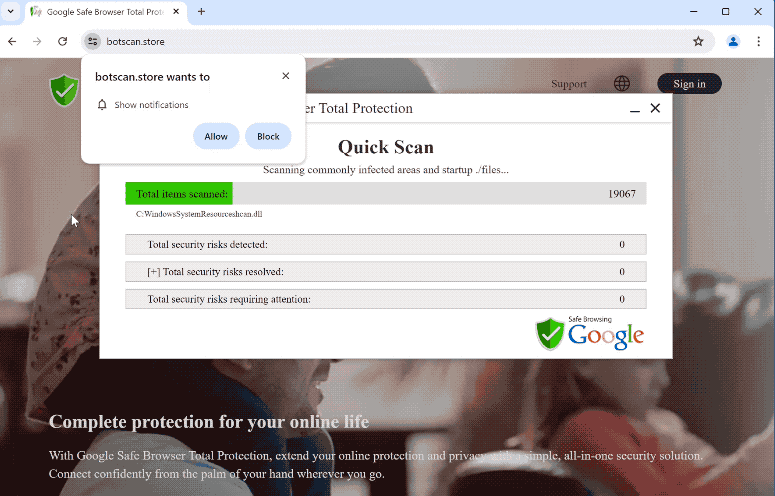botscan.store is a generic deceptive website that wants to trick users into allowing ads on their desktops and displays a fake virus alert. Suppose you get redirected to botscan.store, you will immediately get a browser alert saying “botscan.store wants to show notifications”. If you click “Allow”, the site will start spamming ads on your desktop.
There are several triggers for redirects to sites like botscan.store, which we will get into further in this report. But when you do get redirected to the site, you will see a fake virus scan, seemingly by the Avira anti-virus program. After the fake scan is complete, the results will show several serious infections. You will be prompted to download the offered programs to supposedly remove the infections. Interacting with this fake scan prompt is not a good idea because you could end up downloading something malicious.
When you’re on the site, your browser will show a browser alert saying “botscan.store wants to show notifications”. The site is essentially misusing a legitimate feature that allows sites to show users content more conveniently. Instead of useful content, botscan.store will spam ads if given permission to show notifications. If you have given the site permission, do not interact with any of the shown notifications because you could be exposed to malicious content and scams.
If you have given the site permission, it’s easily revokeable in your browser’s settings. Instructions will be provided at the end of this report if you need assistance.
Why are you redirected to sites like botscan.store?
As mentioned above, there are several triggers for redirects to sites like botscan.store. In some cases, they are triggered by adware. But most commonly, users are redirected when browsing high-risk websites. A lot of questionable websites try to expose users to as much advertisement content as possible. Sites with pirated or pornographic content are particularly guilty of this. Clicking on anything on those sites can trigger a redirect. These redirects and regular ads are easily blockable with a good adblocker program.
Random redirects can also be a sign of an adware infection. Adware infections are installed via the free software bundling method. The way this method works is infections can be added to popular free programs as additional offers. These offers are set to be installed alongside the programs they’re attached to automatically. The offers are always optional but they need to be manually deselected to prevent their installations. In most cases, users are not aware of these offers because they are hidden in rarely-used settings. This causes many users to simply not notice the offers, allowing their installations. This is why software bundling is a controversial installation method.
If you pay attention when installing programs, you should be able to easily prevent unwanted installations. When installing a program, choose Advanced (Custom) settings instead of Default (Basic). The installation window will recommend using Default settings but those settings allow all added offers to install.
If you choose Advanced or Custom settings, all added offers will be made visible. You will also be given the option to deselect the offers you do not want. We always recommend deselecting all added offers, even if they appear useful initially. Legitimate programs do not use this method of installation. Programs that do are usually detected as potential threats by anti-virus programs. If you allow these unwanted installations, you will quickly fill your computer with junk programs that can be difficult to get rid of.
How to stop botscan.store notifications?
Scan your computer with anti-virus software to check for an adware infection in case that’s what triggers the redirects. Adware is a rather tricky infection so using an anti-virus program to remove it is recommended. You also need to install a good adblocker program to block future redirects and ads.
If botscan.store is spamming you with notifications, revoke its permission in your browser’s settings. If you need assistance navigating the settings, we have provided instructions below. Carefully review all sites that have permission to show notifications and remove the ones you do not recognize. You can also turn off the notification requests altogether.
If you have given the site permission to show notifications, here’s how to revoke it:
- Mozilla Firefox: Open the menu (the three bars at the top-right corner), click Options, then Privacy & Security. Scroll down to Permissions, press Settings next to Notifications, and remove botscan.store and any other questionable websites from the list. It’s possible to permanently turn off push notification requests by checking the “Block new requests asking to allow notifications” box in the same Notifications settings.
- Google Chrome: Open the menu (the three dots top-right corner), then Settings, then Privacy and security, then Site Settings. Click on Notifications under Permissions, and remove botscan.store and any other questionable websites from the list. It’s possible to permanently turn off push notification requests by toggling off “Sites can ask to send notifications”.
- Microsoft Edge: Open the menu (the three dots top-right corner), then Settings, then Cookies and site permissions, then Notifications. Review which sites have permission and remove botscan.store and any other questionable websites from the list. It’s possible to permanently turn off push notification requests by toggling off “Ask before sending”.
Site Disclaimer
2-remove-virus.com is not sponsored, owned, affiliated, or linked to malware developers or distributors that are referenced in this article. The article does not promote or endorse any type of malware. We aim at providing useful information that will help computer users to detect and eliminate the unwanted malicious programs from their computers. This can be done manually by following the instructions presented in the article or automatically by implementing the suggested anti-malware tools.
The article is only meant to be used for educational purposes. If you follow the instructions given in the article, you agree to be contracted by the disclaimer. We do not guarantee that the artcile will present you with a solution that removes the malign threats completely. Malware changes constantly, which is why, in some cases, it may be difficult to clean the computer fully by using only the manual removal instructions.