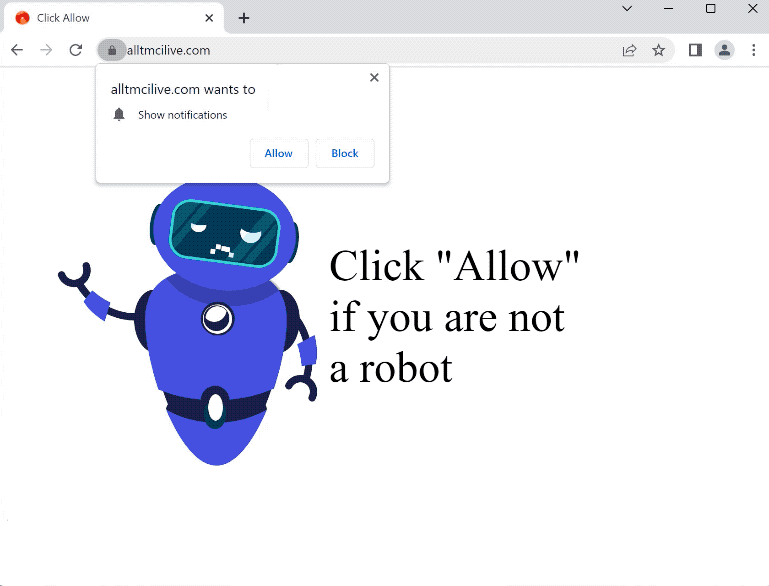alltmcilive.com is a generic scam website that tries to trick users into allowing ads on their desktops. The site misuses a legitimate browser feature that allows sites with permission to show users notifications. However, instead of showing any kind of useful content, sites like alltmcilive.com show ads.
When you get redirected to alltmcilive.com, the only thing you will see on the site is a message asking you to prove that you are not a robot. It wants you to click on the browser notification that pops up when you get redirected to the site. However, if you click “Allow” on the “alltmcilive.com wants to show notifications” alert, the site will be able to display notifications directly on your desktop. Those notifications will be ads. Interacting with these ads could expose you to harmful content like scams and malware, so it’s best to avoid them.
The “show notifications” feature is generally safe as long as you only give permission to legitimate sites that show safe content. In some cases, this feature can be useful, such as when you want to receive important news updates from a news website without having to visit the site.
If you need to revoke a site’s permission to show notifications, you can easily do so in your browser’s settings. If you require assistance, you can use the instructions provided at the end of this report. It’s important to remove alltmcilive.com from the list of sites with permission as soon as possible.
What triggers redirects to sites like alltmcilive.com
In many cases, users are redirected to sites like alltmcilive.com because they do not have an adblocker program installed or enabled while browsing high-risk websites. Some websites try to expose users to a large amount of advertising content, which essentially means they spam ads and trigger redirects no matter what users click on. Sites that have pornographic or pirated content are particularly guilty of this, as they trigger redirects nonstop no matter what users click on. Fortunately, these redirects can easily be blocked with a decent adblocker program.
Being randomly redirected could also mean your computer is infected with adware. These types of infections are not dangerous, but the ads they expose you to are very troublesome. Adware and similar infections get installed via what’s known as the software bundling method. The way this method works is infections like adware are attached to free programs as extra offers and are permitted to be installed without requiring your explicit permission. The method is quite frowned upon, and it’s not uncommon for programs that use it to be detected as potential threats by anti-virus programs.
When installing a program, you need to choose Advanced (Custom) settings instead of Default settings. This will allow you to see and deselect any additional offers that may be bundled with the program. If you use Default settings, these offers will be installed automatically without your consent. It’s best to avoid installing these added offers, even if you think they might be useful, as they can fill your computer with unnecessary junk. These junk programs can also be quite difficult to get rid of once fully installed.
How to stop alltmcilive.com redirects
We highly recommend running an anti-virus scan of your computer if you frequently get redirected to websites like alltmcilive.com because it could be adware. Adware infections can be difficult to remove manually, so using an antivirus program is the best and easiest option. It’s also important to install an adblocker program if you want to not see ads and be redirected.
If you are seeing notifications from alltmcilive.com, you can easily revoke its permission in your browser settings. If you need assistance removing alltmcilive.com from the list of sites with permission, we have provided instructions below. You can also disable this feature if you prefer not to receive future notification requests.
- Mozilla Firefox: Open the menu (the three bars at the top-right corner), click Options, then Privacy & Security. Scroll down to Permissions, press Settings next to Notifications, and remove alltmcilive.com and any other questionable websites from the list. It’s possible to permanently turn off push notification requests by checking the “Block new requests asking to allow notifications” box in the same Notifications settings.
- Google Chrome: Open the menu (the three dots top-right corner), then Settings, then Privacy and security, then Site Settings. Click on Notifications under Permissions, and remove alltmcilive.com and any other questionable websites from the list. It’s possible to permanently turn off push notification requests by toggling off “Sites can ask to send notifications”.
- Microsoft Edge: Open the menu (the three dots top-right corner), then Settings, then Cookies and site permissions, then Notifications. Review which sites have permission and remove alltmcilive.com and any other questionable websites from the list. It’s possible to permanently turn off push notification requests by toggling off “Ask before sending”.
Site Disclaimer
2-remove-virus.com is not sponsored, owned, affiliated, or linked to malware developers or distributors that are referenced in this article. The article does not promote or endorse any type of malware. We aim at providing useful information that will help computer users to detect and eliminate the unwanted malicious programs from their computers. This can be done manually by following the instructions presented in the article or automatically by implementing the suggested anti-malware tools.
The article is only meant to be used for educational purposes. If you follow the instructions given in the article, you agree to be contracted by the disclaimer. We do not guarantee that the artcile will present you with a solution that removes the malign threats completely. Malware changes constantly, which is why, in some cases, it may be difficult to clean the computer fully by using only the manual removal instructions.