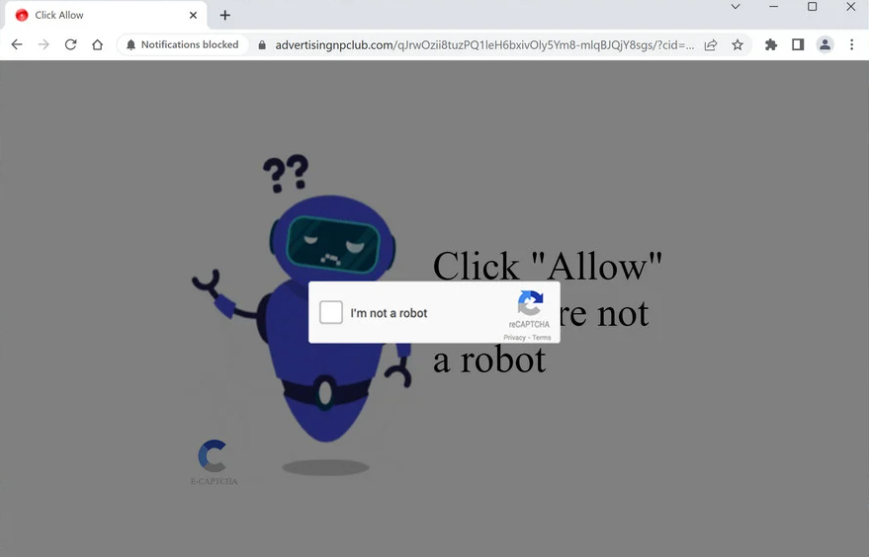advertisingnpclub.com is a very generic scam website that promotes a social engineering scam to persuade visitors to allow desktop ads. It misuses a legitimate browser feature that allows sites with permission to display notifications on users’ screens. But instead of showing content users would like, advertisingnpclub.com shows ads. Potentially dangerous ones at that. Interacting with those notifications is not a good idea because you could be exposed to dangerous content if you’re not careful.
advertisingnpclub.com does not have any content on it. It’s only used to trick users into allowing ads on their screens. The only thing the site has is an image of a robot check and a message saying you should allow notifications to proceed to the site. Immediately upon entering the site, you will get a browser alert saying “advertisingnpclub.com wants to show notifications”. By clicking “Allow”, you would agree to let the website display notifications on your screen. And by notifications, we mean ads. advertisingnpclub.com will only flood your screen with advertisements instead of showing useful content.
You can safely allow legitimate sites to display push notifications, even if sites like advertisingnpclub.com often misuse this feature. If you frequently visit a particular website, you may even find it useful to allow it to show push notifications. For example, if you frequently visit a specific news website, you can give it permission to see news alerts on your screen. You can easily revoke this permission when you no longer want to see the notifications.
You should look into what’s triggering the redirects if you start getting redirected to sites like advertisingnpclub.com regularly. Your computer may be infected with adware, in which case the redirects will persist as long as the adware is present. Alternatively, the websites you visit might be behind the redirects. If so, using an adblocker application should fix the problem.
An adware infection may trigger random redirects
There are a few reasons why you can find yourself redirected to questionable websites like advertisingnpclub.com. Typically, the redirects are triggered when users visit high-risk websites. Many websites could be categorized as high-risk because the advertisements they show could redirect users to potentially harmful content. For instance, sites that have pornographic and/or pirated content are frequently regarded as high-risk due to the ads they show. Fortunately, this is easily fixable with an adblocker program.
Redirects can occasionally be triggered by adware. Adware is a relatively mild infection that mostly subjects users to advertisement content. Since it does not actually cause direct damage to a computer, it’s not considered to be a serious infection. Nonetheless, you will quickly grow tired of adware because of the issues it causes. Adware and similar infections install via the free software bundling method, which essentially allows them to install without permission.
The way it works is these infections are added to free programs as extra offers. These offers are preselected to install alongside the freeware without needing explicit permission. They are technically optional but users need to manually deselect them to prevent their installation. But because the offers are hidden in settings users don’t normally use, a lot of users are simply unable to deselect the offers. Because it essentially permits unwanted programs to install without explicit permission, software bundling is considered a pretty controversial installation method. Programs that use it are often detected as potential threats by anti-virus programs.
If you pay attention while installing free programs, you can actually avoid these unwanted offers pretty easily. You will be given the option to select either Default (Basic) settings or Advanced (Custom) during program installation. The installation window will recommend you use Default settings, but if you follow this advice, all added offers will be permitted to install automatically alongside them. But all added offers will become visible if you choose Advanced settings. You will have the choice to review every offer and reject anything you don’t need. It is typically advised to always deselect the extra offers because you won’t benefit from any of them. They merely take up space on your computer and cause various problems. Furthermore, once fully installed, the offers can be persistent and challenging to get rid of. Unchecking a few boxes during program installation is much easier than uninstalling them once they’re fully installed.
How to stop advertisingnpclub.com ads
Untrustworthy websites shouldn’t be allowed to display notifications on your screens. You must remove advertisingnpclub.com from the list of websites with permission if you have granted it. If you know your way around your browser’s settings, it’s not difficult to do. You can follow the instructions provided below if you’re unsure of what to do. You should delete not only advertisingnpclub.com but also any other unfamiliar websites.
- Mozilla Firefox: Open the menu (the three bars at the top-right corner), click Options, then Privacy & Security. Scroll down to Permissions, press Settings next to Notifications, and remove advertisingnpclub.com and any other questionable websites from the list. It’s possible to permanently turn off push notification requests by checking the “Block new requests asking to allow notifications” box in the same Notifications settings.
- Google Chrome: Open the menu (the three dots top-right corner), then Settings, then Privacy and security, then Site Settings. Click on Notifications under Permissions, and remove advertisingnpclub.com and any other questionable websites from the list. It’s possible to permanently turn off push notification requests by toggling off “Sites can ask to send notifications”.
- Microsoft Edge: Open the menu (the three dots top-right corner), then Settings, then Cookies and site permissions, then Notifications. Review which sites have permission and remove advertisingnpclub.com and any other questionable websites from the list. It’s possible to permanently turn off push notification requests by toggling off “Ask before sending”.
In case an adware infection is to blame for the redirects, we also advise running a virus scan of your computer using a good anti-virus program. The redirects won’t end until the adware is removed from your computer if that is the culprit.
The websites you visit could also be the cause of the redirects. All redirects and other unwanted ads would be blocked by an adblocker application.
Site Disclaimer
2-remove-virus.com is not sponsored, owned, affiliated, or linked to malware developers or distributors that are referenced in this article. The article does not promote or endorse any type of malware. We aim at providing useful information that will help computer users to detect and eliminate the unwanted malicious programs from their computers. This can be done manually by following the instructions presented in the article or automatically by implementing the suggested anti-malware tools.
The article is only meant to be used for educational purposes. If you follow the instructions given in the article, you agree to be contracted by the disclaimer. We do not guarantee that the artcile will present you with a solution that removes the malign threats completely. Malware changes constantly, which is why, in some cases, it may be difficult to clean the computer fully by using only the manual removal instructions.