What is Special-promotions.online?
Special-promotions.online is a questionable domain that aims to trick users into allowing push notifications which would allow it to display advertisements. It’s essentially a social engineering attack that wants to make money by exposing you to as many ads as possible. We recently reported on a similar domain that does the same thing, so you might encounter other sites asking for permission to push notifications. If you press “Allow”, advertisements will fill your screen. Since you allowed it to push notification, the ads will appear at the bottom-right corner of your screen, when your browser is closed/minimized. This is not going to actually harm your computer as it’s aiming to earn ad revenue, but it will certainly get on your nerves. Fortunately, it’s pretty easy to revoke the permission, stopping the ads from appearing. 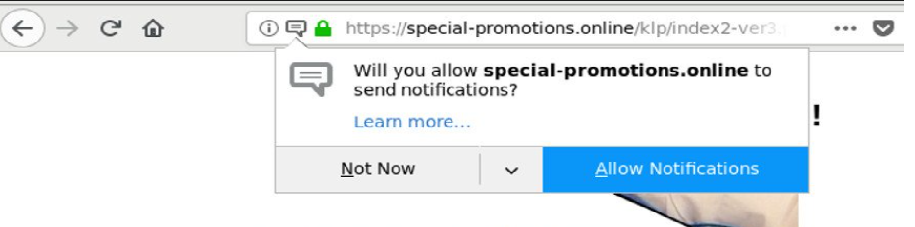
You will encounter all kinds of ads but do not engage with them, as they could expose you to unreliable content or malware. Allowing those push notifications might not be harmful by itself, but the generated ads could actually put your computer in danger. You would be shown ads hosted on questionable domains, and if you were to press on them, you could end up downloading malware.
If you were redirected to Special-promotions.online out of the blue, you might have an adware program installed on your computer. Or you clicked on some dubious ad or link when browsing questionable websites. If it’s the former, you will need to get rid of it in order to not be redirected to Special-promotions.online again. And if you pressed on “Allow”, proceed to the last section of this report to find out how to revoke the permission and delete Special-promotions.online ads.
Why were you redirected to Special-promotions.online?
If you do not recall clicking on any questionable ad or link, you might have been redirected by adware. Adware is a relatively minor threat that basically causes ads to appear on your computer. It can install without your permission via the bundling method, which means it can be attached to legitimate programs as an extra offer. During installation, it would be hidden so you wouldn’t notice it installing alongside the program. It’s not only adware that can install this way, you can pick up all kinds of unwanted programs. If you do not want your computer to be filled with junk programs, you need to pay attention to how you install software. The main thing you need to do is use Advanced (Custom) settings during installation. Those settings will show you if anything has been added to the program. If there has, you will have the option of deselecting the offers. We would recommend that you always deselect the offers as they will be off little use to you. After you have unchecked the boxes, you can continue installing the program as usual.
What does it do?
When you are redirected to Special-promotions.online, a pop-up notification will appear at the top of your browser, asking you to allow the website to show notifications. If you press “Allow”, you will be granting the website permission to show you ads. When put in this kind of situation, it’s best if you don’t click on the notification at all, and instead just close the tab or the browser.
When the permission is granted, notifications will start popping up on your screen, at the bottom-right corner. The ads will offer you coupons, fraudulent updates and software, you’ll see click bait articles and scams. Do not interact with any of the ads because they will likely be dangerous. If you are notified that an update for some program is available, make sure that the notification is actually coming from the program and not Special-promotions.online. Do not install anything from the shown ads because you’ll likely end up with a questionable extension or even malware. Same goes for updates. If you need a program or an update, use legitimate/official sources.
You might also see notifications claiming you have won something. Those are classic scams that are either trying to get your personal information or want your money. Typically, the ad would inform you that you have won something (usually a smartphone) and then ask you to fill in your personal information (name, address, email address and phone number) so that they can supposedly send you your prize. You might also be asked to pay a small fee. If you agree, you would unknowingly subscribe to some kind of service that will take a certain sum of money every month. It’s usually a small amount of money so it’s more difficult to notice. In the end, no prize would come, and you would start getting scam phone calls and emails. It goes without saying that these ‘You have won’ ads are never legitimate. They’re simply scams.
You allowing those notifications shouldn’t harm your computer, unless you install something. Continue reading to find out how stop the ads from appearing.
Special-promotions.online removal
If you have clicked “Allow”, you will now have to revoke the permissions.
In Google Chrome, go to Settings, search for ‘Notifications’, press on Content settings and the Notifications. You will then see a list of sites that you are subscribed to. To revoke their permissions, press on three dots and select Remove.
In Mozilla Firefox, Options -> Privacy & Security -> Notifications (under Permissions) -> Settings. Select the website and press Remove Website. Alternatively, press Remove All Websites. Finally, press Save Changes.
You will need to remove Special-promotions.online adware if that is what’s causing you to be redirected. To uninstall Special-promotions.online, either use the below provided instructions or use anti-spyware software.
Offers
Download Removal Toolto scan for Special-promotions.onlineUse our recommended removal tool to scan for Special-promotions.online. Trial version of provides detection of computer threats like Special-promotions.online and assists in its removal for FREE. You can delete detected registry entries, files and processes yourself or purchase a full version.
More information about SpyWarrior and Uninstall Instructions. Please review SpyWarrior EULA and Privacy Policy. SpyWarrior scanner is free. If it detects a malware, purchase its full version to remove it.

WiperSoft Review Details WiperSoft (www.wipersoft.com) is a security tool that provides real-time security from potential threats. Nowadays, many users tend to download free software from the Intern ...
Download|more


Is MacKeeper a virus? MacKeeper is not a virus, nor is it a scam. While there are various opinions about the program on the Internet, a lot of the people who so notoriously hate the program have neve ...
Download|more


While the creators of MalwareBytes anti-malware have not been in this business for long time, they make up for it with their enthusiastic approach. Statistic from such websites like CNET shows that th ...
Download|more
Quick Menu
Step 1. Uninstall Special-promotions.online and related programs.
Remove Special-promotions.online from Windows 8
Right-click in the lower left corner of the screen. Once Quick Access Menu shows up, select Control Panel choose Programs and Features and select to Uninstall a software.


Uninstall Special-promotions.online from Windows 7
Click Start → Control Panel → Programs and Features → Uninstall a program.


Delete Special-promotions.online from Windows XP
Click Start → Settings → Control Panel. Locate and click → Add or Remove Programs.


Remove Special-promotions.online from Mac OS X
Click Go button at the top left of the screen and select Applications. Select applications folder and look for Special-promotions.online or any other suspicious software. Now right click on every of such entries and select Move to Trash, then right click the Trash icon and select Empty Trash.


Step 2. Delete Special-promotions.online from your browsers
Terminate the unwanted extensions from Internet Explorer
- Tap the Gear icon and go to Manage Add-ons.


- Pick Toolbars and Extensions and eliminate all suspicious entries (other than Microsoft, Yahoo, Google, Oracle or Adobe)


- Leave the window.
Change Internet Explorer homepage if it was changed by virus:
- Tap the gear icon (menu) on the top right corner of your browser and click Internet Options.


- In General Tab remove malicious URL and enter preferable domain name. Press Apply to save changes.


Reset your browser
- Click the Gear icon and move to Internet Options.


- Open the Advanced tab and press Reset.


- Choose Delete personal settings and pick Reset one more time.


- Tap Close and leave your browser.


- If you were unable to reset your browsers, employ a reputable anti-malware and scan your entire computer with it.
Erase Special-promotions.online from Google Chrome
- Access menu (top right corner of the window) and pick Settings.


- Choose Extensions.


- Eliminate the suspicious extensions from the list by clicking the Trash bin next to them.


- If you are unsure which extensions to remove, you can disable them temporarily.


Reset Google Chrome homepage and default search engine if it was hijacker by virus
- Press on menu icon and click Settings.


- Look for the “Open a specific page” or “Set Pages” under “On start up” option and click on Set pages.


- In another window remove malicious search sites and enter the one that you want to use as your homepage.


- Under the Search section choose Manage Search engines. When in Search Engines..., remove malicious search websites. You should leave only Google or your preferred search name.




Reset your browser
- If the browser still does not work the way you prefer, you can reset its settings.
- Open menu and navigate to Settings.


- Press Reset button at the end of the page.


- Tap Reset button one more time in the confirmation box.


- If you cannot reset the settings, purchase a legitimate anti-malware and scan your PC.
Remove Special-promotions.online from Mozilla Firefox
- In the top right corner of the screen, press menu and choose Add-ons (or tap Ctrl+Shift+A simultaneously).


- Move to Extensions and Add-ons list and uninstall all suspicious and unknown entries.


Change Mozilla Firefox homepage if it was changed by virus:
- Tap on the menu (top right corner), choose Options.


- On General tab delete malicious URL and enter preferable website or click Restore to default.


- Press OK to save these changes.
Reset your browser
- Open the menu and tap Help button.


- Select Troubleshooting Information.


- Press Refresh Firefox.


- In the confirmation box, click Refresh Firefox once more.


- If you are unable to reset Mozilla Firefox, scan your entire computer with a trustworthy anti-malware.
Uninstall Special-promotions.online from Safari (Mac OS X)
- Access the menu.
- Pick Preferences.


- Go to the Extensions Tab.


- Tap the Uninstall button next to the undesirable Special-promotions.online and get rid of all the other unknown entries as well. If you are unsure whether the extension is reliable or not, simply uncheck the Enable box in order to disable it temporarily.
- Restart Safari.
Reset your browser
- Tap the menu icon and choose Reset Safari.


- Pick the options which you want to reset (often all of them are preselected) and press Reset.


- If you cannot reset the browser, scan your whole PC with an authentic malware removal software.
Site Disclaimer
2-remove-virus.com is not sponsored, owned, affiliated, or linked to malware developers or distributors that are referenced in this article. The article does not promote or endorse any type of malware. We aim at providing useful information that will help computer users to detect and eliminate the unwanted malicious programs from their computers. This can be done manually by following the instructions presented in the article or automatically by implementing the suggested anti-malware tools.
The article is only meant to be used for educational purposes. If you follow the instructions given in the article, you agree to be contracted by the disclaimer. We do not guarantee that the artcile will present you with a solution that removes the malign threats completely. Malware changes constantly, which is why, in some cases, it may be difficult to clean the computer fully by using only the manual removal instructions.
