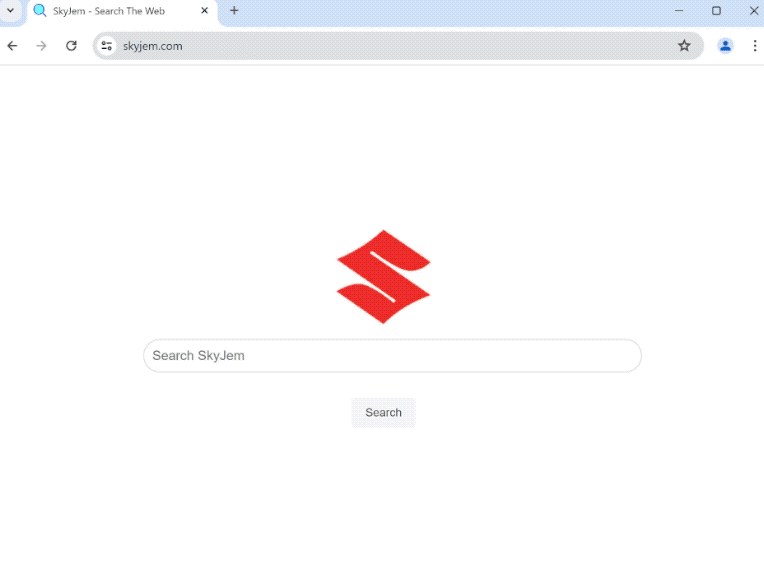skyjem.com is a dubious search engine, promoted by a browser hijacker. If your browser suddenly loads this site as the homepage and all your searches go through it, your computer is infected with a browser hijacker. It’s not a serious infection so it’s not going to harm the computer. However, it will try to redirect you to questionable websites to generate revenue.
Sudden changes to a browser’s settings are usually a sign of a browser hijacker, a minor but very frustrating infection. They are installed using deceptive methods but once installed, they are very noticeable. Hijackers essentially take over a browser by changing its homepage, new tabs, and default search engine, and prevent users from undoing the changes. This particular hijacker will set skyjem.com as the homepage and new tabs, as well as your default search engine. These changes will be irreversible while the hijacker remains installed.
While browser hijackers do not directly harm the computer, they do try to redirect users to all kinds of questionable websites to generate revenue. This is usually done by forcing users to use search engines that insert sponsored content into search results. For example, skyjem.com. These results usually have little to do with the initial search query and will lead to seemingly random websites. If you notice that all your searches are suddenly going through an unknown search engine, avoid interacting with the results because you could be led to websites that promote scams or conceal malware.
Another thing to mention about browser hijackers is their intrusive data collection practices. The skyjem.com browser hijacker may track your browsing and collect information like what you search for, your visited websites, IP address, etc. This information could also be shared with third parties. Considering the hijacker is entirely useless to you, there’s no reason to put up with this type of intrusive data collection.
While browser hijackers are not particularly dangerous infections, they are a nuisance. The sooner you remove skyjem.com browser hijacker from your computer, the better. It would be easiest to do that with an anti-malware program.
How did a browser hijacker install on my computer?
The majority of the time, infections like browser hijackers and adware are installed by users accidentally via the software bundling method. The way software bundling works is it allows said infections to be attached to free programs as extra offers. The offers are authorized to be installed alongside the programs they’re attached to automatically and do not require explicit permission from you. These offers are technically optional but they need to be manually deselected if you want to stop them from installing. This is made difficult by the fact that they are hidden in settings that users don’t normally use. So in many cases, users aren’t even aware that something has been added to the program they’re installing.
If you want to prevent these unwanted offers from installing, all you need to do is deselect them. To do that, make sure to choose Advanced (Custom) settings when given the option during program installation. The installation window always recommends using Default settings but keep in mind that those settings will authorize all added offers to be installed alongside. However, if you opt for Advanced settings, all added offers will not only be made visible but you will also be given the option to deselect everything that has been added. Simply unchecking the boxes is enough.
Some of the extra offers may seem useful initially. However, allowing any of them to be installed would be a big mistake. No legitimate program will use this installation method because it’s quite frowned upon. If you do not prevent these unwanted installations, you will quickly fill your computer with junk programs that can be difficult to get rid of once they’re fully installed. If you have an anti-virus program, it should also detect programs that use software bundling to install as potential threats.
We should also mention that browser hijackers are often advertised as useful programs on free download websites. They may be advertised as extensions or programs that promise to improve your browsing experience. It’s easy for users to be deceived by this because the program may look completely legitimate. This is why it’s always recommended to research programs before installing them in the future. A simple search with Google is often enough to determine whether a program is safe to download and install.
How to remove skyjem.com browser hijacker
Browser hijackers are not serious infections so you can remove skyjem.com browser hijacker manually if you want. However, hijackers can be persistent so the process may be time-consuming. Using an anti-virus program is recommended because the program would take care of everything for you. Once the hijacker has been fully removed, you will be able to change your browser’s settings as normal.
Offers
Download Removal Toolto scan for skyjem.comUse our recommended removal tool to scan for skyjem.com. Trial version of provides detection of computer threats like skyjem.com and assists in its removal for FREE. You can delete detected registry entries, files and processes yourself or purchase a full version.
More information about SpyWarrior and Uninstall Instructions. Please review SpyWarrior EULA and Privacy Policy. SpyWarrior scanner is free. If it detects a malware, purchase its full version to remove it.

WiperSoft Review Details WiperSoft (www.wipersoft.com) is a security tool that provides real-time security from potential threats. Nowadays, many users tend to download free software from the Intern ...
Download|more


Is MacKeeper a virus? MacKeeper is not a virus, nor is it a scam. While there are various opinions about the program on the Internet, a lot of the people who so notoriously hate the program have neve ...
Download|more


While the creators of MalwareBytes anti-malware have not been in this business for long time, they make up for it with their enthusiastic approach. Statistic from such websites like CNET shows that th ...
Download|more
Quick Menu
Step 1. Uninstall skyjem.com and related programs.
Remove skyjem.com from Windows 8
Right-click in the lower left corner of the screen. Once Quick Access Menu shows up, select Control Panel choose Programs and Features and select to Uninstall a software.


Uninstall skyjem.com from Windows 7
Click Start → Control Panel → Programs and Features → Uninstall a program.


Delete skyjem.com from Windows XP
Click Start → Settings → Control Panel. Locate and click → Add or Remove Programs.


Remove skyjem.com from Mac OS X
Click Go button at the top left of the screen and select Applications. Select applications folder and look for skyjem.com or any other suspicious software. Now right click on every of such entries and select Move to Trash, then right click the Trash icon and select Empty Trash.


Step 2. Delete skyjem.com from your browsers
Terminate the unwanted extensions from Internet Explorer
- Tap the Gear icon and go to Manage Add-ons.


- Pick Toolbars and Extensions and eliminate all suspicious entries (other than Microsoft, Yahoo, Google, Oracle or Adobe)


- Leave the window.
Change Internet Explorer homepage if it was changed by virus:
- Tap the gear icon (menu) on the top right corner of your browser and click Internet Options.


- In General Tab remove malicious URL and enter preferable domain name. Press Apply to save changes.


Reset your browser
- Click the Gear icon and move to Internet Options.


- Open the Advanced tab and press Reset.


- Choose Delete personal settings and pick Reset one more time.


- Tap Close and leave your browser.


- If you were unable to reset your browsers, employ a reputable anti-malware and scan your entire computer with it.
Erase skyjem.com from Google Chrome
- Access menu (top right corner of the window) and pick Settings.


- Choose Extensions.


- Eliminate the suspicious extensions from the list by clicking the Trash bin next to them.


- If you are unsure which extensions to remove, you can disable them temporarily.


Reset Google Chrome homepage and default search engine if it was hijacker by virus
- Press on menu icon and click Settings.


- Look for the “Open a specific page” or “Set Pages” under “On start up” option and click on Set pages.


- In another window remove malicious search sites and enter the one that you want to use as your homepage.


- Under the Search section choose Manage Search engines. When in Search Engines..., remove malicious search websites. You should leave only Google or your preferred search name.




Reset your browser
- If the browser still does not work the way you prefer, you can reset its settings.
- Open menu and navigate to Settings.


- Press Reset button at the end of the page.


- Tap Reset button one more time in the confirmation box.


- If you cannot reset the settings, purchase a legitimate anti-malware and scan your PC.
Remove skyjem.com from Mozilla Firefox
- In the top right corner of the screen, press menu and choose Add-ons (or tap Ctrl+Shift+A simultaneously).


- Move to Extensions and Add-ons list and uninstall all suspicious and unknown entries.


Change Mozilla Firefox homepage if it was changed by virus:
- Tap on the menu (top right corner), choose Options.


- On General tab delete malicious URL and enter preferable website or click Restore to default.


- Press OK to save these changes.
Reset your browser
- Open the menu and tap Help button.


- Select Troubleshooting Information.


- Press Refresh Firefox.


- In the confirmation box, click Refresh Firefox once more.


- If you are unable to reset Mozilla Firefox, scan your entire computer with a trustworthy anti-malware.
Uninstall skyjem.com from Safari (Mac OS X)
- Access the menu.
- Pick Preferences.


- Go to the Extensions Tab.


- Tap the Uninstall button next to the undesirable skyjem.com and get rid of all the other unknown entries as well. If you are unsure whether the extension is reliable or not, simply uncheck the Enable box in order to disable it temporarily.
- Restart Safari.
Reset your browser
- Tap the menu icon and choose Reset Safari.


- Pick the options which you want to reset (often all of them are preselected) and press Reset.


- If you cannot reset the browser, scan your whole PC with an authentic malware removal software.
Incoming search terms:
Site Disclaimer
2-remove-virus.com is not sponsored, owned, affiliated, or linked to malware developers or distributors that are referenced in this article. The article does not promote or endorse any type of malware. We aim at providing useful information that will help computer users to detect and eliminate the unwanted malicious programs from their computers. This can be done manually by following the instructions presented in the article or automatically by implementing the suggested anti-malware tools.
The article is only meant to be used for educational purposes. If you follow the instructions given in the article, you agree to be contracted by the disclaimer. We do not guarantee that the artcile will present you with a solution that removes the malign threats completely. Malware changes constantly, which is why, in some cases, it may be difficult to clean the computer fully by using only the manual removal instructions.