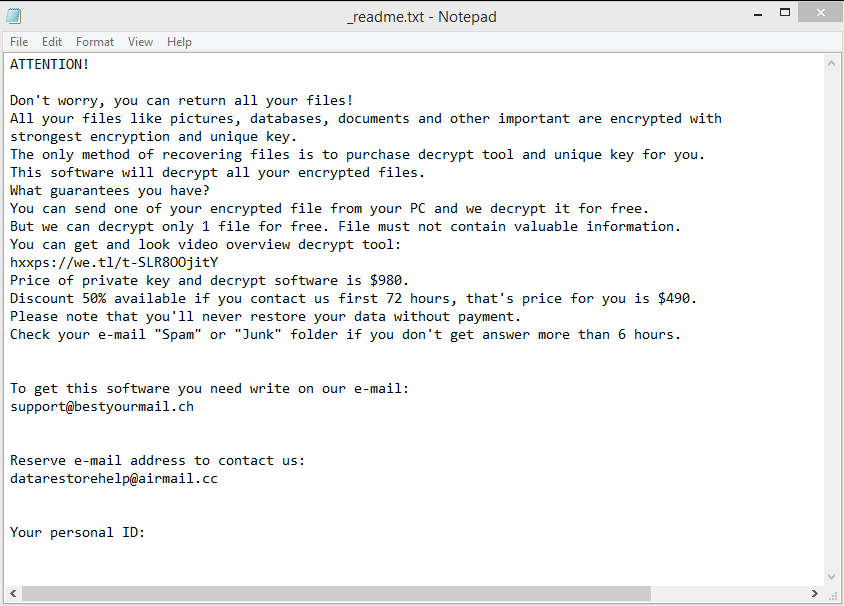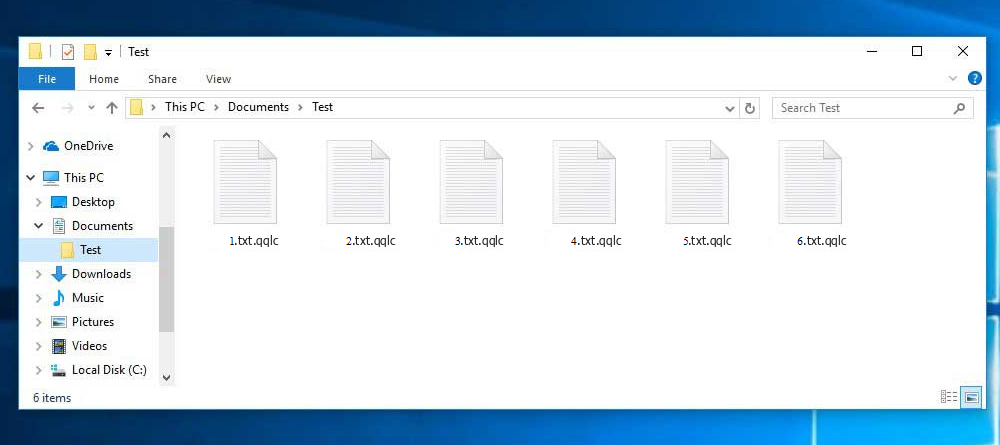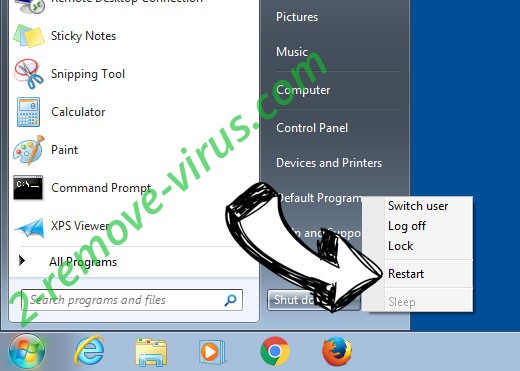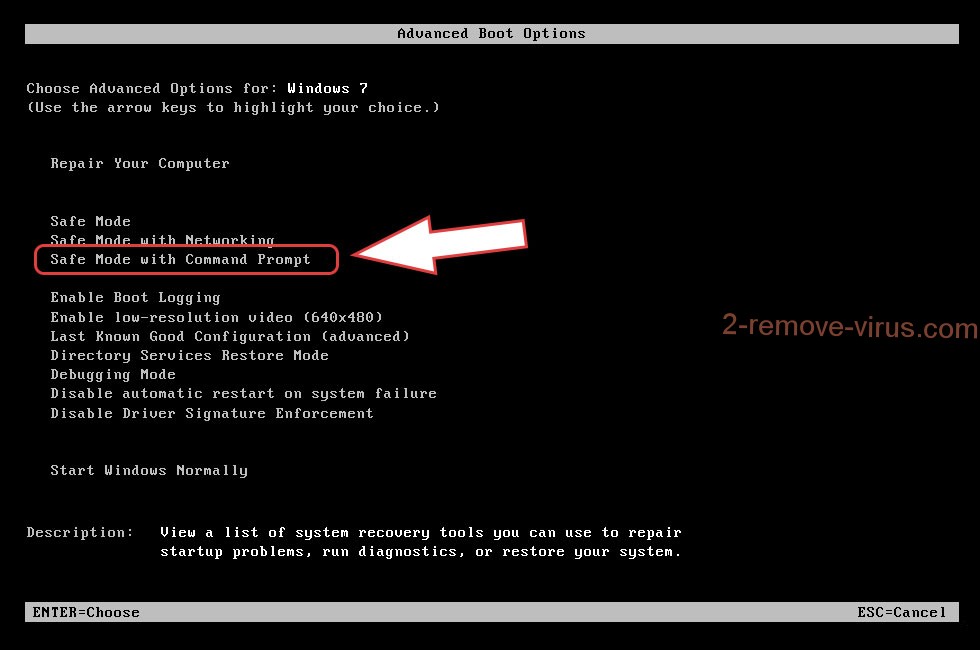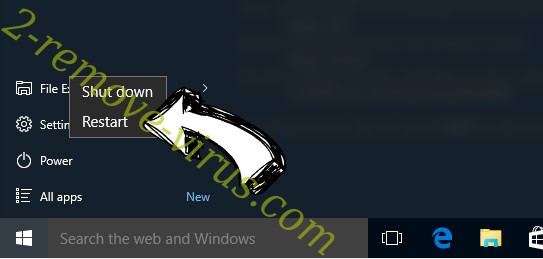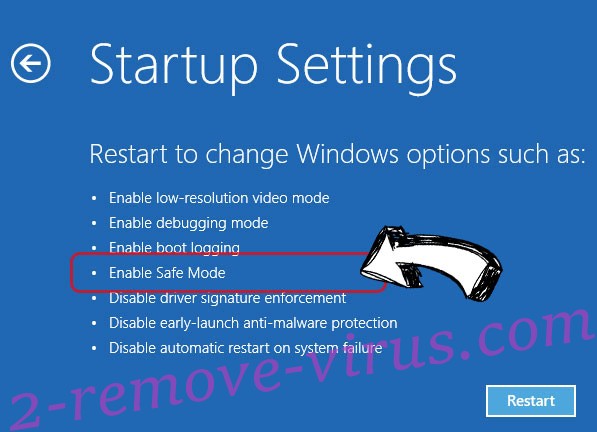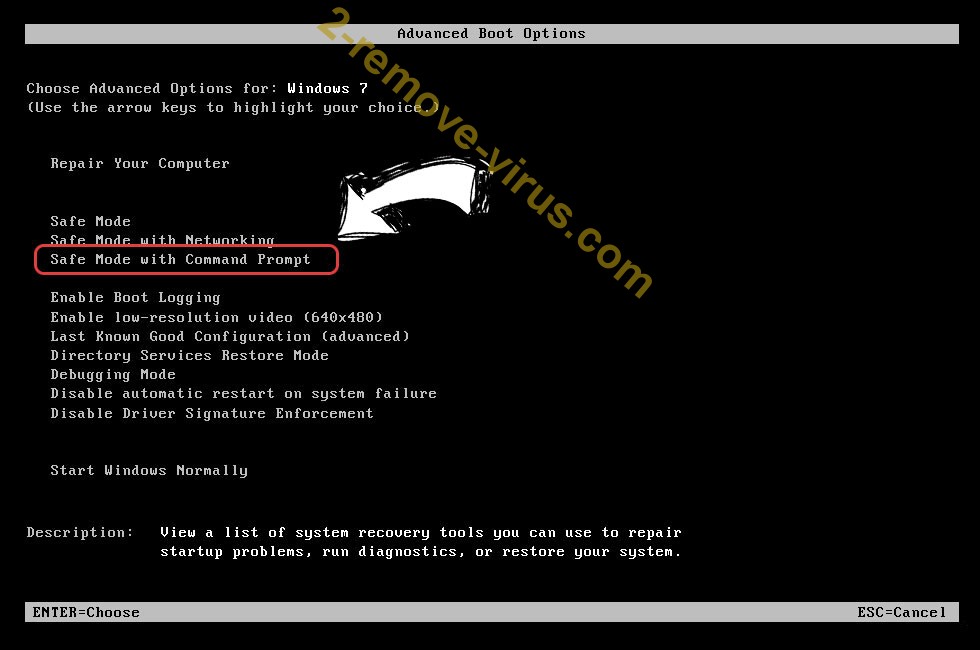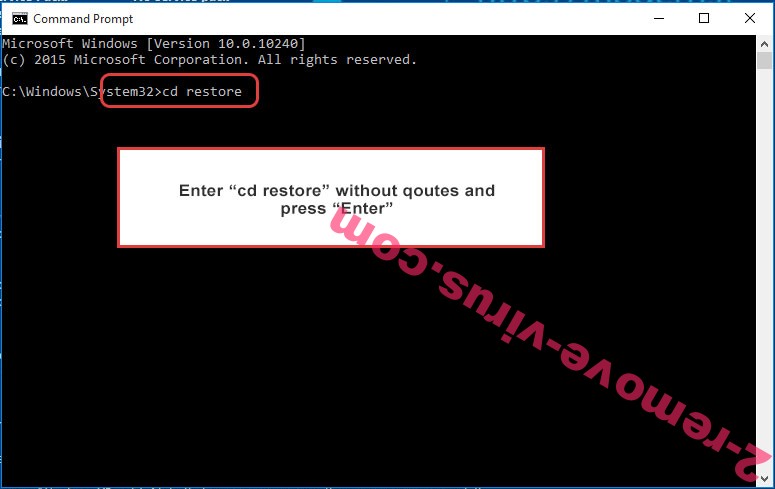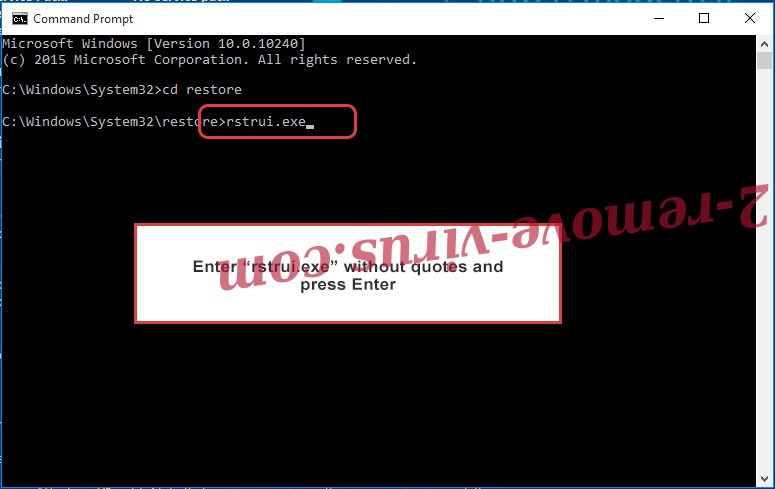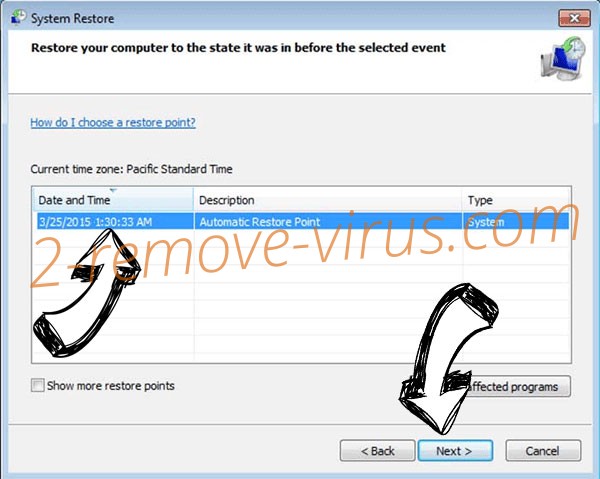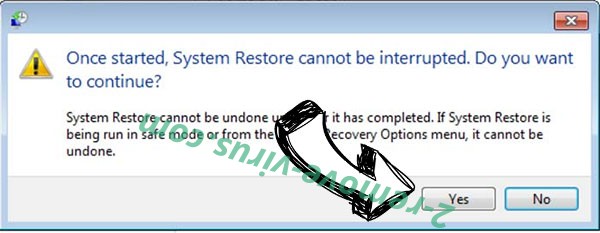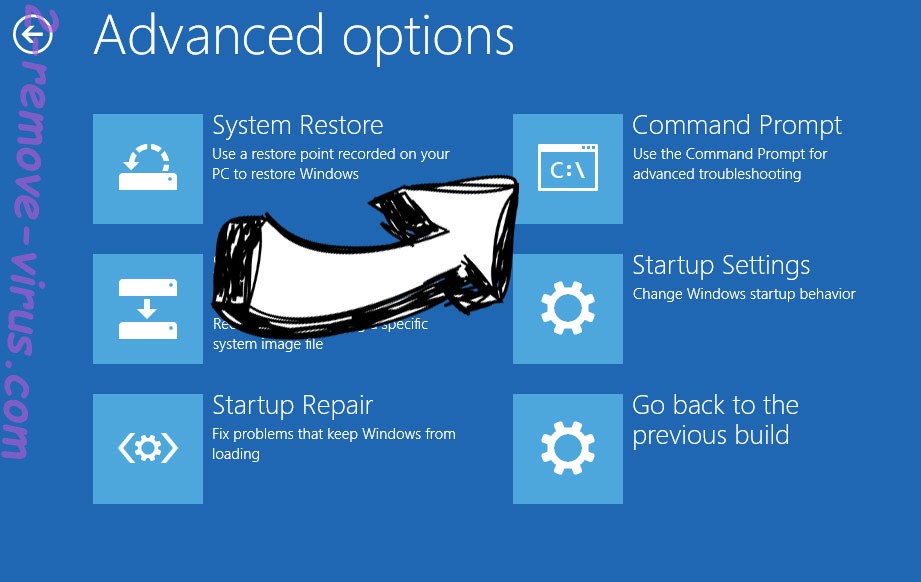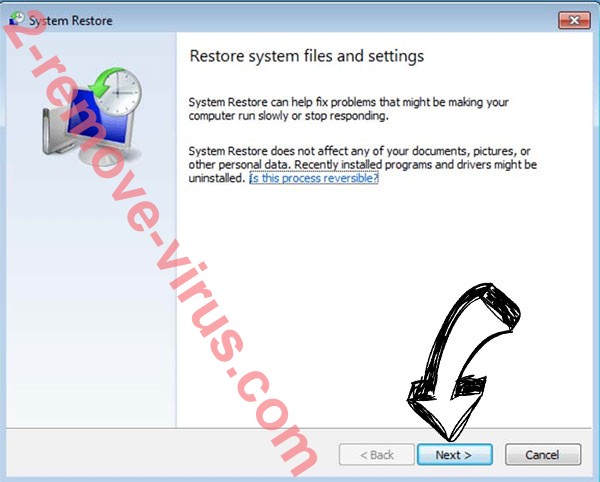Qqlc ransomware is file-encrypting malware from the Djvu/STOP ransomware family. It’s essentially just another version of Djvu. The cybercriminals operating this malware family release new versions on a regular basis, with Qqlc ransomware being one of the more recent releases. If it manages to get into your computer, it will encrypt all personal files. At the moment, the files are only decryptable with a specific decryptor that the cybercriminals operating this ransomware have. They will try to sell you the decryptor for $980 but you should know that paying comes with risks.
If you cannot open your files and they suddenly have a .qqlc added to them, your computer is infected with Qqlc ransomware. Ransomware usually targets personal files because they are the most valuable. This is why you currently cannot open your photos, videos, documents, etc. You can recognize encrypted files by the .qqlc extension. For example, image.jpg would become image.jpg.qqlc when encrypted. Unfortunately, the files will be unopenable unless you first use a decryptor on them. And acquiring the decryptor will not be easy.
Once the ransomware is done with file encryption, it will drop a _readme.txt ransom note in all folders that have encrypted files. The ransom note is very generic but it does contain information about what happened to your files and how you can recover them. The cybercriminals operating this ransomware demand $980 in ransom. The note does mention a 50% discount for users who make contact with the malware operators within the first 72 hours but we wouldn’t trust them. In general, paying the ransom is very risky because there are no guarantees that you’ll actually get your files back. You need to keep in mind that you are dealing with cyber criminals who will not necessarily help you even if you pay. Many users in the past did not receive their decryptors despite paying the requested sums.
If you have a habit of saving copies of your files and have a backup, you can start recovering files as soon as you remove Qqlc ransomware from your computer. Make sure to use anti-malware software to delete Qqlc ransomware because otherwise, some parts of the ransomware may remain, allowing it to recover.
If you do not have a backup and you’re not planning on paying, your only option is to wait for a free Qqlc ransomware decryptor to be released. However, because ransomware infections from this family now use online keys to encrypt files, a free decryptor is very difficult to make. Online encryption keys mean they are unique to each user. Your key is unique to you, and unless it’s released by the cybercriminals themselves (or by law enforcement if they ever catch them), no decryptor will work on you. On the off chance that an offline key was used to encrypt your files, you can try Emsisoft’s free Djvu/STOP decryptor. It’s not very likely to work but it’s worth a shot. If you don’t have any other options, back up your encrypted files and keep them safe until a free Qqlc ransomware decryptor is released.
Lastly, it’s necessary to mention that there are many fake decryptors advertised on various questionable forums. They’re more likely to infect your computer with malware than decrypt your files. If you cannot find a decryptor on a legitimate site like NoMoreRansom, you definitely will not find it on a questionable forum.
How did Qqlc ransomware infect your computer?
Ransomware that spreads via email targets random users whose email addresses have been leaked. And users opening malicious email attachments is one of the most common ways users infect their computers with various malware. But unless users are targeted specifically, the emails are generally quite easy to recognize. They are often very poorly made, with loads of grammar/spelling mistakes. The mistakes are particularly noticeable because malicious senders usually claim to be from legitimate companies. For example, a malicious email may be disguised as a parcel notification from FedEx. But if such an email is full of grammar/spelling mistakes, it becomes quite obvious that it’s not actually from FedEx. Mistakes in emails, especially in automatic ones, look very unprofessional so you will rarely see them. Thus, grammar/spelling mistakes are the first thing you should look for when you receive an unsolicited email that has an attachment or a link.
The sender’s email address is also something you should check when you receive an unsolicited email. If the email address looks completely random but the sender claims to be from a legitimate company, it’s very likely that you’re dealing with a malicious/spam email. But even if an email address looks legitimate, you should still research it to see whether it actually belongs to whomever the sender claims to be.
Even when an unsolicited email looks legitimate, you should still be on guard because some emails may be more high-effort. This is especially the case when cybercriminals target someone specific. This is why it’s a good idea to scan all email attachments with anti-virus software or VirusTotal before opening them.
You can also pick up malware through torrents. A lot of torrent websites are very poorly regulated, which allows malicious actors to upload torrents with malware in them. Malware is especially common in torrents for copyrighted content (movies, TV series, video games, software, etc.). If you don’t know how to recognize malicious torrents, you could easily pick up all kinds of malware. In general, it’s not recommended to torrent copyrighted content because it’s not only dangerous for your computer/data but it’s also essentially stealing.
Qqlc ransomware removal
Since ransomware is a very serious malware infection, you need to use anti-malware software to remove Qqlc ransomware. Do not attempt to delete Qqlc ransomware manually because you could end up causing additional damage to your computer. Once the ransomware is no longer present on your computer, you can connect to your backup to start retrieving your files.
It’s worth mentioning that just because you remove Qqlc ransomware from your device does not mean your files would be decrypted. You need a decryptor for that.
Quick Menu
Step 1. Delete Qqlc ransomware using Safe Mode with Networking.
Remove Qqlc ransomware from Windows 7/Windows Vista/Windows XP
- Click on Start and select Shutdown.
- Choose Restart and click OK.

- Start tapping F8 when your PC starts loading.
- Under Advanced Boot Options, choose Safe Mode with Networking.

- Open your browser and download the anti-malware utility.
- Use the utility to remove Qqlc ransomware
Remove Qqlc ransomware from Windows 8/Windows 10
- On the Windows login screen, press the Power button.
- Tap and hold Shift and select Restart.

- Go to Troubleshoot → Advanced options → Start Settings.
- Choose Enable Safe Mode or Safe Mode with Networking under Startup Settings.

- Click Restart.
- Open your web browser and download the malware remover.
- Use the software to delete Qqlc ransomware
Step 2. Restore Your Files using System Restore
Delete Qqlc ransomware from Windows 7/Windows Vista/Windows XP
- Click Start and choose Shutdown.
- Select Restart and OK

- When your PC starts loading, press F8 repeatedly to open Advanced Boot Options
- Choose Command Prompt from the list.

- Type in cd restore and tap Enter.

- Type in rstrui.exe and press Enter.

- Click Next in the new window and select the restore point prior to the infection.

- Click Next again and click Yes to begin the system restore.

Delete Qqlc ransomware from Windows 8/Windows 10
- Click the Power button on the Windows login screen.
- Press and hold Shift and click Restart.

- Choose Troubleshoot and go to Advanced options.
- Select Command Prompt and click Restart.

- In Command Prompt, input cd restore and tap Enter.

- Type in rstrui.exe and tap Enter again.

- Click Next in the new System Restore window.

- Choose the restore point prior to the infection.

- Click Next and then click Yes to restore your system.

Site Disclaimer
2-remove-virus.com is not sponsored, owned, affiliated, or linked to malware developers or distributors that are referenced in this article. The article does not promote or endorse any type of malware. We aim at providing useful information that will help computer users to detect and eliminate the unwanted malicious programs from their computers. This can be done manually by following the instructions presented in the article or automatically by implementing the suggested anti-malware tools.
The article is only meant to be used for educational purposes. If you follow the instructions given in the article, you agree to be contracted by the disclaimer. We do not guarantee that the artcile will present you with a solution that removes the malign threats completely. Malware changes constantly, which is why, in some cases, it may be difficult to clean the computer fully by using only the manual removal instructions.