About this program
PC Utilities Pro is a bogus system optimisation tool, classified as a potentially unwanted program (PUP). It’s one of those programs that installs without permission, scans your computer for supposed threats, informs you that there are various problems and then asks you to buy the full version of the program in order to solve those issues. Optimisation tools are a debatable topic, many don’t agree that they are necessary at all, while others believe that they help keep the computer running properly. You can find legitimate optimisation tools, but there are plenty of bogus ones that merely aim to scam you out of your money. This program will display hundreds of issues, which are probably not severe enough to affect your computer in any way, or don’t even exist at all. If you bought the program, you may be just wasting your money.
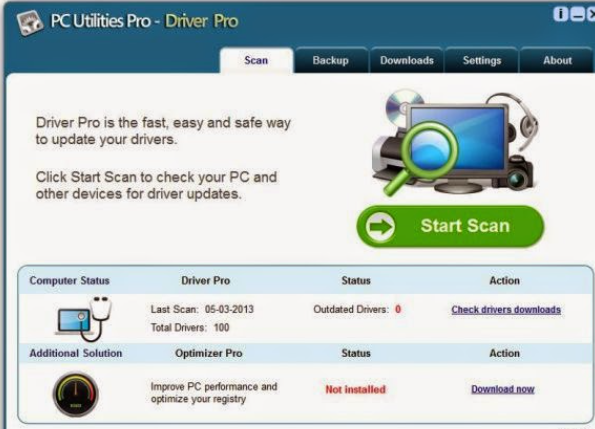
If you don’t remember installing the program yourself, it could have been attached to some freeware. Free software often comes together with unwanted items that can install alongside without the user even noticing. This is pretty common because many users don’t pay enough attention when they install programs.
How to prevent unwanted installations?
If you want to avoid these kinds of programs in the future, make sure you pay attention to how you install programs. Always read the information provided, choose Advanced (Custom) settings if available, and deselect the extra offers. Those offers will not be available in Default settings, so avoid them if you can. And make sure you deselect all extra offers because if they did not properly inform you about their installation, you should not allow them to install. And it’s much less time consuming to deselect a few boxes than to later have to delete PC Utilities Pro or similar infections.
Why uninstall PC Utilities Pro?
The system optimisation tool will scan your computer and display rather worrying results. It will warn that old registry entries are severely slowing down your computer, and that your computer is full of clutter. There could hundreds of issues displayed, so that you become alarmed and wish to use the program to solve everything. If you choose to fix the problems using the program, you will be asked to buy the full version, which will be priced around $20-30, and does not seem like a lot of money, but considering that you would be paying for essentially nothing, it may be too much. Those old registry entries that it warns you about don’t influence your computer so severely that it slows down, they are merely leftover files from uninstall programs. It makes no difference if they remain. And if you think you do need a system optimiser, there are better, free alternatives.
PC Utilities Pro removal
If you have decided to remove PC Utilities Pro, you can do it in two ways. If you have anti-spyware installed, and it classifies this program as a PUP, it should detect it in a scan, which means it could get rid of it for you. However, you can also do everything yourself pretty easily. If you are unsure about where to start, you are welcome to use the below provided guide to help you.
Offers
Download Removal Toolto scan for PC Utilities ProUse our recommended removal tool to scan for PC Utilities Pro. Trial version of provides detection of computer threats like PC Utilities Pro and assists in its removal for FREE. You can delete detected registry entries, files and processes yourself or purchase a full version.
More information about SpyWarrior and Uninstall Instructions. Please review SpyWarrior EULA and Privacy Policy. SpyWarrior scanner is free. If it detects a malware, purchase its full version to remove it.

WiperSoft Review Details WiperSoft (www.wipersoft.com) is a security tool that provides real-time security from potential threats. Nowadays, many users tend to download free software from the Intern ...
Download|more


Is MacKeeper a virus? MacKeeper is not a virus, nor is it a scam. While there are various opinions about the program on the Internet, a lot of the people who so notoriously hate the program have neve ...
Download|more


While the creators of MalwareBytes anti-malware have not been in this business for long time, they make up for it with their enthusiastic approach. Statistic from such websites like CNET shows that th ...
Download|more
Quick Menu
Step 1. Uninstall PC Utilities Pro and related programs.
Remove PC Utilities Pro from Windows 8
Right-click in the lower left corner of the screen. Once Quick Access Menu shows up, select Control Panel choose Programs and Features and select to Uninstall a software.


Uninstall PC Utilities Pro from Windows 7
Click Start → Control Panel → Programs and Features → Uninstall a program.


Delete PC Utilities Pro from Windows XP
Click Start → Settings → Control Panel. Locate and click → Add or Remove Programs.


Remove PC Utilities Pro from Mac OS X
Click Go button at the top left of the screen and select Applications. Select applications folder and look for PC Utilities Pro or any other suspicious software. Now right click on every of such entries and select Move to Trash, then right click the Trash icon and select Empty Trash.


Site Disclaimer
2-remove-virus.com is not sponsored, owned, affiliated, or linked to malware developers or distributors that are referenced in this article. The article does not promote or endorse any type of malware. We aim at providing useful information that will help computer users to detect and eliminate the unwanted malicious programs from their computers. This can be done manually by following the instructions presented in the article or automatically by implementing the suggested anti-malware tools.
The article is only meant to be used for educational purposes. If you follow the instructions given in the article, you agree to be contracted by the disclaimer. We do not guarantee that the artcile will present you with a solution that removes the malign threats completely. Malware changes constantly, which is why, in some cases, it may be difficult to clean the computer fully by using only the manual removal instructions.
