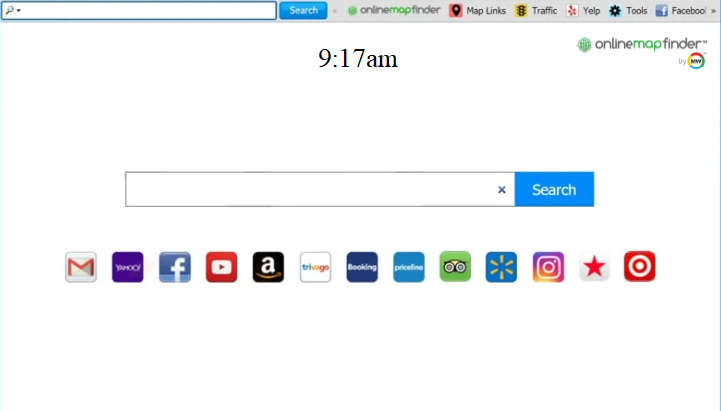OnlineMapFinder is a browser hijacker, though it’s advertised as an extension that will improve users’ browsing experience by making finding maps easier. However, because of its installation techniques and dubious behavior, it’s classified as a browser hijacker. It will hijack the browser and make unwanted changes in order to redirect users to sponsored websites.
When OnlineMapFinder is installed, it will take over your browser and change its settings. This makes such infections very noticeable because it’s not easy to miss a different homepage and new tabs. This particular site promotes hp.myway.com, which is why it will be set as your homepage and new tabs. Hijackers also push users to use fake search engines. These search engines are set as users’ default, and they insert sponsored results among legitimate ones. This is done to redirect users to certain websites to generate revenue. Fortunately, these sponsored results are quite obvious so users should be able to identify them and avoid clicking on them.
Browser hijackers like OnlineMapFinder are not classified as malicious infections since they don’t directly harm the computer. However, hijackers aren’t entirely harmless. Their main goal is to redirect users to sponsored websites. But some of those sites could expose users to potentially dangerous content, including scams and malware.
One important thing to mention about browser hijackers is how intrusive they are when it comes to data collection. The hijacker may track your browsing and collect certain data, including the sites you visit, your search history, and your IP address. This information could also be shared with third parties. Since this extension is entirely useless to you, there’s no reason to tolerate such intrusive data collection.
If you notice that this hijacker has hijacked your browser and changed settings, there’s no need to put up with it. It’s not difficult to remove OnlineMapFinder browser hijacker either by using an anti-virus program or by manually removing it. Using an anti-virus program would be significantly easier because you would not need to do anything. As soon as the hijacker has been removed, you will be able to change your browser’s settings like normal.
How do browser hijackers install on a computer?
It’s very common for infections such as browser hijackers and adware to be disguised as legitimate and useful programs to trick users into installing them. They are commonly promoted on free program download websites. To avoid installing infections like the OnlineMapFinder browser hijacker, it’s important that users research programs before downloading/installing them. A quick search with Google is often sufficient to determine whether a program is safe to use. If any results show that the program you want to install could be dubious, it’s best to avoid it.
In most cases, browser hijackers get installed through the free software bundling method. The way this works, these infections are added to free programs as additional offers. The offers are authorized to be installed alongside the programs they are attached to automatically, though they are technically optional. However, to prevent their installations, users need to manually deselect them. This is made difficult by the fact that these added offers are hidden in settings that users don’t typically use. This leads many users to simply not notice the offers, allowing them to be installed. This is why software bundling is a controversial installation method.
All additional offers are optional so if you pay attention during the installation of programs, you can easily avoid unwanted installations. When installing a program, choose Advanced (Custom) settings instead of Default (Basic) settings. The installation window will suggest using Default settings because it’s faster, but doing so will allow all additional offers to install without your explicit permission. On the other hand, Advanced or Custom settings will display all additional offers and allow you to deselect the ones you don’t want. It’s generally recommended to deselect all additional offers. Legitimate programs do not use this installation method, and programs that do are often flagged as potential threats by anti-virus programs.
In some cases, the additional offers may appear useful at first. But it’s best not to allow them to be installed. Allowing them to install will only clutter your computer with junk programs that can be difficult to remove once fully installed.
How to remove OnlineMapFinder browser hijacker
Browser hijackers are not dangerous infections so you can delete OnlineMapFinder both manually and using an anti-virus program. However, it’s still recommended to use an anti-virus program because the program will take care of everything for you. If you want to remove OnlineMapFinder browser hijacker manually, you can use the instructions provided below. Once the hijacker is gone, your browser will return to normal and you will be able to change your settings as usual.
Site Disclaimer
2-remove-virus.com is not sponsored, owned, affiliated, or linked to malware developers or distributors that are referenced in this article. The article does not promote or endorse any type of malware. We aim at providing useful information that will help computer users to detect and eliminate the unwanted malicious programs from their computers. This can be done manually by following the instructions presented in the article or automatically by implementing the suggested anti-malware tools.
The article is only meant to be used for educational purposes. If you follow the instructions given in the article, you agree to be contracted by the disclaimer. We do not guarantee that the artcile will present you with a solution that removes the malign threats completely. Malware changes constantly, which is why, in some cases, it may be difficult to clean the computer fully by using only the manual removal instructions.