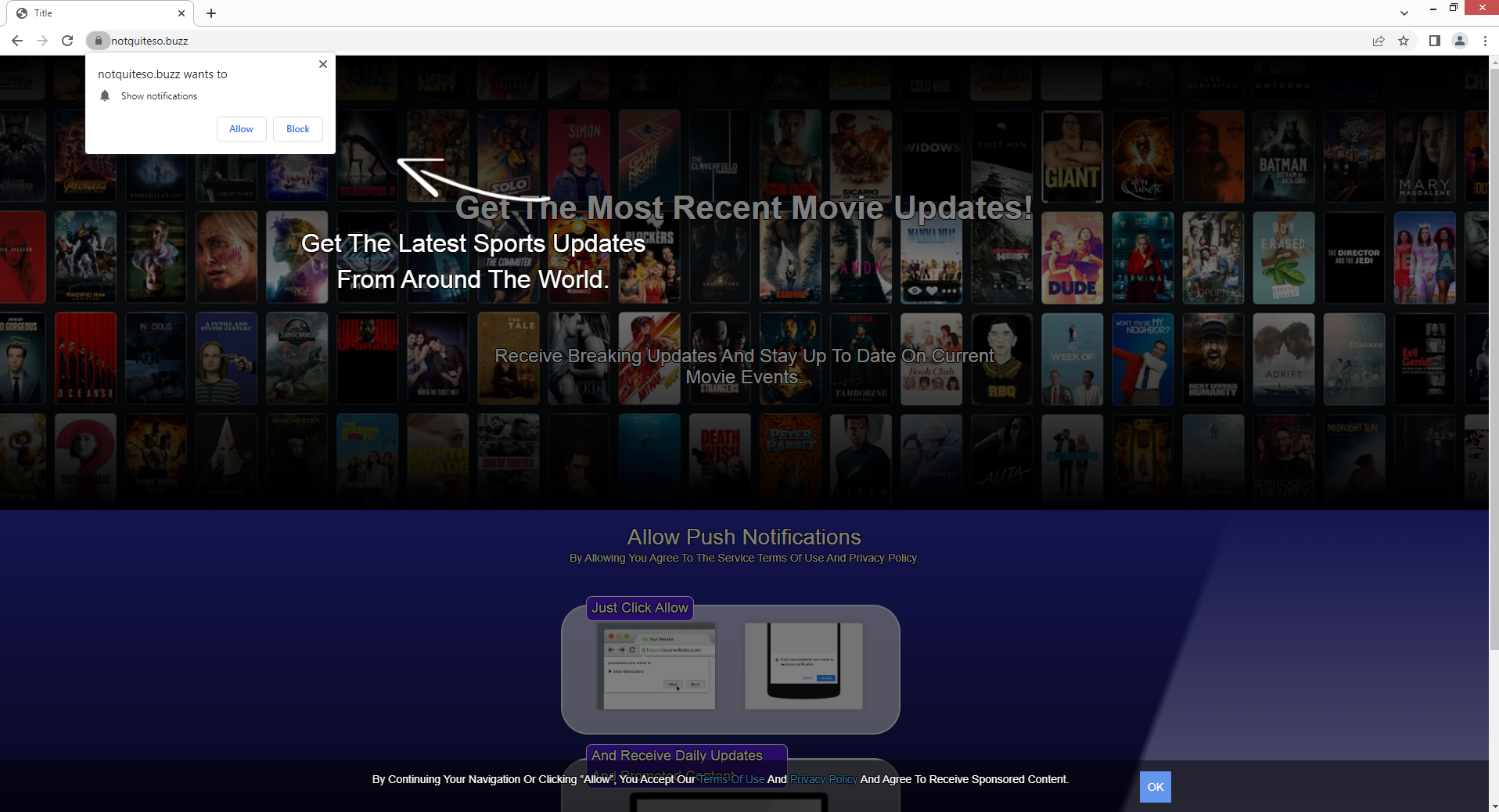notquiteso.buzz is a deceptive website that tries to trick users into allowing ads on their desktops. As soon as you get redirected to the site, you will immediately get a browser alert saying “notquiteso.buzz wants to show notifications”. If you agree to these notifications, the site will spam your desktop with potentially dangerous ads. There’s no reason to agree to these notifications because they will be of no use to you.
notquiteso.buzz, like thousands of other websites, misuses a legitimate browser feature that enables sites to display notifications on the desktop. But even if the feature is legitimate, whether it’s safe to allow notifications depends on the site asking for permission. notquiteso.buzz is a deceptive website and is disguised to look like it’s an entertainment news site. But it doesn’t actually have any content on it. It only displays an image and instructions that explain how to allow push notifications. According to the site, you will get entertainment updates more conveniently if you allow the notifications. In reality, if you allow these notifications, you will only get advertisement content. What’s worse is that some of the notifications the site may show you could be malicious.
Questionable websites like notquiteso.buzz merely bombard users with advertisements instead of showing them anything worthwhile. It’s not a good idea to interact with those ads because they could be anything from merely annoying to even malicious. Some ads may try to trick you into downloading malware that’s disguised as a legitimate program. You could also be exposed to various scams. There is no reason why you should allow a site like notquiteso.buzz to show you notifications.
This “push notifications” feature is legitimate and has its own uses. You can let a website display notifications as long as it’s legitimate. The notifications’ content is determined by what the website typically posts. A news website, for example, would display important news alerts. You could get to the articles by clicking on those notifications. Therefore, in some situations, it may be a useful feature.
If the site has permission to show push notifications, you need to revoke that permission. It’s not difficult to do, but you can find instructions at the end of this report.
Why are you redirected to questionable sites like notquiteso.buzz
Redirects to websites like notquiteso.buzz could be caused by a number of different reasons. But the most likely trigger is you visiting high-risk websites. Because of the ads that some websites force on users, such sites can be considered high-risk. For example, websites with pornographic or pirated content often expose users to questionable ads. Any interaction with such websites could result in a redirect. These redirects can be avoided, though, with a good adblocker program. The adblocker program will not only prevent redirects but also block pop-ups.
If you frequently find yourself being redirected to notquiteso.buzz and similar websites, your computer may be infected with adware. Adware’s most obvious symptom is persistent ads that appear everywhere, even when visiting trusted websites. Users frequently unintentionally install infections like adware when downloading and installing free software. Free programs often have additional offers attached to them, and these offers are permitted to install automatically. In most cases, the offers are adware and browser hijackers. The offers are technically optional but users need to manually deselect them to prevent their installation. But the offers are hidden in Advanced settings, and users usually use Default. Evidently, it’s a deceptive installation method, and programs that use it are often detected as potential threats by anti-virus programs.
As long as you correctly install programs, you can stop these unwanted installations. Installing programs using Advanced (Custom) settings rather than Default is what you should do. If you select Default settings, as recommended by the installation window, all added offers will be hidden and permitted to install automatically. On the other hand, Advanced settings would display all additional offers and give you the option to deselect them all. It’s best to deselect all offers that have been added to the program you’re installing. Software bundling is not a good installation method and programs that use it shouldn’t be permitted to install on your computer.
Even if offers first seem useful at first, allowing them to install will simply result in your computer becoming filled with junk programs that cause various issues. Deselecting a few boxes when installing programs is considerably easier than attempting to remove infections like adware and browser hijackers once they’ve been fully installed.
notquiteso.buzz ads removal
If you were tricked into allowing the site to show notifications, you can easily remove notquiteso.buzz from the list of sites that have permission. If you don’t know how to navigate your browser’s settings, use the directions provided right below.
- Mozilla Firefox: Open the menu (the three bars at the top-right corner), click Options, then Privacy & Security. Scroll down to Permissions, press Settings next to Notifications, and remove notquiteso.buzz and any other questionable websites from the list. It’s possible to permanently turn off push notification requests by checking the “Block new requests asking to allow notifications” box in the same Notifications settings.
- Google Chrome: Open the menu (the three dots top-right corner), then Settings, then Privacy and security, then Site Settings. Click on Notifications under Permissions, and remove notquiteso.buzz and any other questionable websites from the list. It’s possible to permanently turn off push notification requests by toggling off “Sites can ask to send notifications”.
- Microsoft Edge: Open the menu (the three dots top-right corner), then Settings, then Cookies and site permissions, then Notifications. Review which sites have permission and remove notquiteso.buzz and any other questionable websites from the list. It’s possible to permanently turn off push notification requests by toggling off “Ask before sending”.
It’s also a good idea to scan your computer with anti-virus software in case an adware infection is present and is triggering the redirects. If adware is detected, only removing it would stop the redirects. If adware is not the issue, the sites you visit might be. Install a good adblocker program to block these redirects, as well as other intrusive ads.
Site Disclaimer
2-remove-virus.com is not sponsored, owned, affiliated, or linked to malware developers or distributors that are referenced in this article. The article does not promote or endorse any type of malware. We aim at providing useful information that will help computer users to detect and eliminate the unwanted malicious programs from their computers. This can be done manually by following the instructions presented in the article or automatically by implementing the suggested anti-malware tools.
The article is only meant to be used for educational purposes. If you follow the instructions given in the article, you agree to be contracted by the disclaimer. We do not guarantee that the artcile will present you with a solution that removes the malign threats completely. Malware changes constantly, which is why, in some cases, it may be difficult to clean the computer fully by using only the manual removal instructions.