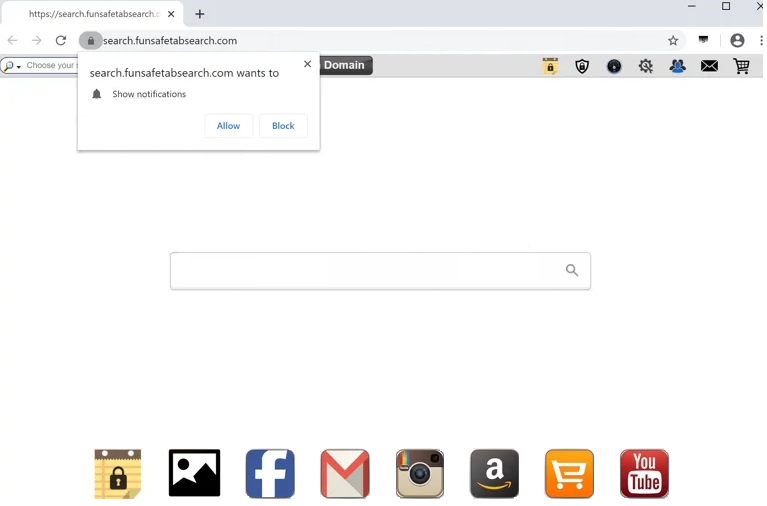FunSafeTab is classified as a browser hijacker. It’s promoted as a useful extension that will improve the browsing experience but instead, it will hijack the browser and make unwanted setting changes. It’s not a dangerous infection and can be removed with an anti-virus program.
As soon as FunSafeTab is installed, it will hijack your browser and change its settings. Specifically, it will set searchfunsafetabsearch.com as your homepage and new tabs. The site is pushing a fake search engine that doesn’t generate any results by instead redirects to Yahoo. While Yahoo is a completely legitimate search engine, there’s no reason to use a middle site like searchfunsafetabsearch.com to access it when you can go to it directly.
Browser hijackers like FunSafeTab are not classified as dangerous infections because they do not directly damage the computer. However, they try to redirect users to sponsored websites, which could expose users to scams and malware, so they are not completely harmless.
The searchfunsafetabsearch.com site will ask you to allow it to show you notifications. If you click “Allow”, the site will start spamming ads on your desktop. These ads will appear similarly to where legitimate browser alerts pop up, which may become confusing. Interacting with those notification ads is not a good idea because you could be redirected to questionable sites that promote scams or conceal malware.
Another thing to note about browser hijackers is their intrusive data collection practices. The hijacker may track your browsing and collect certain data, including what sites you visit, what you search for, and your IP address. This information could also be shared with third parties. Considering this extension is completely useless to you, there’s no reason to tolerate such intrusive data collection.
If you notice that this hijacker has taken over your browser, there’s no reason to put up with it. You can easily remove FunSafeTab browser hijacker both using an anti-virus program and manually. Using an anti-virus program would be easier because you would not need to do anything.
How do browser hijackers install on a computer?
Infections like browser hijackers and adware are commonly disguised as legitimate and useful programs. They are usually promoted on free program download websites. To avoid installing infections like the FunSafeTab browser hijacker, users need to research programs before downloading them. A quick search with Google is usually enough to determine whether a program is safe to download/install.
Browser hijackers are also often installed via the free software bundling method. The way it works is said infection can be added to a free program as an additional offer. These offers are authorized to be installed alongside the programs they’re attached to automatically. The offers are technically optional but they need to be manually deselected to prevent their installations. Users are not aware of these added offers, which are hidden in settings users don’t normally use. This causes many users to simply not notice the offers, allowing them to install. This is why software bundling is a rather controversial installation method.
All extra offers are options, and as long as you pay attention when installing programs, you will be able to prevent unwanted installations. During installation, opt for Advanced (Custom) settings instead of Default (Basic). The installation window will recommend using Default settings because it’s quicker but if you do that, all added offers will be permitted to install alongside without you even knowing. Advanced or Custom settings, on the other hand, will make all added offers visible and give you the option to deselect the ones you do not want. It’s generally recommended to deselect all added offers. Legitimate programs do not use this method to install. And programs that do are often detected as potential threats by anti-virus programs.
Some extra offers may seem useful initially but do not allow them to be installed. You will only fill your computer with junk programs that can be difficult to get rid of once fully installed.
How to remove FunSafeTab browser hijacker?
Browser hijackers are not serious infections, which means users can remove them both manually and using an anti-virus program. The latter method is quicker because the program will take care of everything. However, if you want to delete FunSafeTab browser hijacker manually, you can use the instructions provided at the end of this report.
If you have given the site permission to show notifications, here’s how to revoke the permission:
- Mozilla Firefox: Open the menu (the three bars at the top-right corner), click Options, then Privacy & Security. Scroll down to Permissions, press Settings next to Notifications, and remove searchfunsafetabsearch.com and any other questionable websites from the list. It’s possible to permanently turn off push notification requests by checking the “Block new requests asking to allow notifications” box in the same Notifications settings.
- Google Chrome: Open the menu (the three dots top-right corner), then Settings, then Privacy and security, then Site Settings. Click on Notifications under Permissions, and remove searchfunsafetabsearch.com and any other questionable websites from the list. It’s possible to permanently turn off push notification requests by toggling off “Sites can ask to send notifications”.
- Microsoft Edge: Open the menu (the three dots top-right corner), then Settings, then Cookies and site permissions, then Notifications. Review which sites have permission and remove searchfunsafetabsearch.com and any other questionable websites from the list. It’s possible to permanently turn off push notification requests by toggling off “Ask before sending”.
Offers
Download Removal Toolto scan for FunSafeTab browser hijackerUse our recommended removal tool to scan for FunSafeTab browser hijacker. Trial version of provides detection of computer threats like FunSafeTab browser hijacker and assists in its removal for FREE. You can delete detected registry entries, files and processes yourself or purchase a full version.
More information about SpyWarrior and Uninstall Instructions. Please review SpyWarrior EULA and Privacy Policy. SpyWarrior scanner is free. If it detects a malware, purchase its full version to remove it.
WiperSoft Review Details WiperSoft (www.wipersoft.com) is a security tool that provides real-time security from potential threats. Nowadays, many users tend to download free software from the Intern ...
Download|moreIs MacKeeper a virus? MacKeeper is not a virus, nor is it a scam. While there are various opinions about the program on the Internet, a lot of the people who so notoriously hate the program have neve ...
Download|moreWhile the creators of MalwareBytes anti-malware have not been in this business for long time, they make up for it with their enthusiastic approach. Statistic from such websites like CNET shows that th ...
Download|more
Quick Menu
Step 1. Delete FunSafeTab browser hijacker from your browsers
Terminate the unwanted extensions from Internet Explorer
- Tap the Gear icon and go to Manage Add-ons.
- Pick Toolbars and Extensions and eliminate all suspicious entries (other than Microsoft, Yahoo, Google, Oracle or Adobe)
- Leave the window.
Change Internet Explorer homepage if it was changed by virus:
- Tap the gear icon (menu) on the top right corner of your browser and click Internet Options.
- In General Tab remove malicious URL and enter preferable domain name. Press Apply to save changes.
Reset your browser
- Click the Gear icon and move to Internet Options.
- Open the Advanced tab and press Reset.
- Choose Delete personal settings and pick Reset one more time.
- Tap Close and leave your browser.
- If you were unable to reset your browsers, employ a reputable anti-malware and scan your entire computer with it.
Erase FunSafeTab browser hijacker from Google Chrome
- Access menu (top right corner of the window) and pick Settings.
- Choose Extensions.
- Eliminate the suspicious extensions from the list by clicking the Trash bin next to them.
- If you are unsure which extensions to remove, you can disable them temporarily.
Reset Google Chrome homepage and default search engine if it was hijacker by virus
- Press on menu icon and click Settings.
- Look for the “Open a specific page” or “Set Pages” under “On start up” option and click on Set pages.
- In another window remove malicious search sites and enter the one that you want to use as your homepage.
- Under the Search section choose Manage Search engines. When in Search Engines..., remove malicious search websites. You should leave only Google or your preferred search name.
Reset your browser
- If the browser still does not work the way you prefer, you can reset its settings.
- Open menu and navigate to Settings.
- Press Reset button at the end of the page.
- Tap Reset button one more time in the confirmation box.
- If you cannot reset the settings, purchase a legitimate anti-malware and scan your PC.
Remove FunSafeTab browser hijacker from Mozilla Firefox
- In the top right corner of the screen, press menu and choose Add-ons (or tap Ctrl+Shift+A simultaneously).
- Move to Extensions and Add-ons list and uninstall all suspicious and unknown entries.
Change Mozilla Firefox homepage if it was changed by virus:
- Tap on the menu (top right corner), choose Options.
- On General tab delete malicious URL and enter preferable website or click Restore to default.
- Press OK to save these changes.
Reset your browser
- Open the menu and tap Help button.
- Select Troubleshooting Information.
- Press Refresh Firefox.
- In the confirmation box, click Refresh Firefox once more.
- If you are unable to reset Mozilla Firefox, scan your entire computer with a trustworthy anti-malware.
Uninstall FunSafeTab browser hijacker from Safari (Mac OS X)
- Access the menu.
- Pick Preferences.
- Go to the Extensions Tab.
- Tap the Uninstall button next to the undesirable FunSafeTab browser hijacker and get rid of all the other unknown entries as well. If you are unsure whether the extension is reliable or not, simply uncheck the Enable box in order to disable it temporarily.
- Restart Safari.
Reset your browser
- Tap the menu icon and choose Reset Safari.
- Pick the options which you want to reset (often all of them are preselected) and press Reset.
- If you cannot reset the browser, scan your whole PC with an authentic malware removal software.
Site Disclaimer
2-remove-virus.com is not sponsored, owned, affiliated, or linked to malware developers or distributors that are referenced in this article. The article does not promote or endorse any type of malware. We aim at providing useful information that will help computer users to detect and eliminate the unwanted malicious programs from their computers. This can be done manually by following the instructions presented in the article or automatically by implementing the suggested anti-malware tools.
The article is only meant to be used for educational purposes. If you follow the instructions given in the article, you agree to be contracted by the disclaimer. We do not guarantee that the artcile will present you with a solution that removes the malign threats completely. Malware changes constantly, which is why, in some cases, it may be difficult to clean the computer fully by using only the manual removal instructions.