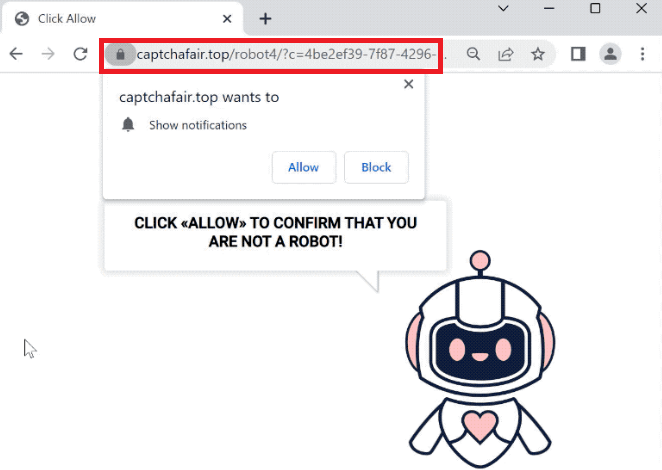What is captchafair.top virus
captchafair.top refers to the ads the site spams on users’ desktops when it’s given permission to show notifications. It’s not difficult to see why users dealing with this issue may refer to it as captchafair.top virus but that classification is not technically correct. The site is merely misusing a legitimate browser feature that allows sites with permission to show notifications. But instead of showing useful content, captchafair.top just spams ads. If you’ve given captchafair.top permission, you shouldn’t interact with the notifications because you might be exposed to potentially malicious content, including malware. You should revoke the site’s permission to show notifications as soon as possible, for your own sanity.
The “show push notifications” feature is perfectly safe to use, despite the frequent abuse by questionable websites. If you regularly visit a particular website, you can give permission for it to show notifications. If you give a news website permission to display notifications, for example, you will get news alerts right on your desktop. You would be led directly to the news articles if you clicked on those notifications. So the feature does have its uses. If you decide you no longer want to see the notifications, you can easily stop them. If you are unsure about what to do, we have provided instructions at the very end of the report.
It should come as no surprise that dubious websites like captchafair.top routinely abuse this feature. They use it successfully to spam users with ads. When you get redirected to the site, you will see an image of a robot and a message saying you need to allow notifications to confirm you are not a robot. You will also see a browser alert saying “captchafair.top wants to show notifications”. If you allow this site to display notifications, advertisements will start to appear on your desktop. Avoid clicking on those ads if you have given the site permission because you could be exposed to scams and malicious software. Fortunately, revoking this permission is easy.
If you frequently find yourself being redirected, your computer may have adware installed. We advise doing a computer scan with anti-virus software just to be safe. It’s also possible that you are redirected by the websites you browse. In which case you can just install an adblocker program.
Redirects may signal an adware infection
Users commonly find themselves redirected to websites like captchafair.top when browsing risky websites. Because of the advertisements they host, it is not a good idea to access some websites without an adblocker application installed on your computer. Websites with pirated or pornographic content, for instance, are typically labeled as high-risk since they not only display questionable ads but also trigger redirects. However, these types of redirects are easily avoidable with an adblocker program.
If you notice that you are being redirected more frequently, even when browsing secure websites, your computer may be infected with adware. Adware is one of the most common infections that are installed through the software bundling method. Such infections may be added to free software as extra offers and permitted to install alongside without requiring explicit permission. This happens without users even knowing about it. Anti-virus vendors frequently flag programs that use this technique as potential threats because it is a pretty sneaky installation method.
Although these offers are theoretically optional, because they are hidden, users simply do not notice them and cannot deselect them. But if you know how to correctly install free programs, blocking these unwanted installations is very easy. When installing free software, be sure to select Advanced (Custom) settings rather than Default. The installation window will suggest you use Default settings, but those settings will hide all offers and allow them to install. However, if you choose Advanced settings, all offers will be visible. You will also have the option to uncheck all of them. Simply uncheck the boxes of those offers to stop their installation. It’s always a good idea to deselect every offer in order to keep your computer free of unwanted programs that might be difficult to remove. It is much simpler to prevent these infections from installing by unchecking a few boxes.
How to remove captchafair.top virus
Anti-virus software should be used to check your computer for an adware infection if you frequently get redirected. If adware is to blame, the only way to stop the redirects is to get rid of it. Using anti-virus software makes the removal process much simpler than if you did it manually yourself. To avoid annoying pop-ups and redirects, especially when visiting risky websites, install an adblocker tool.
You should immediately revoke captchafair.top’s permission to display notifications if your desktop is currently being spammed with ads. This is easily done in your browser’s settings if you know how to navigate them. You can follow the instructions provided below if you need assistance.
- Mozilla Firefox: Open the menu (the three bars at the top-right corner), click Options, then Privacy & Security. Scroll down to Permissions, press Settings next to Notifications, and remove captchafair.top and any other questionable websites from the list. It’s possible to permanently turn off push notification requests by checking the “Block new requests asking to allow notifications” box in the same Notifications settings.
- Google Chrome: Open the menu (the three dots top-right corner), then Settings, then Privacy and security, then Site Settings. Click on Notifications under Permissions, and remove captchafair.top and any other questionable websites from the list. It’s possible to permanently turn off push notification requests by toggling off “Sites can ask to send notifications”.
- Microsoft Edge: Open the menu (the three dots top-right corner), then Settings, then Cookies and site permissions, then Notifications. Review which sites have permission and remove captchafair.top and any other questionable websites from the list. It’s possible to permanently turn off push notification requests by toggling off “Ask before sending”.
Offers
Download Removal Toolto scan for Captchafair.top virusUse our recommended removal tool to scan for Captchafair.top virus. Trial version of provides detection of computer threats like Captchafair.top virus and assists in its removal for FREE. You can delete detected registry entries, files and processes yourself or purchase a full version.
More information about SpyWarrior and Uninstall Instructions. Please review SpyWarrior EULA and Privacy Policy. SpyWarrior scanner is free. If it detects a malware, purchase its full version to remove it.

WiperSoft Review Details WiperSoft (www.wipersoft.com) is a security tool that provides real-time security from potential threats. Nowadays, many users tend to download free software from the Intern ...
Download|more


Is MacKeeper a virus? MacKeeper is not a virus, nor is it a scam. While there are various opinions about the program on the Internet, a lot of the people who so notoriously hate the program have neve ...
Download|more


While the creators of MalwareBytes anti-malware have not been in this business for long time, they make up for it with their enthusiastic approach. Statistic from such websites like CNET shows that th ...
Download|more
Quick Menu
Step 1. Uninstall Captchafair.top virus and related programs.
Remove Captchafair.top virus from Windows 8
Right-click in the lower left corner of the screen. Once Quick Access Menu shows up, select Control Panel choose Programs and Features and select to Uninstall a software.


Uninstall Captchafair.top virus from Windows 7
Click Start → Control Panel → Programs and Features → Uninstall a program.


Delete Captchafair.top virus from Windows XP
Click Start → Settings → Control Panel. Locate and click → Add or Remove Programs.


Remove Captchafair.top virus from Mac OS X
Click Go button at the top left of the screen and select Applications. Select applications folder and look for Captchafair.top virus or any other suspicious software. Now right click on every of such entries and select Move to Trash, then right click the Trash icon and select Empty Trash.


Step 2. Delete Captchafair.top virus from your browsers
Terminate the unwanted extensions from Internet Explorer
- Tap the Gear icon and go to Manage Add-ons.


- Pick Toolbars and Extensions and eliminate all suspicious entries (other than Microsoft, Yahoo, Google, Oracle or Adobe)


- Leave the window.
Change Internet Explorer homepage if it was changed by virus:
- Tap the gear icon (menu) on the top right corner of your browser and click Internet Options.


- In General Tab remove malicious URL and enter preferable domain name. Press Apply to save changes.


Reset your browser
- Click the Gear icon and move to Internet Options.


- Open the Advanced tab and press Reset.


- Choose Delete personal settings and pick Reset one more time.


- Tap Close and leave your browser.


- If you were unable to reset your browsers, employ a reputable anti-malware and scan your entire computer with it.
Erase Captchafair.top virus from Google Chrome
- Access menu (top right corner of the window) and pick Settings.


- Choose Extensions.


- Eliminate the suspicious extensions from the list by clicking the Trash bin next to them.


- If you are unsure which extensions to remove, you can disable them temporarily.


Reset Google Chrome homepage and default search engine if it was hijacker by virus
- Press on menu icon and click Settings.


- Look for the “Open a specific page” or “Set Pages” under “On start up” option and click on Set pages.


- In another window remove malicious search sites and enter the one that you want to use as your homepage.


- Under the Search section choose Manage Search engines. When in Search Engines..., remove malicious search websites. You should leave only Google or your preferred search name.




Reset your browser
- If the browser still does not work the way you prefer, you can reset its settings.
- Open menu and navigate to Settings.


- Press Reset button at the end of the page.


- Tap Reset button one more time in the confirmation box.


- If you cannot reset the settings, purchase a legitimate anti-malware and scan your PC.
Remove Captchafair.top virus from Mozilla Firefox
- In the top right corner of the screen, press menu and choose Add-ons (or tap Ctrl+Shift+A simultaneously).


- Move to Extensions and Add-ons list and uninstall all suspicious and unknown entries.


Change Mozilla Firefox homepage if it was changed by virus:
- Tap on the menu (top right corner), choose Options.


- On General tab delete malicious URL and enter preferable website or click Restore to default.


- Press OK to save these changes.
Reset your browser
- Open the menu and tap Help button.


- Select Troubleshooting Information.


- Press Refresh Firefox.


- In the confirmation box, click Refresh Firefox once more.


- If you are unable to reset Mozilla Firefox, scan your entire computer with a trustworthy anti-malware.
Uninstall Captchafair.top virus from Safari (Mac OS X)
- Access the menu.
- Pick Preferences.


- Go to the Extensions Tab.


- Tap the Uninstall button next to the undesirable Captchafair.top virus and get rid of all the other unknown entries as well. If you are unsure whether the extension is reliable or not, simply uncheck the Enable box in order to disable it temporarily.
- Restart Safari.
Reset your browser
- Tap the menu icon and choose Reset Safari.


- Pick the options which you want to reset (often all of them are preselected) and press Reset.


- If you cannot reset the browser, scan your whole PC with an authentic malware removal software.
Site Disclaimer
2-remove-virus.com is not sponsored, owned, affiliated, or linked to malware developers or distributors that are referenced in this article. The article does not promote or endorse any type of malware. We aim at providing useful information that will help computer users to detect and eliminate the unwanted malicious programs from their computers. This can be done manually by following the instructions presented in the article or automatically by implementing the suggested anti-malware tools.
The article is only meant to be used for educational purposes. If you follow the instructions given in the article, you agree to be contracted by the disclaimer. We do not guarantee that the artcile will present you with a solution that removes the malign threats completely. Malware changes constantly, which is why, in some cases, it may be difficult to clean the computer fully by using only the manual removal instructions.