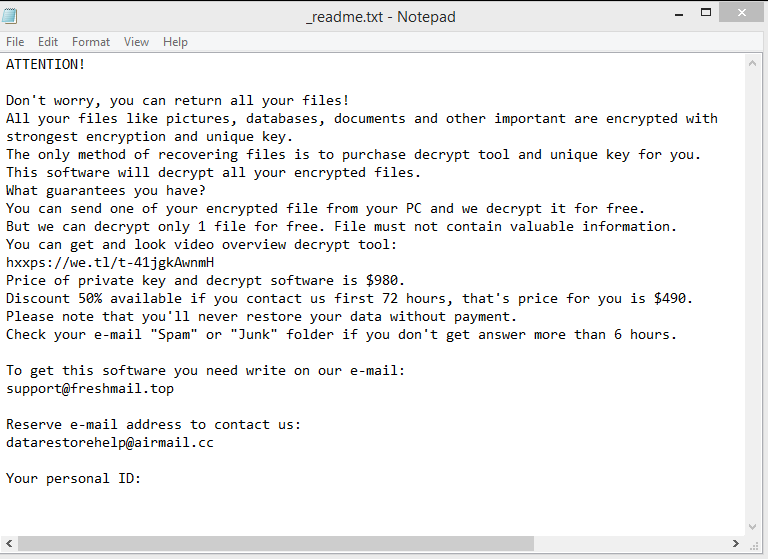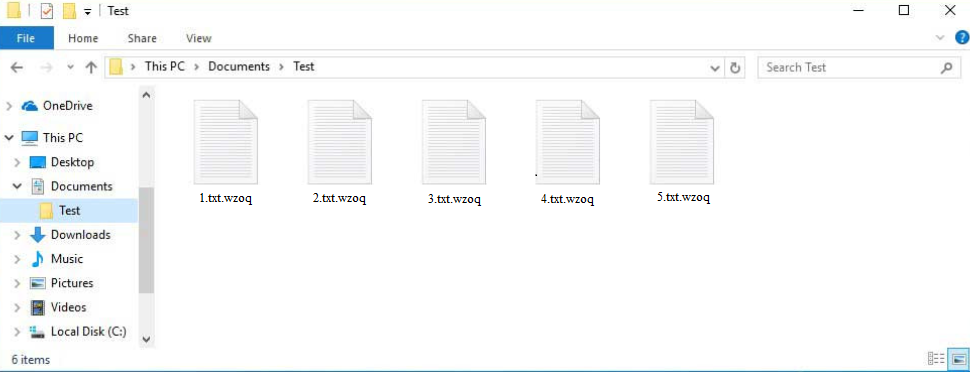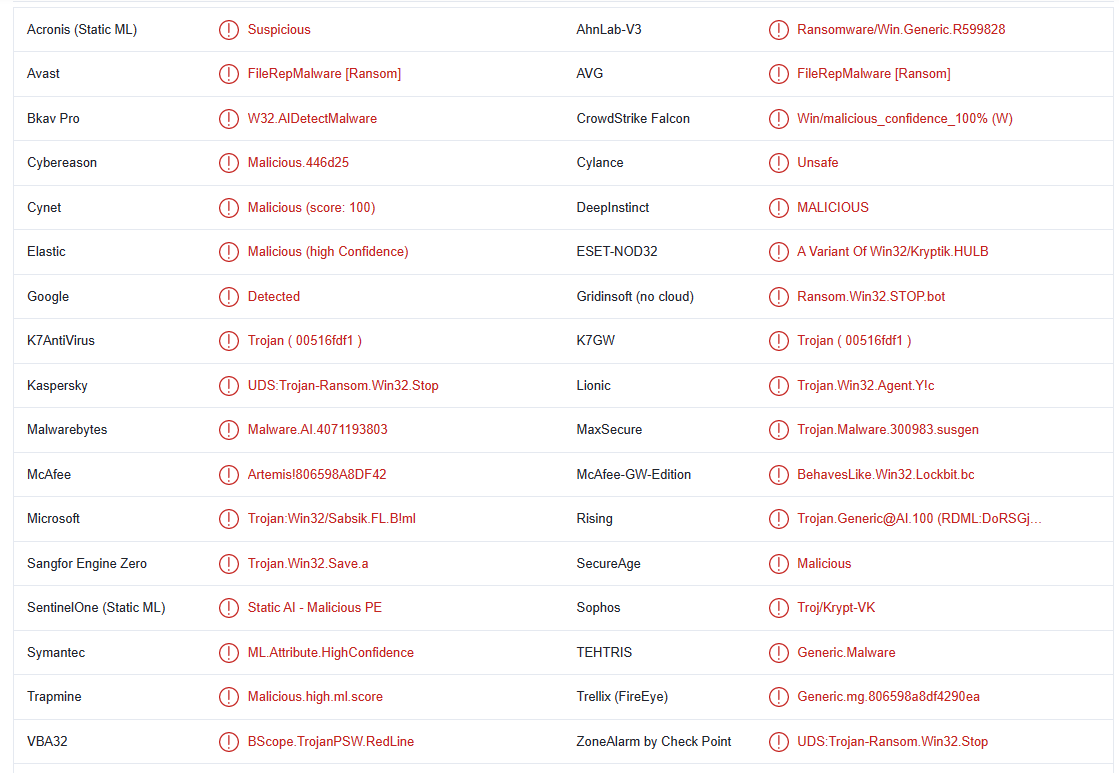Wzoq ransomware is file-encrypting malware. It comes from the notorious Djvu/STOP ransomware family. There are hundreds of almost identical ransomware versions that all come from the same family. The different versions can be identified by the extensions they add to encrypted files. If your files have the .wzoq extension attached to them, your computer is infected with Wzoq ransomware. Unfortunately, unless you have a backup, you will not necessarily be able to get your files back.
As soon as the ransomware is initiated, it will start encrypting your personal files. Unfortunately, Wzoq ransomware targets your most important files, including photos, videos, and documents. These types of files are usually what users are most willing to pay for so they are the main targets. The .wzoq extension added to files will help you determine which files have been affected. For example, text.txt would become text.txt.wzoq when encrypted. You will not be able to open files with that extension unless you first run them through a decryptor.
During the file encryption process, the ransomware will display a fake update window to distract you. Once it’s done with encryption, Wzoq ransomware will drop a _readme.txt ransom note in all folders that have encrypted files. The note, which is displayed above, explains that in order to get a decryptor, you need to pay a ransom. The ransomware versions from this family always demand $980 but also offer a 50% discount if users contact the malware operators within the first 72 hours.
If you do not have backup, paying the ransom may seem like a good option but we do not recommend it. One of the biggest reasons is the fact that you are not guaranteed a Wzoq ransomware decryptor if you pay. What you need to keep in mind is that you are dealing with cybercriminals, and they don’t really care whether you get your files back. There is no way to force them to keep their end of the deal. Many users have paid in the past only to not receive anything. In the end, it’s your decision but you do need to be aware of the risks that come with paying.
If you were in the habit of backing up your files regularly and backup is available, you can start file recovery as soon as you remove Wzoq ransomware from your computer. Removing the ransomware prior to accessing the backup is very important because if the ransomware is still present, your backed-up files will become encrypted. They would then be permanently lost.
If backup is not an option, back up your encrypted files and wait for a free Wzoq ransomware decryptor to be released. In some cases, malware researchers are able to develop these decryptors. If it does get released, it will be available on NoMoreRansom. You need to be very careful with free decryptors because there are many fake ones. If you cannot find the Wzoq ransomware decryptor on NoMoreRansom, you won’t find it anywhere else.
How did Wzoq ransomware infect your computer?
Users with poor habits are much more likely to pick up ransomware infections because they tend to be more careless. If you open random email attachments without doublechecking them first, click on random links, use torrents to pirate, etc., you will encounter malware sooner or later.
Email attachments are one of the most common ways malicious actors spread malware. Malware is attached to emails as attachments, and when users open them, they end up infecting their computers with malware. Fortunately, generic malicious emails are quite obvious so as long as you are careful, you should be able to identify them with no issue.
Emails with malware attached to them are often made to seem like they’re sent by legitimate companies. For example, malicious emails are commonly made to look like they’re parcel delivery notices. When users see a familiar company name or if they are expecting a parcel, they would often not hesitate to open it. However, you can often recognize malicious emails by the grammar and spelling mistakes. That is one of the most obvious signs of a malicious email because mistakes are basically non-existent in emails sent by legitimate companies, certainly not in automatic emails.
You can also judge whether an email is legitimate by how it addresses you. If an email is from a company whose services you use, you will almost always be addressed by name or rather the name you gave the company. Emails that use words like User, Customer, Member, etc. should be viewed as suspicious because they are generally either spam or malicious.
Lastly, it should be mentioned malware is often distributed via torrents. It’s common knowledge that torrent sites are not well moderated, which means anyone can upload anything, including torrents with malware in them. Malware is commonly found in torrents for popular and recently-released movies, TV series, and video games. And you likely already know this but downloading copyrighted content via torrents is content theft.
How to remove Wzoq ransomware and recover files
Ransomware is a very sophisticated infection so we strongly recommend using a good anti-malware program to delete Wzoq ransomware. Once the ransomware is completely removed, you can access your backup and start recovering files.
Wzoq ransomware is detected as:
- FileRepMalware [Ransom] by Avast/AVG
- UDS:Trojan-Ransom.Win32.Stop by Kaspersky
- Malware.AI.4071193803 by Malwarebytes
- Artemis!806598A8DF42 by McAfee
- Trojan:Win32/Sabsik.FL.B!ml by Microsoft
- A Variant Of Win32/Kryptik.HULB by ESET
Offers
Download Removal Toolto scan for Wzoq ransomwareUse our recommended removal tool to scan for Wzoq ransomware. Trial version of provides detection of computer threats like Wzoq ransomware and assists in its removal for FREE. You can delete detected registry entries, files and processes yourself or purchase a full version.
More information about SpyWarrior and Uninstall Instructions. Please review SpyWarrior EULA and Privacy Policy. SpyWarrior scanner is free. If it detects a malware, purchase its full version to remove it.

WiperSoft Review Details WiperSoft (www.wipersoft.com) is a security tool that provides real-time security from potential threats. Nowadays, many users tend to download free software from the Intern ...
Download|more


Is MacKeeper a virus? MacKeeper is not a virus, nor is it a scam. While there are various opinions about the program on the Internet, a lot of the people who so notoriously hate the program have neve ...
Download|more


While the creators of MalwareBytes anti-malware have not been in this business for long time, they make up for it with their enthusiastic approach. Statistic from such websites like CNET shows that th ...
Download|more
Quick Menu
Step 1. Delete Wzoq ransomware using Safe Mode with Networking.
Remove Wzoq ransomware from Windows 7/Windows Vista/Windows XP
- Click on Start and select Shutdown.
- Choose Restart and click OK.


- Start tapping F8 when your PC starts loading.
- Under Advanced Boot Options, choose Safe Mode with Networking.


- Open your browser and download the anti-malware utility.
- Use the utility to remove Wzoq ransomware
Remove Wzoq ransomware from Windows 8/Windows 10
- On the Windows login screen, press the Power button.
- Tap and hold Shift and select Restart.


- Go to Troubleshoot → Advanced options → Start Settings.
- Choose Enable Safe Mode or Safe Mode with Networking under Startup Settings.


- Click Restart.
- Open your web browser and download the malware remover.
- Use the software to delete Wzoq ransomware
Step 2. Restore Your Files using System Restore
Delete Wzoq ransomware from Windows 7/Windows Vista/Windows XP
- Click Start and choose Shutdown.
- Select Restart and OK


- When your PC starts loading, press F8 repeatedly to open Advanced Boot Options
- Choose Command Prompt from the list.


- Type in cd restore and tap Enter.


- Type in rstrui.exe and press Enter.


- Click Next in the new window and select the restore point prior to the infection.


- Click Next again and click Yes to begin the system restore.


Delete Wzoq ransomware from Windows 8/Windows 10
- Click the Power button on the Windows login screen.
- Press and hold Shift and click Restart.


- Choose Troubleshoot and go to Advanced options.
- Select Command Prompt and click Restart.


- In Command Prompt, input cd restore and tap Enter.


- Type in rstrui.exe and tap Enter again.


- Click Next in the new System Restore window.


- Choose the restore point prior to the infection.


- Click Next and then click Yes to restore your system.


Site Disclaimer
2-remove-virus.com is not sponsored, owned, affiliated, or linked to malware developers or distributors that are referenced in this article. The article does not promote or endorse any type of malware. We aim at providing useful information that will help computer users to detect and eliminate the unwanted malicious programs from their computers. This can be done manually by following the instructions presented in the article or automatically by implementing the suggested anti-malware tools.
The article is only meant to be used for educational purposes. If you follow the instructions given in the article, you agree to be contracted by the disclaimer. We do not guarantee that the artcile will present you with a solution that removes the malign threats completely. Malware changes constantly, which is why, in some cases, it may be difficult to clean the computer fully by using only the manual removal instructions.