What is Win Tonic PUP?
Win Tonic PUP is advertised as an application that can improve the overall system’s performance by detecting and removing infections, junk, and invalid registry keys. It does look like a program that can be trusted, but if you are looking for a good PC optimization tool, you should stay away from Win Tonic PUP. Have you already installed it on your computer? If you are reading this article because you suspect that you have made a mistake, we, unfortunately, can only confirm that. This program is a potentially unwanted application, so you should not expect much from it. In fact, what we recommend for you is going to implement the Win Tonic PUP removal and then installing a new reliable PC optimizer in its place. Good news is that you will delete Win Tonic PUP quite easily – it can be erased via Control Panel.
How does Win Tonic PUP work?
If you install Win Tonic PUP on your computer, it will scan it and then will show you scan results. Speaking specifically, it lists all potentially unwanted items that need to be fixed/removed. Unfortunately, we cannot confirm that its scan results are completely reliable because, as has turned out during analysis, Win Tonic PUP is a potentially unwanted application. What we have also observed is that its free version is basically useless. It only performs a scan, but it will not remove/fix any items for you until you go and purchase its license. Of course, we do not recommend doing that. First, its license is quite expensive – you can get a similar program that will be more trustworthy for the same price. Second, there are no guarantees that this potentially unwanted application will work in a useful way when upgraded. Because of this, we recommend implementing the Win Tonic PUP removal today, especially if you are not going to buy the license. If you do not uninstall Win Tonic PUP, it will keep showing notifications until you disable it.
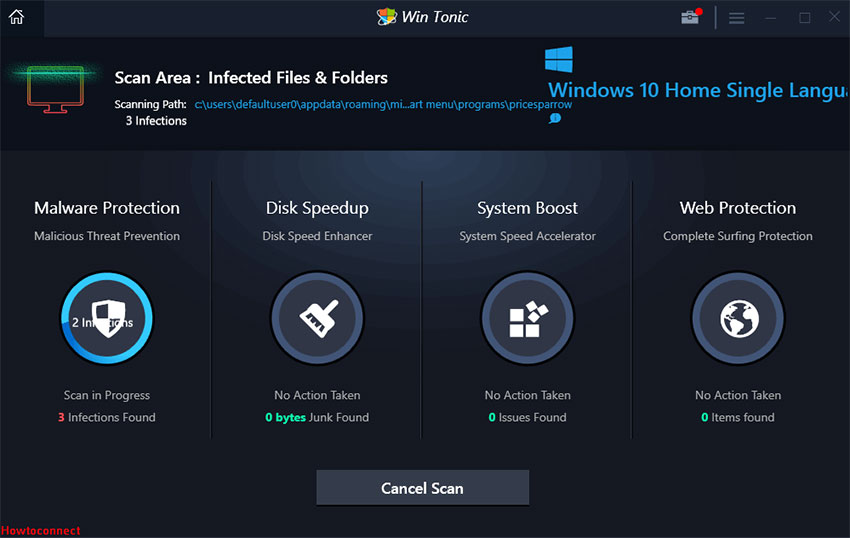
Where does Win Tonic PUP come from?
Some users install Win Tonic PUP consciously because they believe that this program will clean their computers, whereas other find it installed on their computers without their knowledge, which shows that it might be spread using unfair distribution methods too. Most probably, it is spread together with various third-party applications, e.g. PDF converters, video players, text editing tools, etc. It works the same in all the cases, i.e. it is the same potentially unwanted program no matter how it enters users’ computers, so we recommend that you remove Win Tonic PUP today.
How do I delete Win Tonic PUP?
You can choose yourself how to remove Win Tonic PUP from your computer. You can erase it either manually or automatically. You need to make the decision yourself, but you should know that it is easier to erase untrustworthy applications automatically, i.e. using an anti-malware scanner. If you choose the latter method over the manual one, you will need to install security software on your computer and then use it to scan your system.
Offers
Download Removal Toolto scan for Win TonicUse our recommended removal tool to scan for Win Tonic. Trial version of provides detection of computer threats like Win Tonic and assists in its removal for FREE. You can delete detected registry entries, files and processes yourself or purchase a full version.
More information about SpyWarrior and Uninstall Instructions. Please review SpyWarrior EULA and Privacy Policy. SpyWarrior scanner is free. If it detects a malware, purchase its full version to remove it.

WiperSoft Review Details WiperSoft (www.wipersoft.com) is a security tool that provides real-time security from potential threats. Nowadays, many users tend to download free software from the Intern ...
Download|more


Is MacKeeper a virus? MacKeeper is not a virus, nor is it a scam. While there are various opinions about the program on the Internet, a lot of the people who so notoriously hate the program have neve ...
Download|more


While the creators of MalwareBytes anti-malware have not been in this business for long time, they make up for it with their enthusiastic approach. Statistic from such websites like CNET shows that th ...
Download|more
Quick Menu
Step 1. Uninstall Win Tonic and related programs.
Remove Win Tonic from Windows 8
Right-click in the lower left corner of the screen. Once Quick Access Menu shows up, select Control Panel choose Programs and Features and select to Uninstall a software.


Uninstall Win Tonic from Windows 7
Click Start → Control Panel → Programs and Features → Uninstall a program.


Delete Win Tonic from Windows XP
Click Start → Settings → Control Panel. Locate and click → Add or Remove Programs.


Remove Win Tonic from Mac OS X
Click Go button at the top left of the screen and select Applications. Select applications folder and look for Win Tonic or any other suspicious software. Now right click on every of such entries and select Move to Trash, then right click the Trash icon and select Empty Trash.


Site Disclaimer
2-remove-virus.com is not sponsored, owned, affiliated, or linked to malware developers or distributors that are referenced in this article. The article does not promote or endorse any type of malware. We aim at providing useful information that will help computer users to detect and eliminate the unwanted malicious programs from their computers. This can be done manually by following the instructions presented in the article or automatically by implementing the suggested anti-malware tools.
The article is only meant to be used for educational purposes. If you follow the instructions given in the article, you agree to be contracted by the disclaimer. We do not guarantee that the artcile will present you with a solution that removes the malign threats completely. Malware changes constantly, which is why, in some cases, it may be difficult to clean the computer fully by using only the manual removal instructions.
