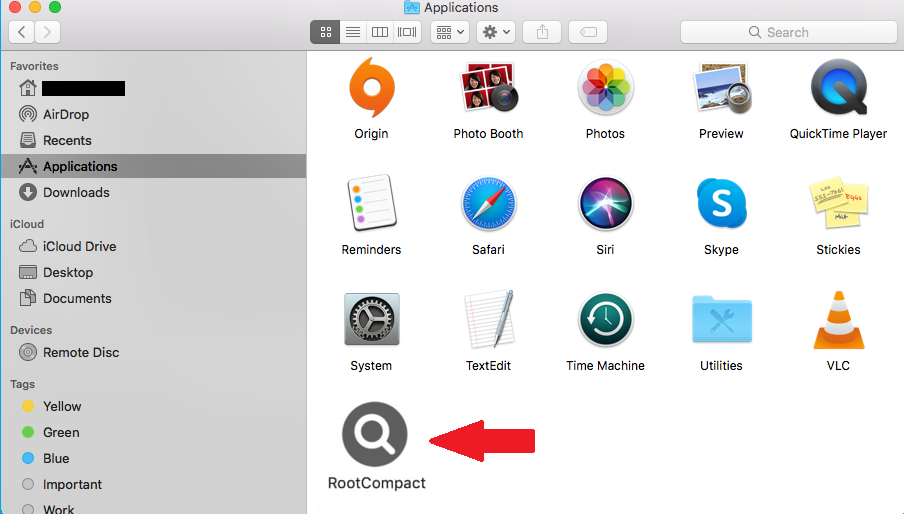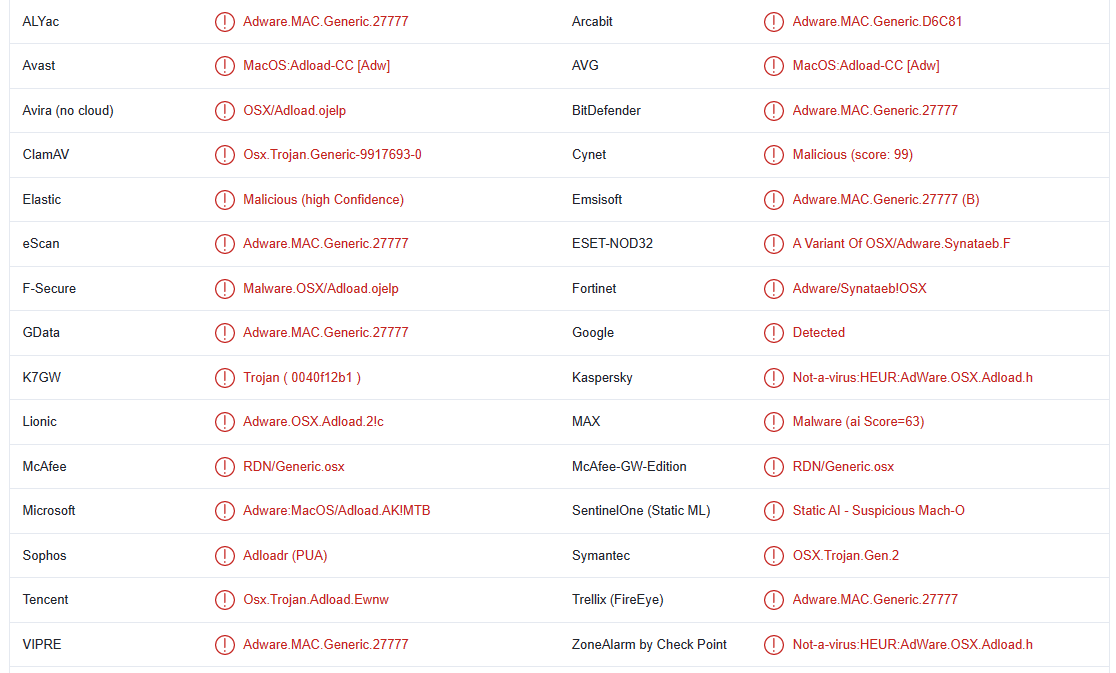RootCompact is an adware infection from the AdLoad malware family. It’s not a particularly dangerous infection because it does not directly harm computers. However, such infections expose users to all kinds of potentially dangerous content, including scams and malware. The ads also get tiresome very quickly so the sooner you remove RootCompact adware from your Mac, the better.
This particular adware is pretty noticeable because it’s clearly visible in your Applications folder. If you notice it there, you will also likely notice a sudden increase in ads while browsing. The infection will spam you with all kinds of ads, as well we redirect you to questionable websites.
One of the types of ads you may encounter when adware is installed is fake virus alerts. While not dangerous by themselves, they can cause damage if users interact with them. These alerts falsely claim that your computer is infected with some kind of malware that can steal your files. The point of these fake alerts is to trick users into calling fake tech support numbers. If you were to call, you would be connected to scammers pretending to work for companies like Apple and Microsoft. They would claim you need to give them remote access to your device so they could fix it for you. In the end, the scammers would want you to pay for their services, which you neither received nor needed in the first place. They often demand hundreds of dollars.
Adware also tracks users when they’re browsing. To be specific, the adware will track what you search for, what sites you visit, and your IP address. This information is also usually shared with third parties. Considering that RootCompact is of no use to you, there’s no reason to put up with its data collection practices.
If your Mac is infected with RootCompact adware, you should uninstall it sooner rather than later. While it’s not a particularly dangerous infection, it’s still something that disrupts your regular browsings with neverending ads. As soon as you remove RootCompact adware, your browsing will return to normal.
Why is RootCompact adware on your computer?
Adware is not a serious infection so it does not use sophisticated infection methods. Instead, it piggybacks on free programs. It’s known as software bundling. The way it works is these infections can be added to free programs as extra offers which are permitted to be installed alongside without requiring explicit permission from users. It’s a rather deceptive installation method, and it’s not uncommon for anti-virus programs to detect programs that use it as potentially unwanted.
The offers that come added to free programs are optional but to be able to deselect them, you need to pay attention when installing programs. More specifically, you need to use Advanced (Custom) settings. It’s not uncommon for the installation windows to recommend using Default settings because it does not require users to do anything but if do use Default, all added offers will be permitted to install. Advanced settings will not only display all added offers but also allow you to deselect what you do not want.
It’s not recommended to allow any extra offers to install because they will be useless to you. They serve no function, and you will only fill your computer with junk that can be difficult to get rid of later on.
You should also be careful with free programs in general. A lot of freeware is just disguised adware, browser hijackers, and potentially unwanted programs (PUPs). We strongly recommend researching programs before installing them in the future. Even a simple search with Google is often enough to determine whether a program is safe to install and use.
How to remove RootCompact adware from your Mac
You can choose whether you want to remove RootCompact adware manually or use anti-virus programs. It’s generally not recommended to remove infections manually but adware is a pretty simple infection so removing it manually should not be an issue. If you’re not sure how to do it, you can use the directions provided below to help you.
It may be easier to use an anti-virus program to remove RootCompact adware from your computer. Many reliable anti-virus programs detect and delete RootCompact adware.
RootCompact adware is detected as:
- MacOS:Adload-CC [Adw] by Avast/AVG
- RDN/Generic.osx by McAfee
- Adware:MacOS/Adload.AK!MTB by Microsoft
- Adware.MAC.Generic.27777 by BitDefender
- A Variant Of OSX/Adware.Synataeb.F by ESET
- Not-a-virus:HEUR:AdWare.OSX.Adload.h by Kaspersky
Offers
Download Removal Toolto scan for RootCompact adwareUse our recommended removal tool to scan for RootCompact adware. Trial version of provides detection of computer threats like RootCompact adware and assists in its removal for FREE. You can delete detected registry entries, files and processes yourself or purchase a full version.
More information about SpyWarrior and Uninstall Instructions. Please review SpyWarrior EULA and Privacy Policy. SpyWarrior scanner is free. If it detects a malware, purchase its full version to remove it.

WiperSoft Review Details WiperSoft (www.wipersoft.com) is a security tool that provides real-time security from potential threats. Nowadays, many users tend to download free software from the Intern ...
Download|more


Is MacKeeper a virus? MacKeeper is not a virus, nor is it a scam. While there are various opinions about the program on the Internet, a lot of the people who so notoriously hate the program have neve ...
Download|more


While the creators of MalwareBytes anti-malware have not been in this business for long time, they make up for it with their enthusiastic approach. Statistic from such websites like CNET shows that th ...
Download|more
Quick Menu
Step 1. Uninstall RootCompact adware and related programs.
Remove RootCompact adware from Windows 8
Right-click in the lower left corner of the screen. Once Quick Access Menu shows up, select Control Panel choose Programs and Features and select to Uninstall a software.


Uninstall RootCompact adware from Windows 7
Click Start → Control Panel → Programs and Features → Uninstall a program.


Delete RootCompact adware from Windows XP
Click Start → Settings → Control Panel. Locate and click → Add or Remove Programs.


Remove RootCompact adware from Mac OS X
Click Go button at the top left of the screen and select Applications. Select applications folder and look for RootCompact adware or any other suspicious software. Now right click on every of such entries and select Move to Trash, then right click the Trash icon and select Empty Trash.


Step 2. Delete RootCompact adware from your browsers
Terminate the unwanted extensions from Internet Explorer
- Tap the Gear icon and go to Manage Add-ons.


- Pick Toolbars and Extensions and eliminate all suspicious entries (other than Microsoft, Yahoo, Google, Oracle or Adobe)


- Leave the window.
Change Internet Explorer homepage if it was changed by virus:
- Tap the gear icon (menu) on the top right corner of your browser and click Internet Options.


- In General Tab remove malicious URL and enter preferable domain name. Press Apply to save changes.


Reset your browser
- Click the Gear icon and move to Internet Options.


- Open the Advanced tab and press Reset.


- Choose Delete personal settings and pick Reset one more time.


- Tap Close and leave your browser.


- If you were unable to reset your browsers, employ a reputable anti-malware and scan your entire computer with it.
Erase RootCompact adware from Google Chrome
- Access menu (top right corner of the window) and pick Settings.


- Choose Extensions.


- Eliminate the suspicious extensions from the list by clicking the Trash bin next to them.


- If you are unsure which extensions to remove, you can disable them temporarily.


Reset Google Chrome homepage and default search engine if it was hijacker by virus
- Press on menu icon and click Settings.


- Look for the “Open a specific page” or “Set Pages” under “On start up” option and click on Set pages.


- In another window remove malicious search sites and enter the one that you want to use as your homepage.


- Under the Search section choose Manage Search engines. When in Search Engines..., remove malicious search websites. You should leave only Google or your preferred search name.




Reset your browser
- If the browser still does not work the way you prefer, you can reset its settings.
- Open menu and navigate to Settings.


- Press Reset button at the end of the page.


- Tap Reset button one more time in the confirmation box.


- If you cannot reset the settings, purchase a legitimate anti-malware and scan your PC.
Remove RootCompact adware from Mozilla Firefox
- In the top right corner of the screen, press menu and choose Add-ons (or tap Ctrl+Shift+A simultaneously).


- Move to Extensions and Add-ons list and uninstall all suspicious and unknown entries.


Change Mozilla Firefox homepage if it was changed by virus:
- Tap on the menu (top right corner), choose Options.


- On General tab delete malicious URL and enter preferable website or click Restore to default.


- Press OK to save these changes.
Reset your browser
- Open the menu and tap Help button.


- Select Troubleshooting Information.


- Press Refresh Firefox.


- In the confirmation box, click Refresh Firefox once more.


- If you are unable to reset Mozilla Firefox, scan your entire computer with a trustworthy anti-malware.
Uninstall RootCompact adware from Safari (Mac OS X)
- Access the menu.
- Pick Preferences.


- Go to the Extensions Tab.


- Tap the Uninstall button next to the undesirable RootCompact adware and get rid of all the other unknown entries as well. If you are unsure whether the extension is reliable or not, simply uncheck the Enable box in order to disable it temporarily.
- Restart Safari.
Reset your browser
- Tap the menu icon and choose Reset Safari.


- Pick the options which you want to reset (often all of them are preselected) and press Reset.


- If you cannot reset the browser, scan your whole PC with an authentic malware removal software.
Site Disclaimer
2-remove-virus.com is not sponsored, owned, affiliated, or linked to malware developers or distributors that are referenced in this article. The article does not promote or endorse any type of malware. We aim at providing useful information that will help computer users to detect and eliminate the unwanted malicious programs from their computers. This can be done manually by following the instructions presented in the article or automatically by implementing the suggested anti-malware tools.
The article is only meant to be used for educational purposes. If you follow the instructions given in the article, you agree to be contracted by the disclaimer. We do not guarantee that the artcile will present you with a solution that removes the malign threats completely. Malware changes constantly, which is why, in some cases, it may be difficult to clean the computer fully by using only the manual removal instructions.