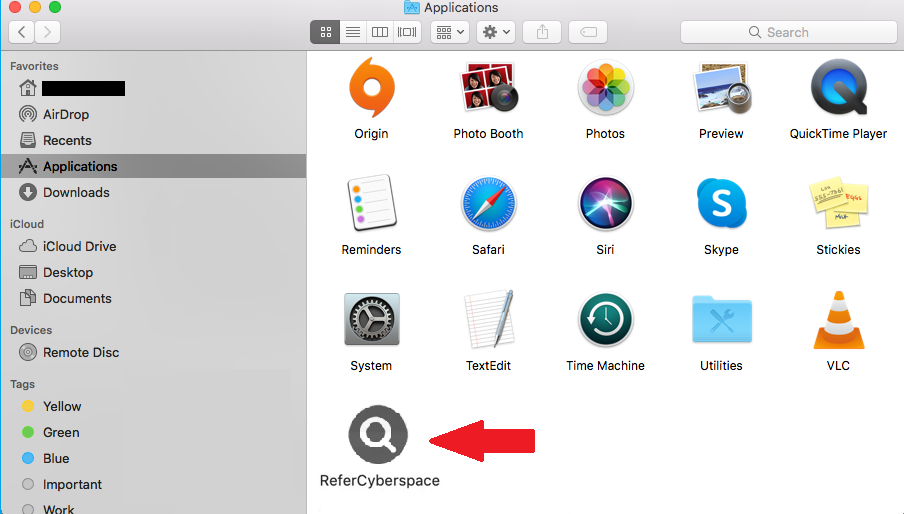ReferCyberspace is an adware infection that targets Mac computers. It belongs to the AdLoad adware family. Its main purpose is to expose you to ads and other sponsored content. When installed, it’s clearly visible in the Applications folder.
Adware infections from the AdLoad adware family are mostly identical to one another. Infection may not be very obvious at first but ReferCyberspace is easy to identify. If you open your Applications folder via Finder, ReferCyberspace will be visible among the installed programs.
Adware’s main purpose is to expose users to as much sponsored content as possible. That means ads everywhere, random redirects, and pop-ups. You will be redirected to random websites while browsing, see ads on usually ad-free sites, and get weird pop-ups. Those are all symptoms of adware.
Fortunately, adware is not a particularly dangerous infection. Besides spamming ads, it will not directly affect or harm the computer. However, it’s not completely harmless either because it can redirect you to dangerous websites, including ones that promote scams and/or conceal malware. One example is tech support scams. Adware can redirect users to sites that display a fake virus alert claiming that serious malware is on the computer. To remove the supposed malware, users are prompted to call the displayed phone numbers to get assistance from tech support. If users do call, they will get connected to fake support technicians who are pretending to work for Apple or Windows. The scammers will request remote access to your device to supposedly fix the issue and remove the malware. If they get access, they will put on a show of removing the malware while stealing files. Scammers may also set a password for the computer to prevent users from accessing it. At the end of this fake malware removal session, the scammers would demand a couple of hundred dollars. If users do not agree to pay, the scammers may become aggressive and start threatening users. If they set a password for the computer, they would refuse to reveal it.
Adware is not malicious so it’s not particularly difficult to remove. If you can find it in your Applications folder, you can just remove ReferCyberspace adware by dragging it to the Bin. You can also delete ReferCyberspace adware using anti-malware software. This would be easier because the program would take care of everything.
How did ReferCyberspace adware install on my Mac?
Infections like adware, browser hijackers, and potentially unwanted programs are installed by users accidentally. The software bundling method is used to trick users into allowing the installations. The way it works is the mentioned infections can be added to free programs as extra offers. These offers are preselected to install alongside without requiring explicit permission from users.
The offers are technically optional but they need to be manually deselected to prevent their installations. Most users do not prevent the installations simply because they are not aware of the offers. The offers are hidden in settings users don’t normally use. Because of this, software bundling is classified as a controversial installation method. It’s also pretty common for programs that use it to be detected as potential threats by anti-virus programs.
If you want to prevent unwanted installations, pay attention when installing programs. When given the option, choose Advanced (Custom) settings instead of Default (Basic). The installation window may recommend using Default but if do that, all added offers will be installed. However, Advanced settings will not only make all added offers visible but also give you the option to deselect all of them. It’s always recommended to deselect all offers simply because no legitimate program will use such a method to install. If you allow these unwanted installations, you will fill your computer with junk programs that can be difficult to get rid of once installed.
How to remove ReferCyberspace adware (Mac)
You can remove ReferCyberspace adware (Mac) both manually and using anti-malware software. Using anti-malware software would be easier because the program would take care of everything. It’s detected by many popular anti-malware programs. However, you can also delete ReferCyberspace adware (Mac) manually, and instructions will be provided below. As soon as the adware is gone, your browsing will go back to normal with no random redirects and ads.
Quick Menu
Step 1. Uninstall ReferCyberspace adware (Mac) and related programs.
Remove ReferCyberspace adware (Mac) from Windows 8
Right-click in the lower left corner of the screen. Once Quick Access Menu shows up, select Control Panel choose Programs and Features and select to Uninstall a software.

Uninstall ReferCyberspace adware (Mac) from Windows 7
Click Start → Control Panel → Programs and Features → Uninstall a program.

Delete ReferCyberspace adware (Mac) from Windows XP
Click Start → Settings → Control Panel. Locate and click → Add or Remove Programs.

Remove ReferCyberspace adware (Mac) from Mac OS X
Click Go button at the top left of the screen and select Applications. Select applications folder and look for ReferCyberspace adware (Mac) or any other suspicious software. Now right click on every of such entries and select Move to Trash, then right click the Trash icon and select Empty Trash.

Step 2. Delete ReferCyberspace adware (Mac) from your browsers
Terminate the unwanted extensions from Internet Explorer
- Tap the Gear icon and go to Manage Add-ons.

- Pick Toolbars and Extensions and eliminate all suspicious entries (other than Microsoft, Yahoo, Google, Oracle or Adobe)

- Leave the window.
Change Internet Explorer homepage if it was changed by virus:
- Tap the gear icon (menu) on the top right corner of your browser and click Internet Options.

- In General Tab remove malicious URL and enter preferable domain name. Press Apply to save changes.

Reset your browser
- Click the Gear icon and move to Internet Options.

- Open the Advanced tab and press Reset.

- Choose Delete personal settings and pick Reset one more time.

- Tap Close and leave your browser.

- If you were unable to reset your browsers, employ a reputable anti-malware and scan your entire computer with it.
Erase ReferCyberspace adware (Mac) from Google Chrome
- Access menu (top right corner of the window) and pick Settings.

- Choose Extensions.

- Eliminate the suspicious extensions from the list by clicking the Trash bin next to them.

- If you are unsure which extensions to remove, you can disable them temporarily.

Reset Google Chrome homepage and default search engine if it was hijacker by virus
- Press on menu icon and click Settings.

- Look for the “Open a specific page” or “Set Pages” under “On start up” option and click on Set pages.

- In another window remove malicious search sites and enter the one that you want to use as your homepage.

- Under the Search section choose Manage Search engines. When in Search Engines..., remove malicious search websites. You should leave only Google or your preferred search name.


Reset your browser
- If the browser still does not work the way you prefer, you can reset its settings.
- Open menu and navigate to Settings.

- Press Reset button at the end of the page.

- Tap Reset button one more time in the confirmation box.

- If you cannot reset the settings, purchase a legitimate anti-malware and scan your PC.
Remove ReferCyberspace adware (Mac) from Mozilla Firefox
- In the top right corner of the screen, press menu and choose Add-ons (or tap Ctrl+Shift+A simultaneously).

- Move to Extensions and Add-ons list and uninstall all suspicious and unknown entries.

Change Mozilla Firefox homepage if it was changed by virus:
- Tap on the menu (top right corner), choose Options.

- On General tab delete malicious URL and enter preferable website or click Restore to default.

- Press OK to save these changes.
Reset your browser
- Open the menu and tap Help button.

- Select Troubleshooting Information.

- Press Refresh Firefox.

- In the confirmation box, click Refresh Firefox once more.

- If you are unable to reset Mozilla Firefox, scan your entire computer with a trustworthy anti-malware.
Uninstall ReferCyberspace adware (Mac) from Safari (Mac OS X)
- Access the menu.
- Pick Preferences.

- Go to the Extensions Tab.

- Tap the Uninstall button next to the undesirable ReferCyberspace adware (Mac) and get rid of all the other unknown entries as well. If you are unsure whether the extension is reliable or not, simply uncheck the Enable box in order to disable it temporarily.
- Restart Safari.
Reset your browser
- Tap the menu icon and choose Reset Safari.

- Pick the options which you want to reset (often all of them are preselected) and press Reset.

- If you cannot reset the browser, scan your whole PC with an authentic malware removal software.
Site Disclaimer
2-remove-virus.com is not sponsored, owned, affiliated, or linked to malware developers or distributors that are referenced in this article. The article does not promote or endorse any type of malware. We aim at providing useful information that will help computer users to detect and eliminate the unwanted malicious programs from their computers. This can be done manually by following the instructions presented in the article or automatically by implementing the suggested anti-malware tools.
The article is only meant to be used for educational purposes. If you follow the instructions given in the article, you agree to be contracted by the disclaimer. We do not guarantee that the artcile will present you with a solution that removes the malign threats completely. Malware changes constantly, which is why, in some cases, it may be difficult to clean the computer fully by using only the manual removal instructions.