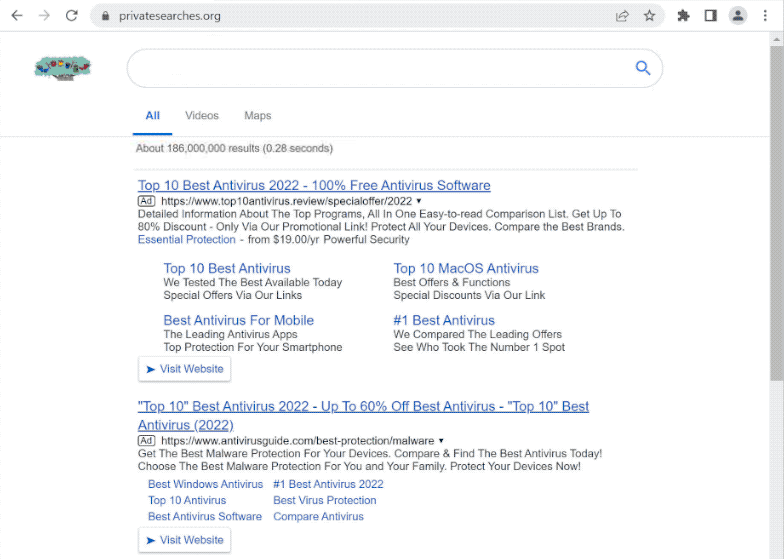privatesearches.org is a dubious website that alters search results to include sponsored content. The site is set as the homepage and new tabs by a browser hijacker infection. So if privatesearches.org is loading every time you open your browser, your computer is infected with a browser hijacker. It’s not a particularly harmful infection that will harm your computer directly, but because it causes all kinds of issues, you should remove privatesearches.org browser hijacker as soon as you are able. You might be exposed to potentially harmful content and be redirected to questionable websites otherwise.
Because they alter browser settings, browser hijackers are fairly evident infections. You will at least be aware that something is wrong even if you do not instantly link the strange browser behavior to a browser hijacker. Your homepage, new tabs, and the default search engine will all be altered to the hijacker’s promoted website, in this case, privatesearches.org. Users are usually surprised when they see a strange website loading in place of their typical homepage because these changes are done without explicit permission.
This particular hijacker is disguised as a Google Docs extension, and when users install it, it hijacks the browser. You may also notice a “Managed by your organization” message in your browser’s settings.
Generally, browser hijackers can affect all popular browsers, including Google Chrome, Mozilla Firefox, and Safari. Additionally, when the hijacker is installed, you’ll notice that its changes cannot be undone because the hijacker simply changes the settings again. If you want to reverse the changes, you will first have to remove privatesearches.org browser hijacker. from your computer.
Changing users’ browser settings is primarily done to promote dubious websites. Typically, hijackers advertise dubious search engines that mix in sponsored results with organic results. The sponsored results, while mostly harmless, can occasionally take you to potentially dangerous websites. Such websites could promote scams or conceal malware.
Browser hijackers should be removed as soon as they are noticed, even though they don’t directly harm computers. There is no reason for you to put up with these modifications given that the privatesearches.org browser hijacker was installed using misleading techniques.
Additionally, it’s important to note that browser hijackers and similar infections track users and gather data. The hijacker will specifically keep tabs on the websites you visit, the searches you make, the content you engage with, and your IP address. Additionally, the data would be disclosed to third parties. Even though it does not gather any personal data, there is no justification for data gathering from a program that has no use to you.
privatesearches.org browser hijacker serves no purpose at all for you. It has no redeemable features, installs without your express consent, modifies your browser’s settings without your permission, and exposes you to potentially harmful content. You should remove privatesearches.org browser hijacker as soon as possible.
Browser hijackers use a technique known as software bundling to install, which will be covered in more detail in the following section of this report. The hijacker could have been attached to a free program you installed, and it was allowed to install alongside without your permission. Or you may have downloaded a fake Google Docs extension that was actually a browser hijacker. It’s crucial to develop good download/installation habits and pay attention when installing programs to avoid these unwanted programs. Otherwise, you risk clogging up your computer with junk programs that interfere with normal browsing and may be challenging to remove.
How did a browser hijacker install on your computer?
You might have seen privatesearches.org browser hijacker being promoted as some sort of useful program and opted to download it. This usually happens on third-party download websites but can also be encountered on legitimate stores. As we’ve already said, privatesearches.org browser hijacker was disguised as a fake Google Docs extension.
To avoid downloading fake extensions, you need to look into them further before installing them. Check the developer, reviews, and other specifics, and only when completely sure should you install them. Ideally, you should download extensions and programs only from their official sources or official stores.
If you do not remember installing privatesearches.org browser hijacker, it may have been installed through software bundling. Software bundling is frequently used to spread infections like adware, browser hijackers, and potentially unwanted programs since it gives them the ability to sneak past users and install without authorization. The way the software bundling method works is infections can be included as extra offers to free programs. Unless users deselect them, the offers are pre-selected to install. The offers are initially hidden during installation but they are optional. Because many users are unaware of these extra offers, software bundling is a rather dubious and controversial installation method.
You won’t have any problems preventing these unauthorized installations if you take the time to learn how to correctly install free programs. What you need to do is use Advanced (Custom) settings as opposed to Default when installing freeware. The installation window might recommend selecting Default, but if you do, all added offers will be allowed to install automatically along with the program. If you choose Advanced settings, the offers will be made visible and you will have the choice to deselect them all. Even if some of the offers appear to be useful at first glance, we always advise deselecting all of them.
We’ve already mentioned that software bundling is a deceptive installation technique. Anti-virus software frequently identifies programs that use it as potential threats. Additionally, it is far simpler to reject the offers in the beginning than it is to remove them after installation.
privatesearches.org browser hijacker removal
Since browser hijackers are not dangerous malware infections, you can uninstall privatesearches.org browser hijacker manually if you want. Although it might take some time, it is doable. Use the directions provided at the end of this report if you are unsure of what to do.
However, using anti-virus programs is simpler because they handle everything without you having to do anything. Anti-virus software is more effective since infections like browser hijackers and adware may be quite tenacious. Once the hijacker is gone, you will be free to make changes to your browser’s settings.
Quick Menu
Step 1. Uninstall privatesearches.org and related programs.
Remove privatesearches.org from Windows 8
Right-click in the lower left corner of the screen. Once Quick Access Menu shows up, select Control Panel choose Programs and Features and select to Uninstall a software.

Uninstall privatesearches.org from Windows 7
Click Start → Control Panel → Programs and Features → Uninstall a program.

Delete privatesearches.org from Windows XP
Click Start → Settings → Control Panel. Locate and click → Add or Remove Programs.

Remove privatesearches.org from Mac OS X
Click Go button at the top left of the screen and select Applications. Select applications folder and look for privatesearches.org or any other suspicious software. Now right click on every of such entries and select Move to Trash, then right click the Trash icon and select Empty Trash.

Step 2. Delete privatesearches.org from your browsers
Terminate the unwanted extensions from Internet Explorer
- Tap the Gear icon and go to Manage Add-ons.

- Pick Toolbars and Extensions and eliminate all suspicious entries (other than Microsoft, Yahoo, Google, Oracle or Adobe)

- Leave the window.
Change Internet Explorer homepage if it was changed by virus:
- Tap the gear icon (menu) on the top right corner of your browser and click Internet Options.

- In General Tab remove malicious URL and enter preferable domain name. Press Apply to save changes.

Reset your browser
- Click the Gear icon and move to Internet Options.

- Open the Advanced tab and press Reset.

- Choose Delete personal settings and pick Reset one more time.

- Tap Close and leave your browser.

- If you were unable to reset your browsers, employ a reputable anti-malware and scan your entire computer with it.
Erase privatesearches.org from Google Chrome
- Access menu (top right corner of the window) and pick Settings.

- Choose Extensions.

- Eliminate the suspicious extensions from the list by clicking the Trash bin next to them.

- If you are unsure which extensions to remove, you can disable them temporarily.

Reset Google Chrome homepage and default search engine if it was hijacker by virus
- Press on menu icon and click Settings.

- Look for the “Open a specific page” or “Set Pages” under “On start up” option and click on Set pages.

- In another window remove malicious search sites and enter the one that you want to use as your homepage.

- Under the Search section choose Manage Search engines. When in Search Engines..., remove malicious search websites. You should leave only Google or your preferred search name.


Reset your browser
- If the browser still does not work the way you prefer, you can reset its settings.
- Open menu and navigate to Settings.

- Press Reset button at the end of the page.

- Tap Reset button one more time in the confirmation box.

- If you cannot reset the settings, purchase a legitimate anti-malware and scan your PC.
Remove privatesearches.org from Mozilla Firefox
- In the top right corner of the screen, press menu and choose Add-ons (or tap Ctrl+Shift+A simultaneously).

- Move to Extensions and Add-ons list and uninstall all suspicious and unknown entries.

Change Mozilla Firefox homepage if it was changed by virus:
- Tap on the menu (top right corner), choose Options.

- On General tab delete malicious URL and enter preferable website or click Restore to default.

- Press OK to save these changes.
Reset your browser
- Open the menu and tap Help button.

- Select Troubleshooting Information.

- Press Refresh Firefox.

- In the confirmation box, click Refresh Firefox once more.

- If you are unable to reset Mozilla Firefox, scan your entire computer with a trustworthy anti-malware.
Uninstall privatesearches.org from Safari (Mac OS X)
- Access the menu.
- Pick Preferences.

- Go to the Extensions Tab.

- Tap the Uninstall button next to the undesirable privatesearches.org and get rid of all the other unknown entries as well. If you are unsure whether the extension is reliable or not, simply uncheck the Enable box in order to disable it temporarily.
- Restart Safari.
Reset your browser
- Tap the menu icon and choose Reset Safari.

- Pick the options which you want to reset (often all of them are preselected) and press Reset.

- If you cannot reset the browser, scan your whole PC with an authentic malware removal software.
Offers
Download Removal Toolto scan for privatesearches.orgUse our recommended removal tool to scan for privatesearches.org. Trial version of provides detection of computer threats like privatesearches.org and assists in its removal for FREE. You can delete detected registry entries, files and processes yourself or purchase a full version.
More information about SpyWarrior and Uninstall Instructions. Please review SpyWarrior EULA and Privacy Policy. SpyWarrior scanner is free. If it detects a malware, purchase its full version to remove it.

WiperSoft Review Details WiperSoft (www.wipersoft.com) is a security tool that provides real-time security from potential threats. Nowadays, many users tend to download free software from the Intern ...
Download|more


Is MacKeeper a virus? MacKeeper is not a virus, nor is it a scam. While there are various opinions about the program on the Internet, a lot of the people who so notoriously hate the program have neve ...
Download|more


While the creators of MalwareBytes anti-malware have not been in this business for long time, they make up for it with their enthusiastic approach. Statistic from such websites like CNET shows that th ...
Download|more
Site Disclaimer
2-remove-virus.com is not sponsored, owned, affiliated, or linked to malware developers or distributors that are referenced in this article. The article does not promote or endorse any type of malware. We aim at providing useful information that will help computer users to detect and eliminate the unwanted malicious programs from their computers. This can be done manually by following the instructions presented in the article or automatically by implementing the suggested anti-malware tools.
The article is only meant to be used for educational purposes. If you follow the instructions given in the article, you agree to be contracted by the disclaimer. We do not guarantee that the artcile will present you with a solution that removes the malign threats completely. Malware changes constantly, which is why, in some cases, it may be difficult to clean the computer fully by using only the manual removal instructions.