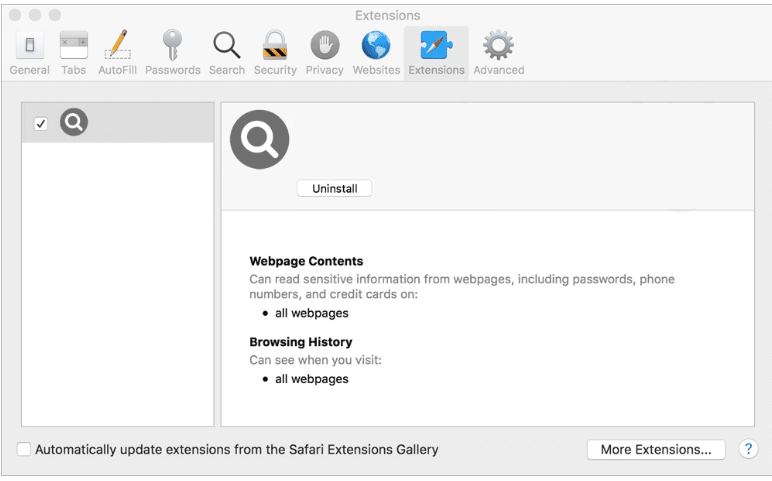PrimaryServiceSearch is an adware infection that targets Mac computers. It’s part of the AdLoad malware family but is a fairly generic adware. It’s spread using fake Adobe Flash Player installers and the software bundling method. Once inside a computer, it will start spamming you with all kinds of ads. PrimaryServiceSearch adware is not a particularly dangerous infection when compared to malware such as trojans and ransomware. But although it won’t harm your Mac directly, it will expose you to a lot of dubious content, including scams and malware. The ads are also very annoying to deal with. Remove PrimaryServiceSearch from the Applications folder if you see it there. Alternatively, you can use anti-virus software.
Infections like PrimaryServiceSearch adware are usually very noticeable because their main goal is to expose users to as much advertisement content as possible. Some adware infections also have browser hijacker characteristics, making them even more obvious infections. This adware may make unwanted changes to your browser’s settings. For example, it may change your default search engine, homepage, and new tabs to a website it’s promoting. These sites are usually very questionable and push dubious search engines in order to redirect users to sponsored websites. All popular browsers, including Google Chrome, Mozilla Firefox, and Safari, could be impacted by the changes. Furthermore, if you don’t remove PrimaryServiceSearch adware first, you won’t be able to reverse these settings changes.
The neverending stream of ads is the most obvious sign of adware. The adware will bombard you will all types of ads and even redirect you to potentially dangerous websites. You could also be exposed to a lot of harmful content through these ads, such as giveaway scams, fake virus alerts, and tech support scams. Additionally, you may be redirected to websites that conceal malware. If you discover that your device has adware installed on it, don’t click on any ads until you have completely removed PrimaryServiceSearch adware.
Even if adware isn’t particularly harmful, it’s still best to delete PrimaryServiceSearch from your Mac as soon as possible. It will track your browsing and gather data about your browsing activities up until the point where you decide to delete it. The adware will track your searches, the websites you visit, your IP address, and other information. Because you most likely did not install PrimaryServiceSearch adware knowingly, this type of data collection is intrusive enough to warrant removal.
Adware installation methods
The software bundling method is usually to blame for the installation of infections like adware and browser hijackers. This method allows for programs to install without the explicit consent of the user. The majority of the time, free software comes with adware and other minor infections attached to it as extra offers. These offers are permitted to install automatically together with the program without the users’ knowledge. The method is rather controversial because it essentially enables programs to install without users’ explicit permission. Programs that use software bundling to install are usually flagged as potential threats by anti-virus vendors.
The extra offers are technically optional, so you are free to decide not to install them. So unwanted installations can easily be prevented as long as you pay attention when installing programs. The most important step is picking the correct settings. If you follow the installation window’s recommendation to use Default settings, the extra offers will be concealed and given permission to install without your knowledge. Instead, you need to select Advanced (Custom) settings. All additional offers will be made visible if you select Advanced, and you can opt to deselect them. You should uncheck every box even if an offer initially sounds useful because it is not a good idea to let it install. Software bundling is a risky installation method, and if you accept random offers, your Mac will become clogged with useless programs that will be challenging to uninstall once fully set up. It’s much easier to just uncheck a few boxes during program installation.
It should also be noted that PrimaryServiceSearch adware is distributed through fake Adobe Flash Player programs. You may have come across this fake program on questionable websites/forums. Because you could end up downloading something very dangerous otherwise, it’s highly recommended to download programs only from their official sources, or at least legitimate stores.
The adware could have also been promoted as a browser extension that would somehow make browsing a smoother experience. To avoid infections like adware, it is essential to at the very least do some research before installing programs. Most of the time, a quick search with Google or another search engine is enough.
Adware and related infections can also occasionally be concealed in fake virus/update alerts. Unless you have a good adblocker installed, you will regularly encounter these fake alerts when browsing high-risk websites (such as those that have pornographic or pirated content). Even though they can initially seem alarming, you can ignore all of the alerts that show up in your browser. Any recommended downloads could result in a serious malware infection.
How to remove PrimaryServiceSearch adware from your Mac
You can delete PrimaryServiceSearch adware from your Mac either manually or with anti-virus software. It would be much easier to uninstall PrimaryServiceSearch adware with an anti-virus program because it would handle everything for users who have little to no experience removing persistent infections. In general, using anti-virus software would be quicker and simpler. However, you can remove PrimaryServiceSearch adware manually as well, though it may take more time. As soon as you remove PrimaryServiceSearch adware, the ads will stop, and you may then change your browser’s settings as usual. Pay special attention the next time you install a free program to prevent situations like these in the future.
PrimaryServiceSearch is detected as:
- MacOS:Adload-AD [Trj] by AVG/Avast
- Gen:Variant.Adware.MAC.Adload.24 by BitDefender
- PUA:MacOS/Adload.N!MTB by Microsoft
- A Variant Of OSX/TrojanDownloader.Adload by ESET
- Not-a-virus:HEUR:AdWare.OSX.Cimpli.k by Kaspersky
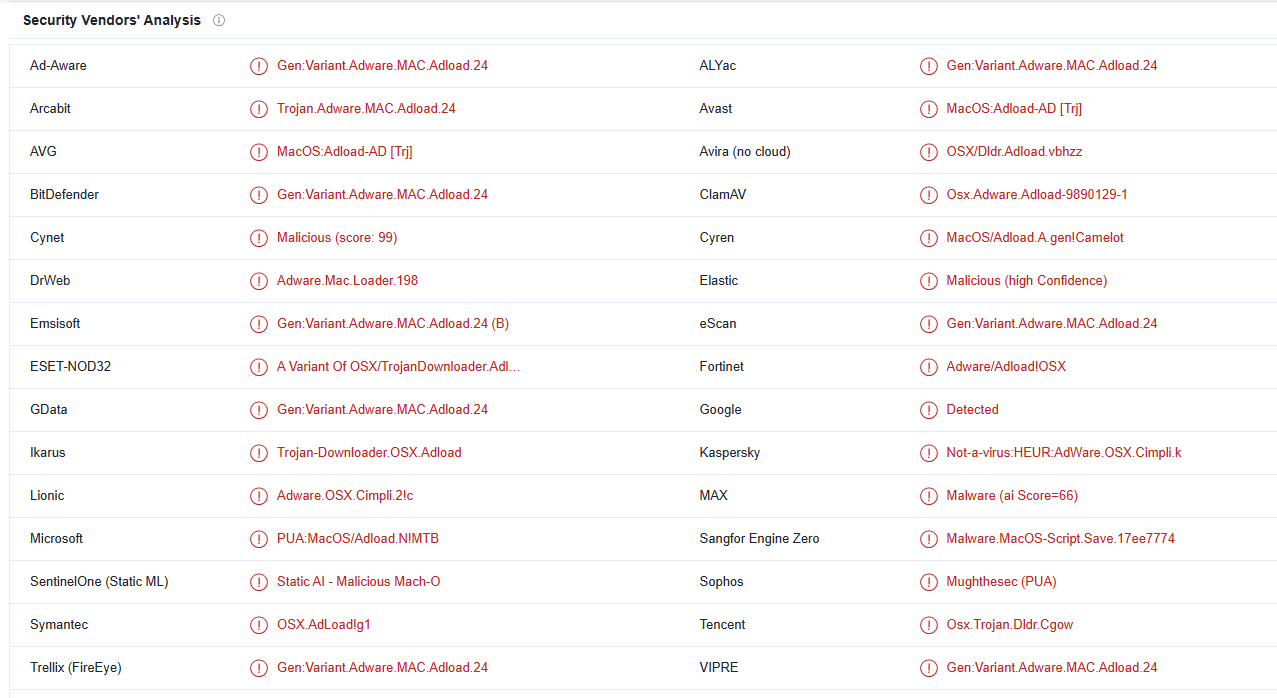
Quick Menu
Step 1. Uninstall PrimaryServiceSearch adware and related programs.
Remove PrimaryServiceSearch adware from Windows 8
Right-click in the lower left corner of the screen. Once Quick Access Menu shows up, select Control Panel choose Programs and Features and select to Uninstall a software.

Uninstall PrimaryServiceSearch adware from Windows 7
Click Start → Control Panel → Programs and Features → Uninstall a program.

Delete PrimaryServiceSearch adware from Windows XP
Click Start → Settings → Control Panel. Locate and click → Add or Remove Programs.

Remove PrimaryServiceSearch adware from Mac OS X
Click Go button at the top left of the screen and select Applications. Select applications folder and look for PrimaryServiceSearch adware or any other suspicious software. Now right click on every of such entries and select Move to Trash, then right click the Trash icon and select Empty Trash.

Step 2. Delete PrimaryServiceSearch adware from your browsers
Terminate the unwanted extensions from Internet Explorer
- Tap the Gear icon and go to Manage Add-ons.

- Pick Toolbars and Extensions and eliminate all suspicious entries (other than Microsoft, Yahoo, Google, Oracle or Adobe)

- Leave the window.
Change Internet Explorer homepage if it was changed by virus:
- Tap the gear icon (menu) on the top right corner of your browser and click Internet Options.

- In General Tab remove malicious URL and enter preferable domain name. Press Apply to save changes.

Reset your browser
- Click the Gear icon and move to Internet Options.

- Open the Advanced tab and press Reset.

- Choose Delete personal settings and pick Reset one more time.

- Tap Close and leave your browser.

- If you were unable to reset your browsers, employ a reputable anti-malware and scan your entire computer with it.
Erase PrimaryServiceSearch adware from Google Chrome
- Access menu (top right corner of the window) and pick Settings.

- Choose Extensions.

- Eliminate the suspicious extensions from the list by clicking the Trash bin next to them.

- If you are unsure which extensions to remove, you can disable them temporarily.

Reset Google Chrome homepage and default search engine if it was hijacker by virus
- Press on menu icon and click Settings.

- Look for the “Open a specific page” or “Set Pages” under “On start up” option and click on Set pages.

- In another window remove malicious search sites and enter the one that you want to use as your homepage.

- Under the Search section choose Manage Search engines. When in Search Engines..., remove malicious search websites. You should leave only Google or your preferred search name.


Reset your browser
- If the browser still does not work the way you prefer, you can reset its settings.
- Open menu and navigate to Settings.

- Press Reset button at the end of the page.

- Tap Reset button one more time in the confirmation box.

- If you cannot reset the settings, purchase a legitimate anti-malware and scan your PC.
Remove PrimaryServiceSearch adware from Mozilla Firefox
- In the top right corner of the screen, press menu and choose Add-ons (or tap Ctrl+Shift+A simultaneously).

- Move to Extensions and Add-ons list and uninstall all suspicious and unknown entries.

Change Mozilla Firefox homepage if it was changed by virus:
- Tap on the menu (top right corner), choose Options.

- On General tab delete malicious URL and enter preferable website or click Restore to default.

- Press OK to save these changes.
Reset your browser
- Open the menu and tap Help button.

- Select Troubleshooting Information.

- Press Refresh Firefox.

- In the confirmation box, click Refresh Firefox once more.

- If you are unable to reset Mozilla Firefox, scan your entire computer with a trustworthy anti-malware.
Uninstall PrimaryServiceSearch adware from Safari (Mac OS X)
- Access the menu.
- Pick Preferences.

- Go to the Extensions Tab.

- Tap the Uninstall button next to the undesirable PrimaryServiceSearch adware and get rid of all the other unknown entries as well. If you are unsure whether the extension is reliable or not, simply uncheck the Enable box in order to disable it temporarily.
- Restart Safari.
Reset your browser
- Tap the menu icon and choose Reset Safari.

- Pick the options which you want to reset (often all of them are preselected) and press Reset.

- If you cannot reset the browser, scan your whole PC with an authentic malware removal software.
Offers
Download Removal Toolto scan for PrimaryServiceSearch adwareUse our recommended removal tool to scan for PrimaryServiceSearch adware. Trial version of provides detection of computer threats like PrimaryServiceSearch adware and assists in its removal for FREE. You can delete detected registry entries, files and processes yourself or purchase a full version.
More information about SpyWarrior and Uninstall Instructions. Please review SpyWarrior EULA and Privacy Policy. SpyWarrior scanner is free. If it detects a malware, purchase its full version to remove it.

WiperSoft Review Details WiperSoft (www.wipersoft.com) is a security tool that provides real-time security from potential threats. Nowadays, many users tend to download free software from the Intern ...
Download|more


Is MacKeeper a virus? MacKeeper is not a virus, nor is it a scam. While there are various opinions about the program on the Internet, a lot of the people who so notoriously hate the program have neve ...
Download|more


While the creators of MalwareBytes anti-malware have not been in this business for long time, they make up for it with their enthusiastic approach. Statistic from such websites like CNET shows that th ...
Download|more
Site Disclaimer
2-remove-virus.com is not sponsored, owned, affiliated, or linked to malware developers or distributors that are referenced in this article. The article does not promote or endorse any type of malware. We aim at providing useful information that will help computer users to detect and eliminate the unwanted malicious programs from their computers. This can be done manually by following the instructions presented in the article or automatically by implementing the suggested anti-malware tools.
The article is only meant to be used for educational purposes. If you follow the instructions given in the article, you agree to be contracted by the disclaimer. We do not guarantee that the artcile will present you with a solution that removes the malign threats completely. Malware changes constantly, which is why, in some cases, it may be difficult to clean the computer fully by using only the manual removal instructions.