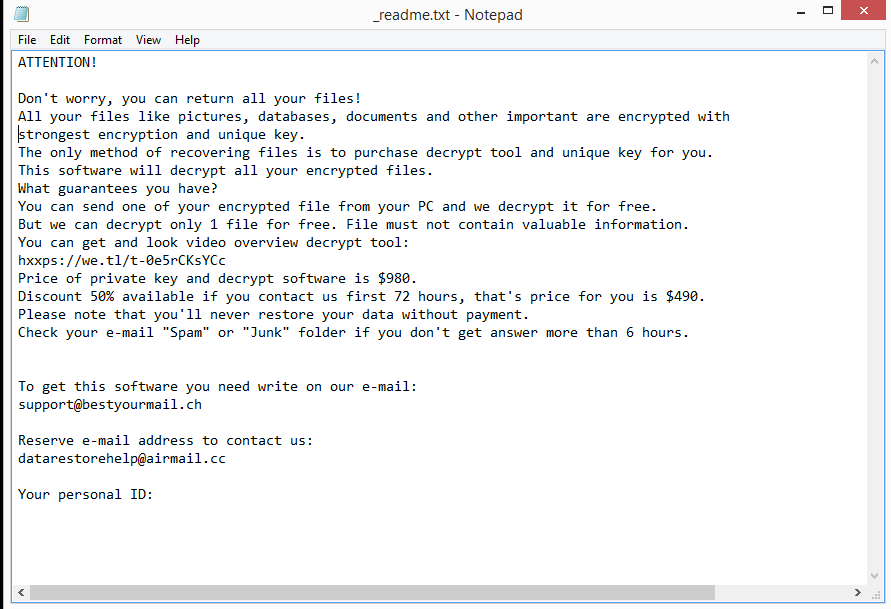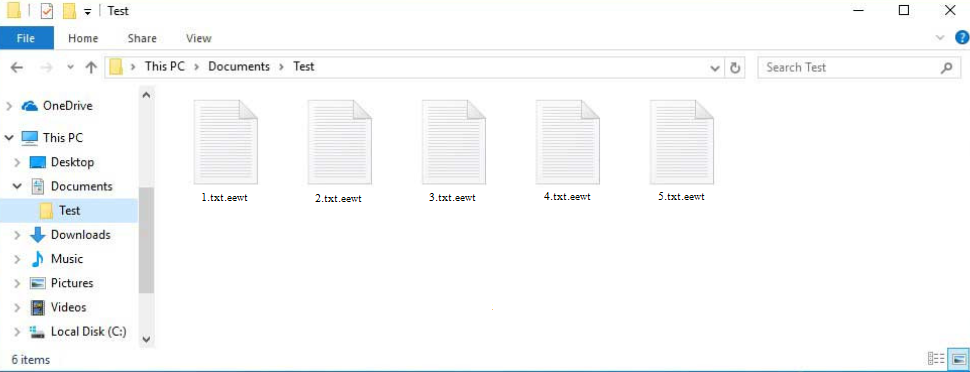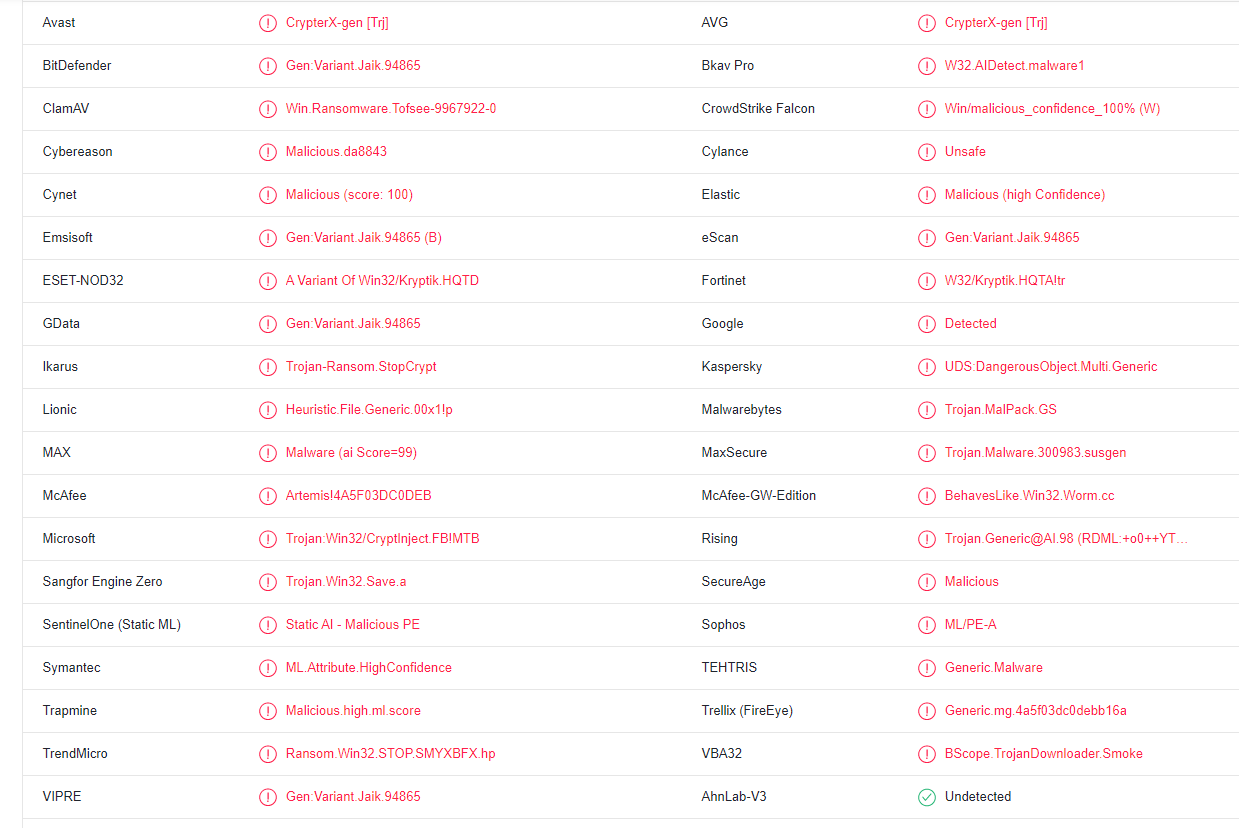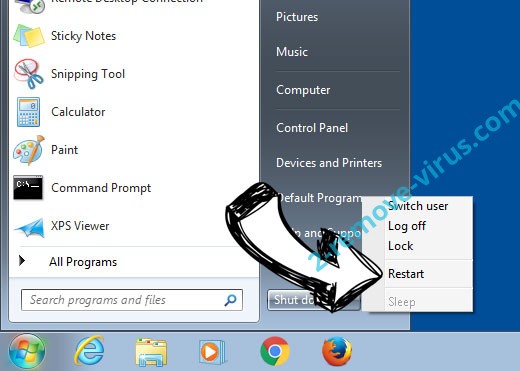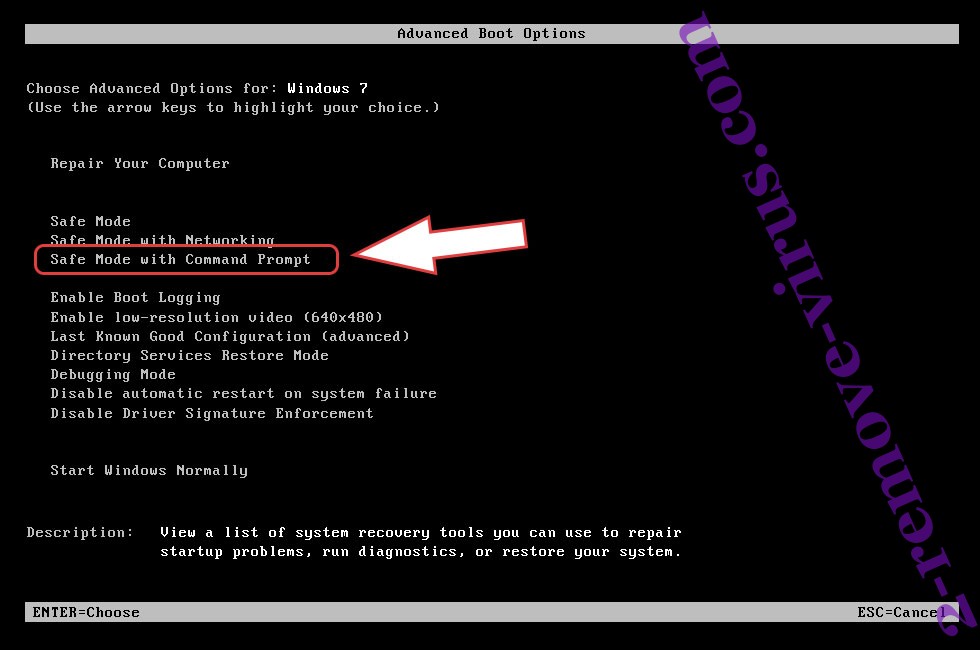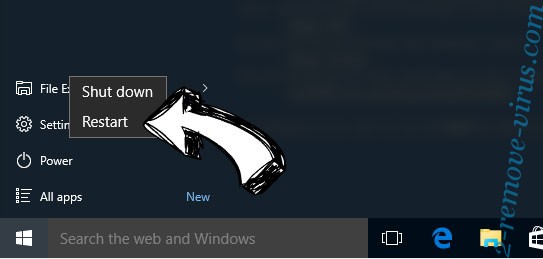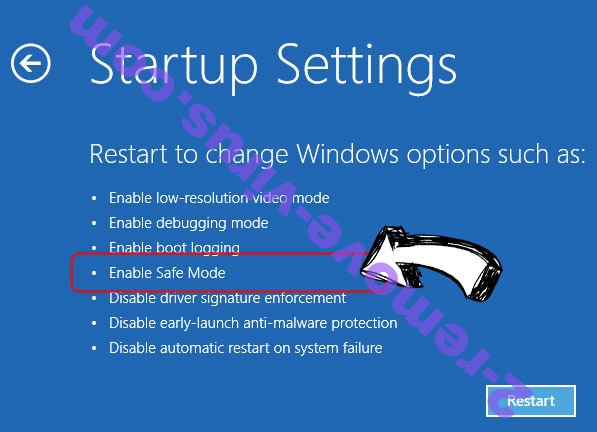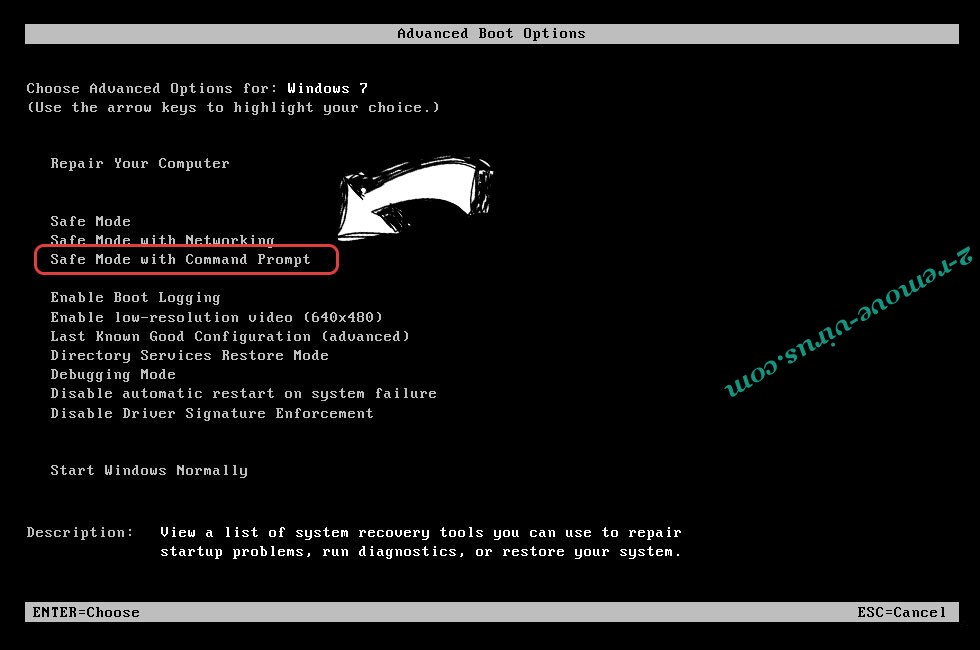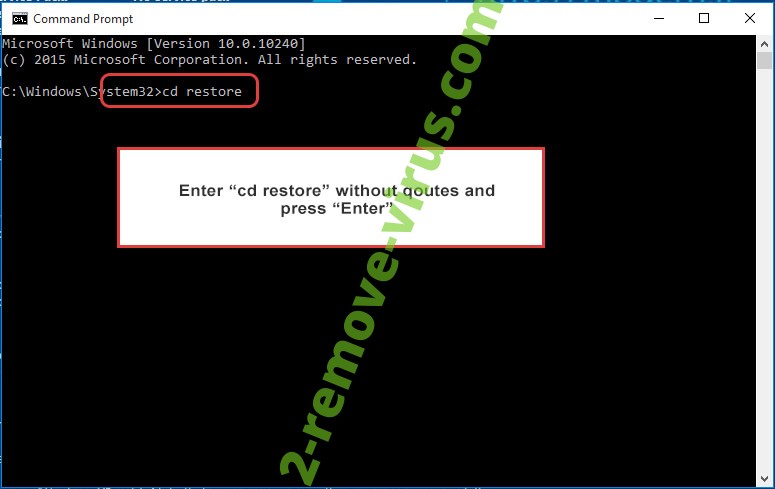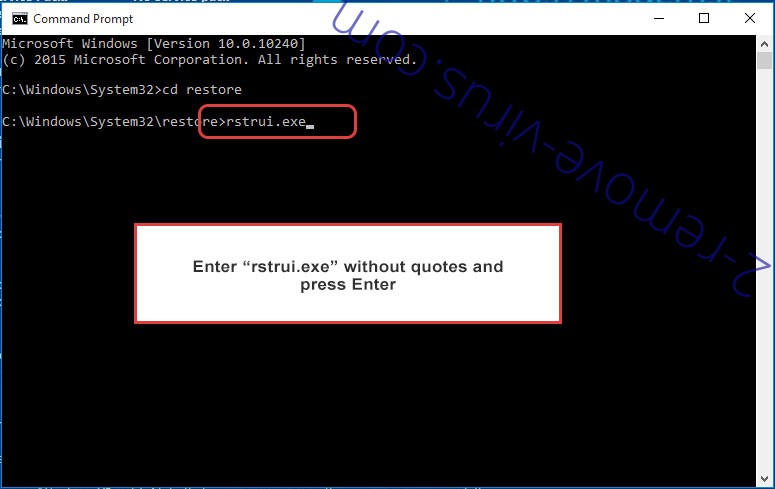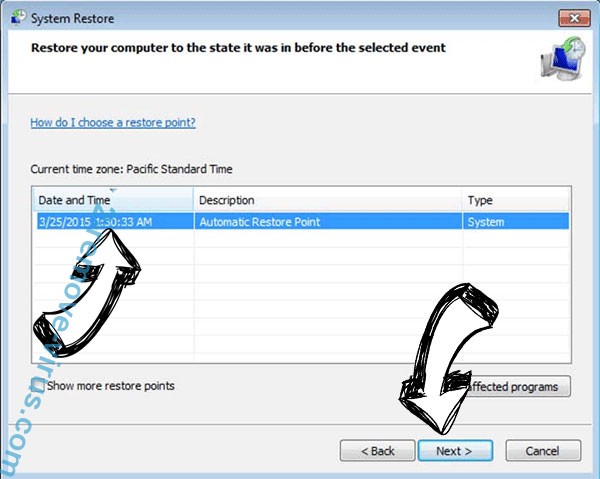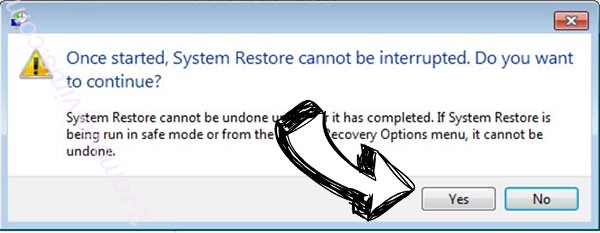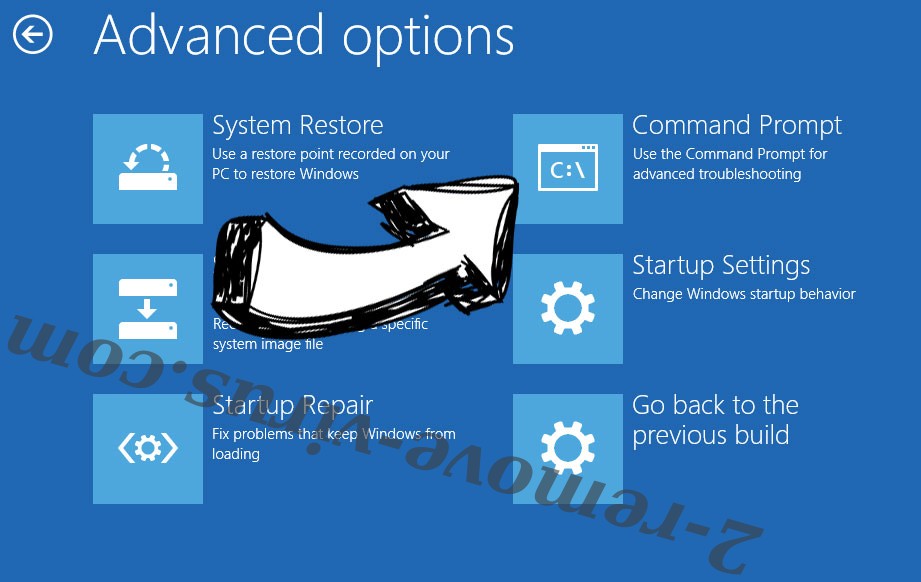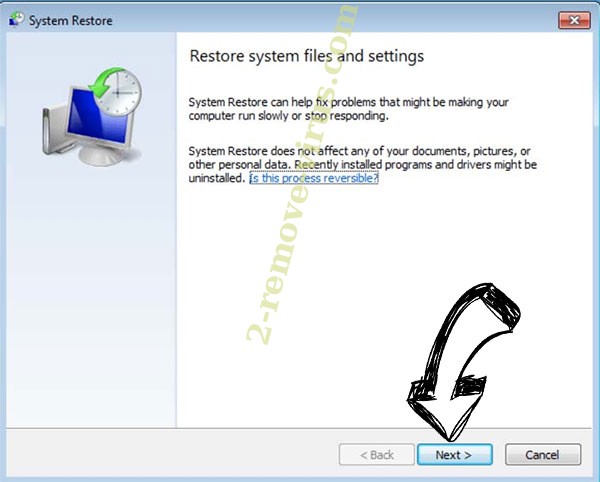Eewt ransomware (or .eewt ransomware) comes from Djvu/STOP ransomware family. It will encrypt your files, add the .eewt extension, and demand that you pay a ransom to get a decryptor. There currently is no way to decrypt the files for free, and the decryptor from cybercriminals costs $980. However, if you have a backup, you can start recovering files as soon as you remove Eewt ransomware from your device.
Eewt ransomware targets personal files, so all of your photos, images, documents, etc., will be encrypted. Encrypted files can be recognized by the .eewt file extension. For example, image.jpg would become image.jpg.eewt when encrypted. You will not be able to open any of these files unless you first use a decryptor on them. The process of getting the decryptor is explained in the _readme.txt ransom note that is dropped in all folders that contain encrypted files. Unfortunately, getting the decryptor involves paying $980 in ransom. The note also mentions a supposed 50% discount for victims who make contact within the first 72 hours but whether that is true is debatable. We should also mention that you will not necessarily get the decryptor even if you pay. You are dealing with cyber criminals, and they won’t necessarily feel obligated to help you even if you pay.
If you have a backup, you can start file recovery as soon as you remove Eewt ransomware from your device. We should caution you to use a good anti-malware program and not try to do it manually. If you’re not careful, you could end up causing additional damage to your device.
At this moment in time, you cannot decryptor files for free. Free ransomware decryptors are occasionally released by malware researchers to help victims but it’s not always possible. Because ransomware versions from the Djvu/STOP ransomware family use online keys to encrypt files, the keys are unique to each victim. Your specific key is necessary to make a decryptor work on your files. So unless those keys are released by the cybercriminals, it’s not likely that a free Eewt ransomware decryptor will be released.
Ransomware distribution methods
A piece of malware can infect a computer in a variety of ways. You run the risk of picking up an infection if you open the wrong email attachment, use torrents to pirate, fail to install security updates, etc. In many cases, it’s users’ bad browsing habits that lead to malware infections.
Users opening malicious email attachments is one of the most common ways malware infects computers. Emails that contain malware are often disguised to look like they’re sent from legitimate companies. Nonetheless, they’re fairly easy to recognize because they’re very low-effort. They’re usually full of grammar/spelling mistakes no matter which language they’re written in, which makes it immediately obvious since legitimate emails from companies will rarely have any mistakes. For example, if you receive an email from a parcel delivery service but it’s full of mistakes, you can be sure that it’s a malicious email. Generic words like “User”, “Member”, and “Customer” used instead of your name are another indication that you might be dealing with a malicious email. You will always be addressed by name in emails from businesses whose services you use since it makes the email feel more personal.
You can also often identify malicious emails by the sender’s email address. It’s not uncommon for malicious emails to be sent from random-looking email addresses. But in some cases, the email addresses can look more legitimate, which is why it’s important to check the sender. You can use a search engine to look into whether the sender’s email address actually belongs to whomever the sender claims to be.
It’s worth noting that in some cases, malicious emails can be much more sophisticated. It usually happens when you are targeted specifically. When someone wants to get into your computer and chooses to do it via email, the email would look legitimate. It would contain details that would make the email seem credible. It would also be void of any grammar/spelling mistakes, and address you by name. If someone gets access to some of your personal information, their malicious emails would be quite believable. Therefore, we always recommend using VirusTotal or anti-virus software to scan email attachments before opening them.
Torrents are also commonly used to distribute malware. Torrent sites are often very poorly moderated, which makes it easy to upload torrents with malware in them. If you don’t know how to recognize malicious torrents, you could easily end up infecting your computer with malware. You likely already know this but torrents are especially common in torrents for movies, TV series, video games, and software. Therefore, using torrents to download copyrighted content is not only illegal but also harmful to your computer.
Eewt ransomware removal
You need to use anti-malware software to remove Eewt ransomware because it’s a sophisticated malware infection. If you attempt to do it manually, you could end up causing additional damage to your computer. There are plenty of good programs that detect and delete Eewt ransomware so you have many to choose from.
It’s vital to note that you shouldn’t attempt to access your backup until the Eewt ransomware has been completely removed. If the ransomware was still present when you connected to your backup, those backed-up files would become encrypted. And if you try to delete Eewt ransomware manually, you may end up missing some ransomware files that could later allow the infection to recover.
Unfortunately, if you do not have a backup, your file recovery options are very limited. Your only option may be to wait for a free Eewt ransomware decryptor to be released. But as we’ve already stated, it’s uncertain when or even if a free Eewt ransomware decryptor would be made. NoMoreRansom is a good source of free decryptors so that’s where you should check first. If you cannot find the decryptor on NoMoreRansom, it’s doubtful you’d find it anywhere else.
Eewt ransomware is detected as:
- Gen:Variant.Jaik.94865 by BitDefender
- A Variant Of Win32/Kryptik.HQTD by ESET
- Artemis!4A5F03DC0DEB by McAfee
- Trojan:Win32/CryptInject.FB!MTB by Microsoft
- Ransom.Win32.STOP.SMYXBFX.hp by TrendMicro
- Trojan.MalPack.GS by Malwarebytes
- UDS:DangerousObject.Multi.Generic by Kaspersky
- CrypterX-gen [Trj] by Avast/AVG
Quick Menu
Step 1. Delete Eewt ransomware using Safe Mode with Networking.
Remove Eewt ransomware from Windows 7/Windows Vista/Windows XP
- Click on Start and select Shutdown.
- Choose Restart and click OK.

- Start tapping F8 when your PC starts loading.
- Under Advanced Boot Options, choose Safe Mode with Networking.

- Open your browser and download the anti-malware utility.
- Use the utility to remove Eewt ransomware
Remove Eewt ransomware from Windows 8/Windows 10
- On the Windows login screen, press the Power button.
- Tap and hold Shift and select Restart.

- Go to Troubleshoot → Advanced options → Start Settings.
- Choose Enable Safe Mode or Safe Mode with Networking under Startup Settings.

- Click Restart.
- Open your web browser and download the malware remover.
- Use the software to delete Eewt ransomware
Step 2. Restore Your Files using System Restore
Delete Eewt ransomware from Windows 7/Windows Vista/Windows XP
- Click Start and choose Shutdown.
- Select Restart and OK

- When your PC starts loading, press F8 repeatedly to open Advanced Boot Options
- Choose Command Prompt from the list.

- Type in cd restore and tap Enter.

- Type in rstrui.exe and press Enter.

- Click Next in the new window and select the restore point prior to the infection.

- Click Next again and click Yes to begin the system restore.

Delete Eewt ransomware from Windows 8/Windows 10
- Click the Power button on the Windows login screen.
- Press and hold Shift and click Restart.

- Choose Troubleshoot and go to Advanced options.
- Select Command Prompt and click Restart.

- In Command Prompt, input cd restore and tap Enter.

- Type in rstrui.exe and tap Enter again.

- Click Next in the new System Restore window.

- Choose the restore point prior to the infection.

- Click Next and then click Yes to restore your system.

Offers
Download Removal Toolto scan for Eewt ransomwareUse our recommended removal tool to scan for Eewt ransomware. Trial version of provides detection of computer threats like Eewt ransomware and assists in its removal for FREE. You can delete detected registry entries, files and processes yourself or purchase a full version.
More information about SpyWarrior and Uninstall Instructions. Please review SpyWarrior EULA and Privacy Policy. SpyWarrior scanner is free. If it detects a malware, purchase its full version to remove it.

WiperSoft Review Details WiperSoft (www.wipersoft.com) is a security tool that provides real-time security from potential threats. Nowadays, many users tend to download free software from the Intern ...
Download|more


Is MacKeeper a virus? MacKeeper is not a virus, nor is it a scam. While there are various opinions about the program on the Internet, a lot of the people who so notoriously hate the program have neve ...
Download|more


While the creators of MalwareBytes anti-malware have not been in this business for long time, they make up for it with their enthusiastic approach. Statistic from such websites like CNET shows that th ...
Download|more
Site Disclaimer
2-remove-virus.com is not sponsored, owned, affiliated, or linked to malware developers or distributors that are referenced in this article. The article does not promote or endorse any type of malware. We aim at providing useful information that will help computer users to detect and eliminate the unwanted malicious programs from their computers. This can be done manually by following the instructions presented in the article or automatically by implementing the suggested anti-malware tools.
The article is only meant to be used for educational purposes. If you follow the instructions given in the article, you agree to be contracted by the disclaimer. We do not guarantee that the artcile will present you with a solution that removes the malign threats completely. Malware changes constantly, which is why, in some cases, it may be difficult to clean the computer fully by using only the manual removal instructions.