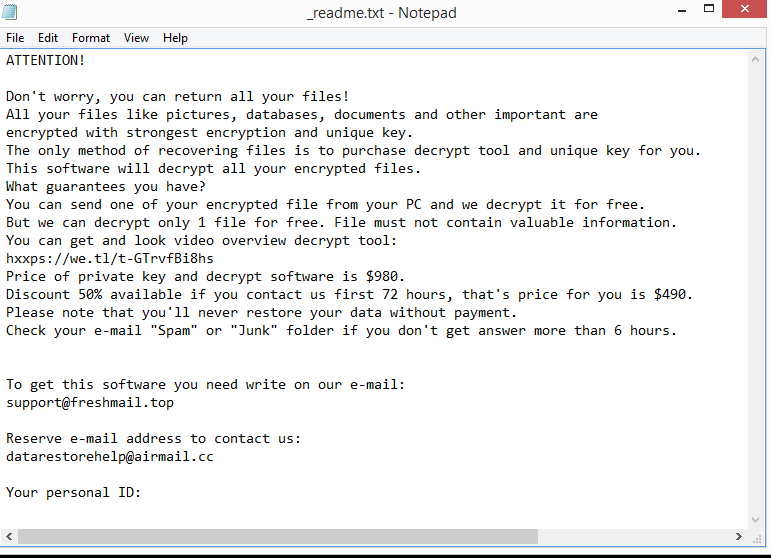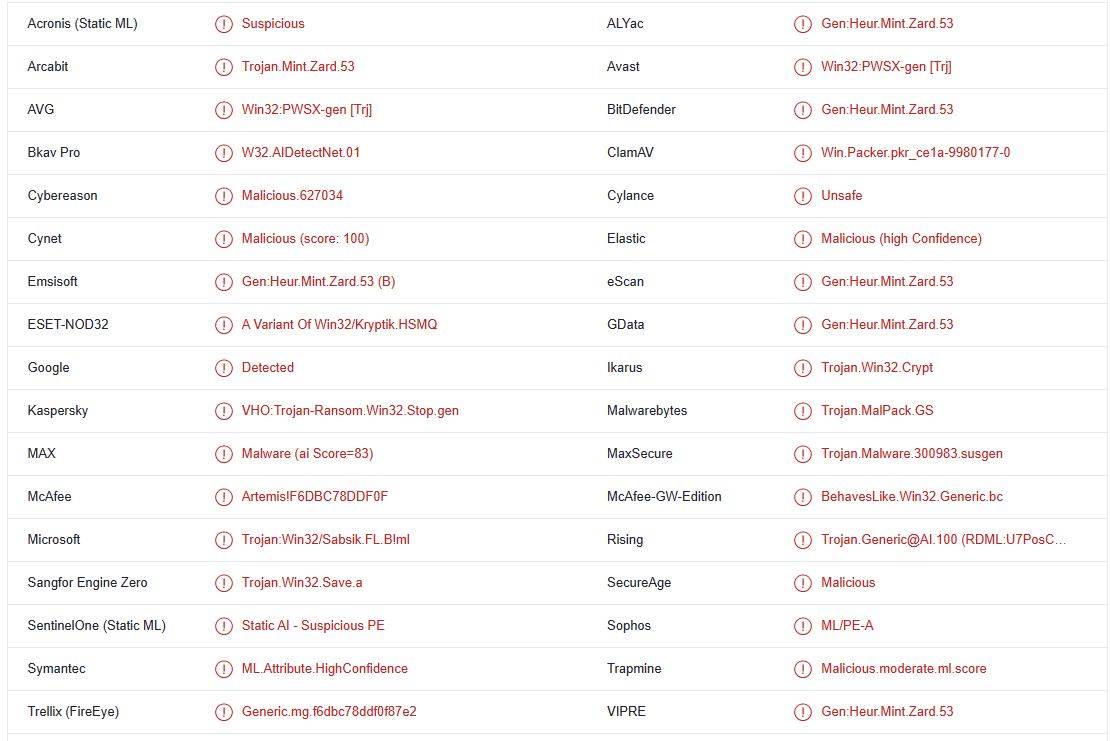If your files have .assm added to them, your computer has been infected with Assm ransomware. It’s a file-encrypting malware that belongs to the Djvu/STOP ransomware family. It’s considered to be one of the most dangerous infections users can encounter because once files have been encrypted, recovering them is not always possible. The ransomware will demand that you pay $980 to get the decryptor but giving into these demands is risky. Users who have backups should have no trouble restoring their files but those without backups will find it difficult, if not impossible.
The Djvu/STOP ransomware family has hundreds of versions, with Assm being among the most recent ones. New versions are released on a regular basis, with at least one being released every week. The versions can be identified by the extensions they add to encrypted files. Assm ransomware adds .assm. So a text.txt file would become text.txt.assm if encrypted. The ransomware will target all personal files, including photos, videos, documents, and all other files that users often find important. The encryption process is very quick but to distract users, the ransomware shows a fake Windows update window as well.
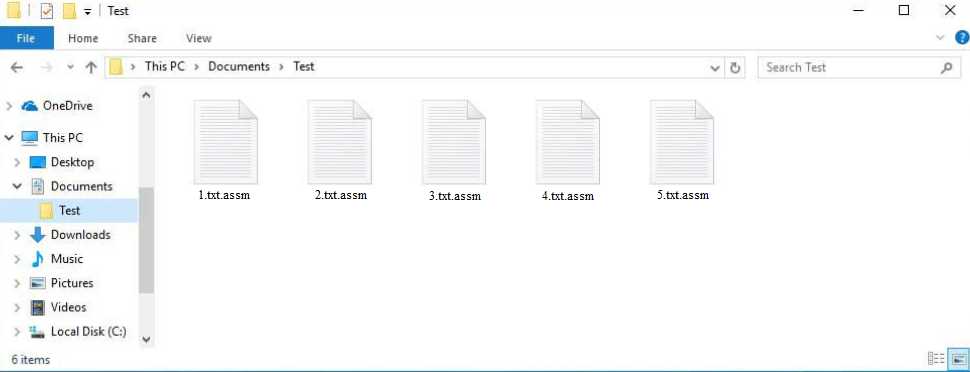
A _readme.txt ransom note is dropped in every folder containing encrypted files by the ransomware when it has finished encrypting the data. The note does explain how victims can recover files, albeit it’s quite generic. Unfortunately, purchasing a decryptor from the cybercriminals behind this ransomware would be necessary to recover files. The email does mention a 50% discount for victims who contact cybercriminals during the first 72 hours but the regular price is $980. Before deciding to pay the ransom, you should weigh in all the risks, regardless of whether the promised discount is legitimate.
In general, it is not advised to engage with these cyber criminals in any way. Since there is nothing to force malicious actors to assist you, there are no guarantees that you will actually get the decryptor. Numerous victims of ransomware have paid the requested ransom but received nothing in return. While this is your decision, you need to be aware of the risks that come with paying the ransom.
As soon as you remove Assm ransomware from your computer, you can begin file recovery if you have copies of your files in a backup. When connecting to your backup, you must ensure that the ransomware is completely removed from your system because if not, your backed-up files will also be encrypted. And if that were to happen, files would be permanently lost. To prevent that from happening, it’s highly recommended to always use anti-virus software to get rid of malware infections.
You will have to wait until a free Assm ransomware decryptor is released if you don’t have a backup and are not planning on paying the ransom. There isn’t a free decryptor available right now, but it may be released in the future. If you’re out of options, back up your encrypted files and occasionally check NoMoreRansom for a free Assm ransomware decryptor. NoMoreRansom is one of the few safe sources for decryptors.
Ransomware distribution methods
Malicious actors spread malware in a variety of methods. Users with poor browsing habits are more likely to encounter malware because they pirate copyrighted content, open unsolicited email attachments that may include malware, and click on advertisements when visiting risky websites. Developing better browsing habits can go a long way toward avoiding malware infections in the future.
You run a significantly larger risk of infecting your computer if opening unsolicited email attachments without double-checking them is something you do regularly. Malicious actors often purchase leaked email addresses from hacker forums and then use them to send emails that contain malicious attachments. When users open those malicious files, they initiate the infection.
From numerous hacker forums, malicious actors purchase email addresses, then send them emails with dangerous attachments. Malicious senders frequently claim to be representatives of reputable, well-known businesses, typically ones whose services users often use. These emails attempt to persuade users to open harmful attachments by presenting them as important files that must be reviewed immediately. Fortunately, users can often identify malicious emails fairly easily.
Despite the fact that the malicious senders pose as respectable businesses, the emails frequently contain very obvious grammar and spelling mistakes. In addition, malicious emails use generic phrases like “User,” “Customer,” “Member,” and so on to address users while legitimate emails would use users’ names. So long as users are aware of what to look for, they should be able to identify emails that contain malware.
It’s important to note that malicious emails can occasionally be more sophisticated. Therefore, it’s recommended to scan all unsolicited email attachments using VirusTotal or anti-virus software before opening them.
Additionally, malicious actors frequently use torrents to spread malware. Because torrent sites are so poorly monitored, it is well known that they are full of malware. A malicious torrent can remain up for quite some time after being uploaded. Malware is frequently found in torrents for well-known movies, TV series, video games, software, etc. Using torrents to pirate copyrighted content is risky for your computer and data. It’s also essentially theft.
How to remove Assm ransomware
It is not advised to try to remove Assm ransomware manually because it is a very serious malware infection. You can unintentionally cause more harm if you don’t know exactly what to do. Alternatively, the ransomware might not be completely eliminated, which would allow it to recover. And if you attempt to access your backup while the ransomware was still active, your backup files would also be encrypted.
Your only option may be to wait for a free Assm ransomware decryptor to be released if you don’t have a backup. You should still back up your encrypted files and periodically visit NoMoreRansom to check for a free decryptor. It’s also important to note that numerous fake decryptors are advertised on dubious forums and websites. A bogus decryptor you download might infect your computer with more malware so you need to be very careful.
Assm ransomware is detected as:
- Win32:PWSX-gen [Trj] by AVG/Avast
- A Variant Of Win32/Kryptik.HSMQ by ESET
- VHO:Trojan-Ransom.Win32.Stop.gen by Kaspersky
- Trojan:Win32/Sabsik.FL.B!ml by Microsoft
- Gen:Heur.Mint.Zard.53 by BitDefender
- Trojan.MalPack.GS by Malwarebytes
Quick Menu
Step 1. Delete Assm ransomware using Safe Mode with Networking.
Remove Assm ransomware from Windows 7/Windows Vista/Windows XP
- Click on Start and select Shutdown.
- Choose Restart and click OK.

- Start tapping F8 when your PC starts loading.
- Under Advanced Boot Options, choose Safe Mode with Networking.

- Open your browser and download the anti-malware utility.
- Use the utility to remove Assm ransomware
Remove Assm ransomware from Windows 8/Windows 10
- On the Windows login screen, press the Power button.
- Tap and hold Shift and select Restart.

- Go to Troubleshoot → Advanced options → Start Settings.
- Choose Enable Safe Mode or Safe Mode with Networking under Startup Settings.

- Click Restart.
- Open your web browser and download the malware remover.
- Use the software to delete Assm ransomware
Step 2. Restore Your Files using System Restore
Delete Assm ransomware from Windows 7/Windows Vista/Windows XP
- Click Start and choose Shutdown.
- Select Restart and OK

- When your PC starts loading, press F8 repeatedly to open Advanced Boot Options
- Choose Command Prompt from the list.

- Type in cd restore and tap Enter.

- Type in rstrui.exe and press Enter.

- Click Next in the new window and select the restore point prior to the infection.

- Click Next again and click Yes to begin the system restore.

Delete Assm ransomware from Windows 8/Windows 10
- Click the Power button on the Windows login screen.
- Press and hold Shift and click Restart.

- Choose Troubleshoot and go to Advanced options.
- Select Command Prompt and click Restart.

- In Command Prompt, input cd restore and tap Enter.

- Type in rstrui.exe and tap Enter again.

- Click Next in the new System Restore window.

- Choose the restore point prior to the infection.

- Click Next and then click Yes to restore your system.

Offers
Download Removal Toolto scan for Assm ransomwareUse our recommended removal tool to scan for Assm ransomware. Trial version of provides detection of computer threats like Assm ransomware and assists in its removal for FREE. You can delete detected registry entries, files and processes yourself or purchase a full version.
More information about SpyWarrior and Uninstall Instructions. Please review SpyWarrior EULA and Privacy Policy. SpyWarrior scanner is free. If it detects a malware, purchase its full version to remove it.

WiperSoft Review Details WiperSoft (www.wipersoft.com) is a security tool that provides real-time security from potential threats. Nowadays, many users tend to download free software from the Intern ...
Download|more


Is MacKeeper a virus? MacKeeper is not a virus, nor is it a scam. While there are various opinions about the program on the Internet, a lot of the people who so notoriously hate the program have neve ...
Download|more


While the creators of MalwareBytes anti-malware have not been in this business for long time, they make up for it with their enthusiastic approach. Statistic from such websites like CNET shows that th ...
Download|more
Site Disclaimer
2-remove-virus.com is not sponsored, owned, affiliated, or linked to malware developers or distributors that are referenced in this article. The article does not promote or endorse any type of malware. We aim at providing useful information that will help computer users to detect and eliminate the unwanted malicious programs from their computers. This can be done manually by following the instructions presented in the article or automatically by implementing the suggested anti-malware tools.
The article is only meant to be used for educational purposes. If you follow the instructions given in the article, you agree to be contracted by the disclaimer. We do not guarantee that the artcile will present you with a solution that removes the malign threats completely. Malware changes constantly, which is why, in some cases, it may be difficult to clean the computer fully by using only the manual removal instructions.