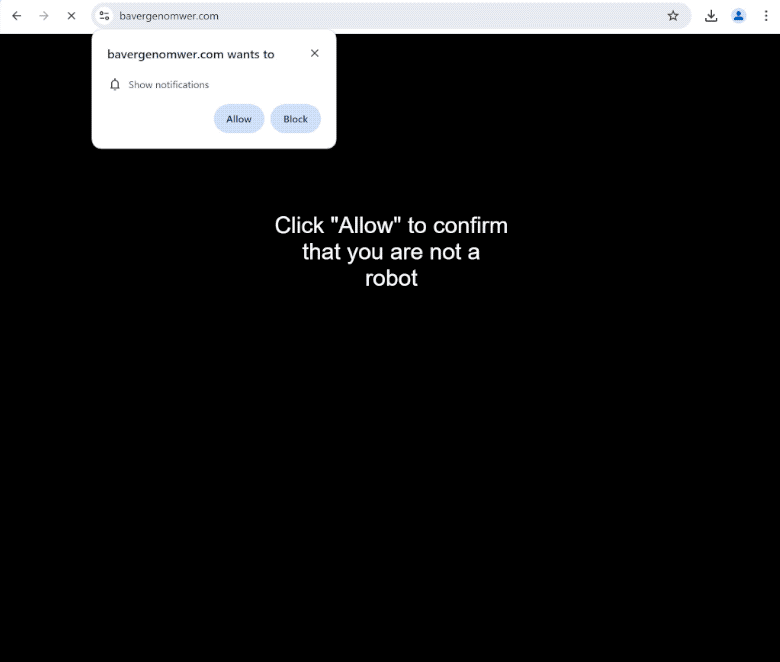bavergenomwer.com is a very generic website that will try to trick you into allowing advertisements on your desktop. You may get redirected to the site when browsing high-risk websites. Upon entering the site, you will immediately get a browser alert saying “bavergenomwer.com wants to show notifications”. If you click “Allow”, you will allow the site to spam ads.
bavergenomwer.com has no content on it but makes it seem like it does. Supposedly, you first need to confirm you are not a robot to enter the site. To do that, the site asks that you click “Allow” on the “bavergenomwer.com wants to show notifications” browser alert. If you click “Allow”, the site will start spamming ads on your desktop. While most of those ads will only be annoying, some could expose you to scams and/or malicious content. Thus, if you have given the site permission, do not click on the notifications. You also need to revoke the permission as soon as possible.
If there’s a website you frequently visit and want to see more of its content, you can allow it to show you notifications, provided the site is safe. The permission can be easily revoked whenever you want to stop seeing the notifications on your screen. Instructions can be found at the very end of this report if you need help.
What is causing you to get redirected to sites like bavergenomwer.com?
Random redirects to bavergenomwer.com and similar websites are usually triggered by the sites users visit. Dubious sites, like ones that have pornography or pirated content, expose users to a large number of ads in order to make revenue. Interacting with anything on certain sites often triggers a redirect. However, any decent adblocker program will be able to block both regular ads as well as redirects.
If you notice that you’re redirected regularly, you might have picked up an adware infection by accident. If that is the case, you should also notice an increase in regular ads. It’s not a serious infection and is usually installed via the software bundling method. The method allows such infections to be installed without requiring explicit permission from users. It’s a rather frowned-upon installation method. Programs that use it are often classified as potentially unwanted by various anti-virus vendors.
The way software bundling works is adware and similar infections are added to free programs as extra offers. The offers are optional but are concealed and permitted to be installed alongside without requiring explicit permission. It is possible to deselect the extra offers but users often do not notice them because they’re hidden in settings users don’t often use.
When installing programs, you are given the option to choose which settings to use. The installation window will recommend using Default but if you do that and the program has added offers, they would be permitted to install automatically. Advanced (Custom) settings, on the other hand, display all added offers. Those settings will also give you the option to deselect the offers you do not want.
As already mentioned, software bundling is quite a controversial method. Programs that use it should not be permitted to install on your computer. If you allow these installations, you will quickly fill your computer with junk programs.
How to stop bavergenomwer.com redirects
The most likely trigger for the redirects to bavergenomwer.com is the sites you visit. Fortunately, a decent adblocker program will be able to take care of all the ads and redirects. If the redirects are caused by an adware infection, only removing the infection would stop the redirects. It would be easiest to use anti-virus software.
In case you were tricked into clicking “Allow” when prompted to give bavergenomwer.com permission, you can easily revoke it in your browser’s settings. If you need help navigating your browser’s settings, you can use the directions provided below.
- Mozilla Firefox: Open the menu (the three bars at the top-right corner), click Options, then Privacy & Security. Scroll down to Permissions, press Settings next to Notifications, and remove bavergenomwer.com and any other questionable websites from the list. It’s possible to permanently turn off push notification requests by checking the “Block new requests asking to allow notifications” box in the same Notifications settings.
- Google Chrome: Open the menu (the three dots top-right corner), then Settings, then Privacy and security, then Site Settings. Click on Notifications under Permissions, and remove bavergenomwer.com and any other questionable websites from the list. It’s possible to permanently turn off push notification requests by toggling off “Sites can ask to send notifications”.
- Microsoft Edge: Open the menu (the three dots top-right corner), then Settings, then Cookies and site permissions, then Notifications. Review which sites have permission and remove bavergenomwer.com and any other questionable websites from the list. It’s possible to permanently turn off push notification requests by toggling off “Ask before sending”.
Site Disclaimer
2-remove-virus.com is not sponsored, owned, affiliated, or linked to malware developers or distributors that are referenced in this article. The article does not promote or endorse any type of malware. We aim at providing useful information that will help computer users to detect and eliminate the unwanted malicious programs from their computers. This can be done manually by following the instructions presented in the article or automatically by implementing the suggested anti-malware tools.
The article is only meant to be used for educational purposes. If you follow the instructions given in the article, you agree to be contracted by the disclaimer. We do not guarantee that the artcile will present you with a solution that removes the malign threats completely. Malware changes constantly, which is why, in some cases, it may be difficult to clean the computer fully by using only the manual removal instructions.