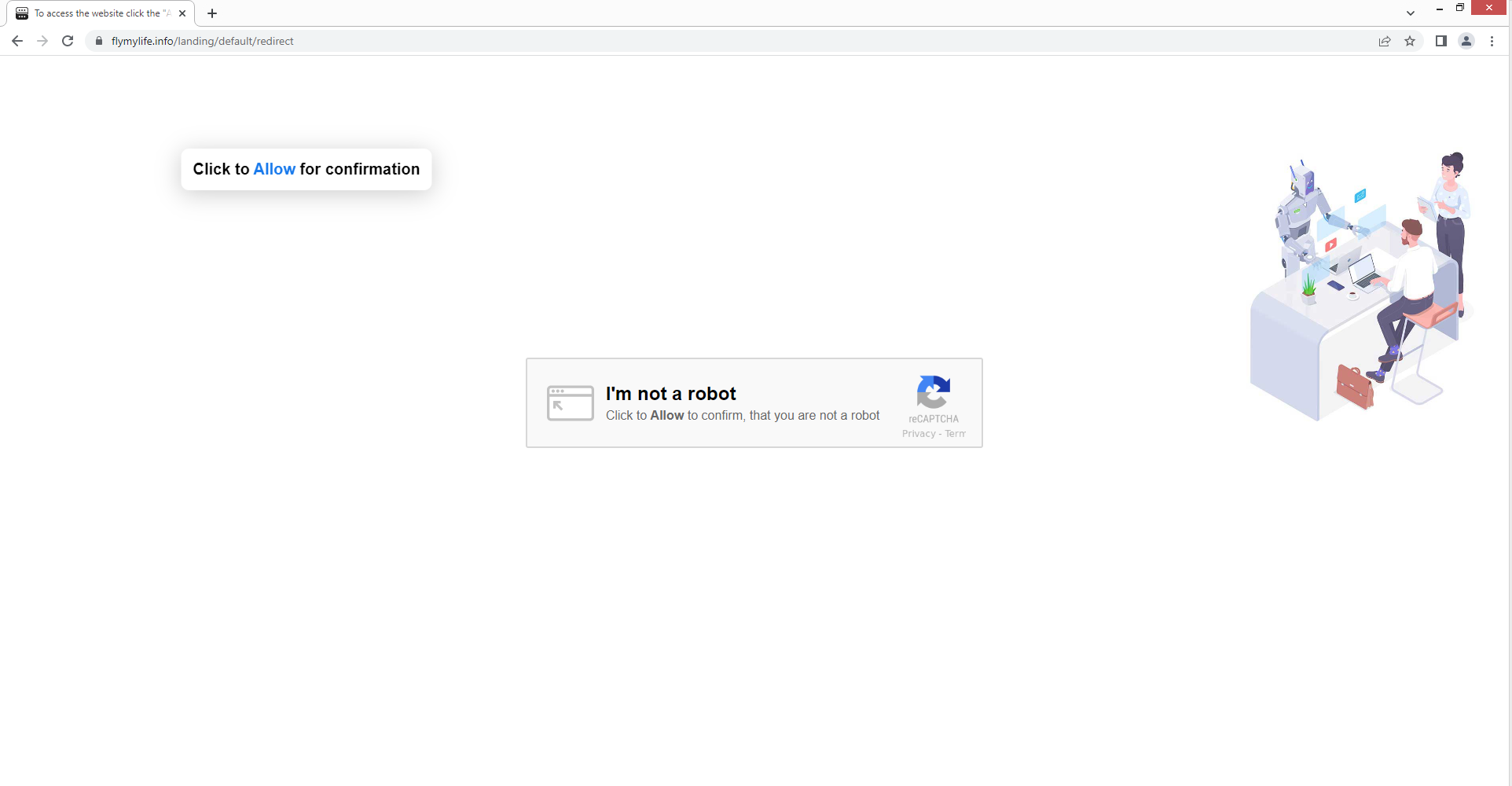flymylife.info is a deceptive website pushing a social engineering scam that tries to trick users into allowing ads on the desktop. Immediately after being redirected to the website, a browser alert saying “flymylife.info wants to show notifications” will appear. The website will fill your desktop with potentially dangerous ads if you consent to these notifications. Interacting with those ads is not recommended because you could be exposed to dangerous content.
Like thousands of other websites, flymylife.info abuses a legitimate browser function that allows websites to show notifications on the desktop. The feature is safe to use as long as the site is safe. As is obvious by now, flymylife.info is a deceptive website. As soon as you are redirected to it, there will be an image of an “I’m not a robot” check saying you need to allow notifications to prove you’re not a robot. But if you click “Allow” on the “flymylife.info wants to show notifications” alert, the website will start spamming you with ads, which would pop up on the desktop.
Questionable websites like flymylife.info show users ads instead of anything of value. Interacting with those ads is not recommended because they could be anything from merely annoying to harmful. You might be tricked by some ad into installing malware that is disguised as a legitimate program. Various scams may also be shown to you. There really is no reason to allow a site like flymylife.info to show notifications.
This “push notifications” feature is legitimate and can be useful in some cases. As long as a website whose notifications you want to see is legitimate, you can give it permission. The content of the notifications will depend on what the website usually posts. As an example, a news website would show important news notifications. If you click on the notifications, you would be taken directly to the content. So the feature is not without its uses.
You need to revoke the permission if you have allowed flymylife.info to show push notifications. The process is very easy but in case you need help, you can use the directions provided at the end of this report.
What triggers redirects to questionable websites like flymylife.info?
There are numerous potential triggers for redirects to sites like flymylife.info. However, the most likely cause is questionable websites you visit. Some websites bombard users with potentially dangerous ads, which is why they are considered high-risk. Sites with pornographic or pirated content are great examples of this. A redirect could be triggered when interacting with anything on those sites. However, a good adblocker program will help block all redirects. The adblocker program will block all intrusive ads in addition to the redirects.
Your computer might be infected with adware if you frequently find yourself being redirected to flymylife.info and similar websites. The most blatant sign of adware is the constant stream of ads, even when browsing safe websites. When downloading and installing free software, users frequently unknowingly install infections like adware. Free programs often come with added offers, and these offers are allowed to install alongside the programs. The offers are typically browser hijackers and adware. Although the offers are technically optional, users must explicitly deselect them to stop them from installing. However, users typically choose Default settings while the offers are concealed in Advanced settings. It’s clear that it’s a deceptive installation technique, and programs that use it are frequently flagged as potential threats by anti-virus software.
You can prevent these unwanted installations if you install software correctly. What you need to do is install apps using Advanced (Custom) settings as opposed to Default settings. All added offers will be concealed and allowed to install automatically if you choose Default settings, as advised by the installation window. However, all offers would be made visible and you would be able to deselect all of them if you choose Advanced settings. It’s always best to deselect every offer that has been added to the program you are installing. Programs that use software bundling shouldn’t be allowed to install on your computer because it is a bad installation technique.
Even if offers appear useful at first sight, permitting them to install will only cause your computer to get filled with garbage programs that create a variety of problems. Deselecting a few boxes when installing programs is far simpler than trying to get rid of infections like adware and browser hijackers after they have been fully installed.
flymylife.info ads removal
You can quickly remove flymylife.info from the list of sites with permission to show notifications if you were tricked into giving it. Use the instructions below if you need help navigating the settings of your browser.
- Mozilla Firefox: Open the menu (the three bars at the top-right corner), click Options, then Privacy & Security. Scroll down to Permissions, press Settings next to Notifications, and remove flymylife.info and any other questionable websites from the list. It’s possible to permanently turn off push notification requests by checking the “Block new requests asking to allow notifications” box in the same Notifications settings.
- Google Chrome: Open the menu (the three dots top-right corner), then Settings, then Privacy and security, then Site Settings. Click on Notifications under Permissions, and remove flymylife.info and any other questionable websites from the list. It’s possible to permanently turn off push notification requests by toggling off “Sites can ask to send notifications”.
- Microsoft Edge: Open the menu (the three dots top-right corner), then Settings, then Cookies and site permissions, then Notifications. Review which sites have permission and remove flymylife.info and any other questionable websites from the list. It’s possible to permanently turn off push notification requests by toggling off “Ask before sending”.
It may also be a good idea to scan your computer with anti-virus software in case an adware infection is what triggers the redirects. If adware is found, the only way to stop the redirects is to remove it. If adware is not the problem, the trigger may be the websites you visit. Install a good adblocker program to stop these redirects and other types of ads.
Site Disclaimer
2-remove-virus.com is not sponsored, owned, affiliated, or linked to malware developers or distributors that are referenced in this article. The article does not promote or endorse any type of malware. We aim at providing useful information that will help computer users to detect and eliminate the unwanted malicious programs from their computers. This can be done manually by following the instructions presented in the article or automatically by implementing the suggested anti-malware tools.
The article is only meant to be used for educational purposes. If you follow the instructions given in the article, you agree to be contracted by the disclaimer. We do not guarantee that the artcile will present you with a solution that removes the malign threats completely. Malware changes constantly, which is why, in some cases, it may be difficult to clean the computer fully by using only the manual removal instructions.