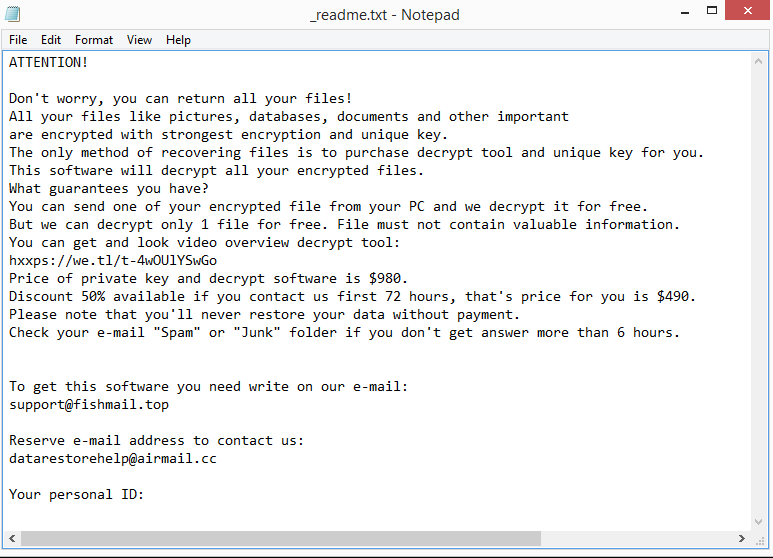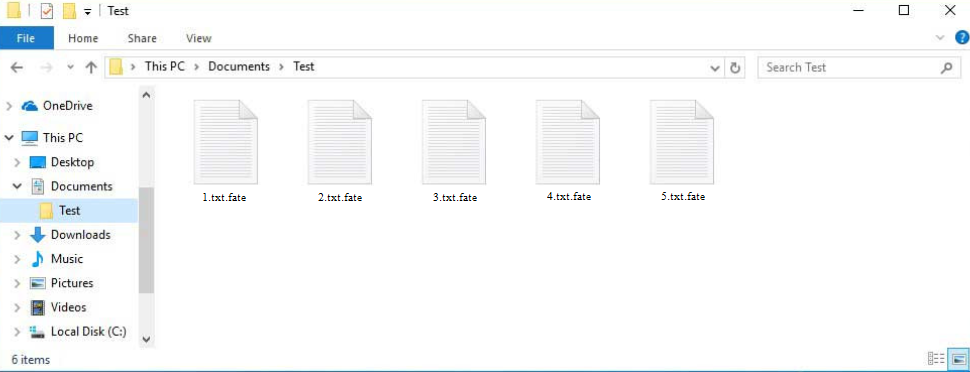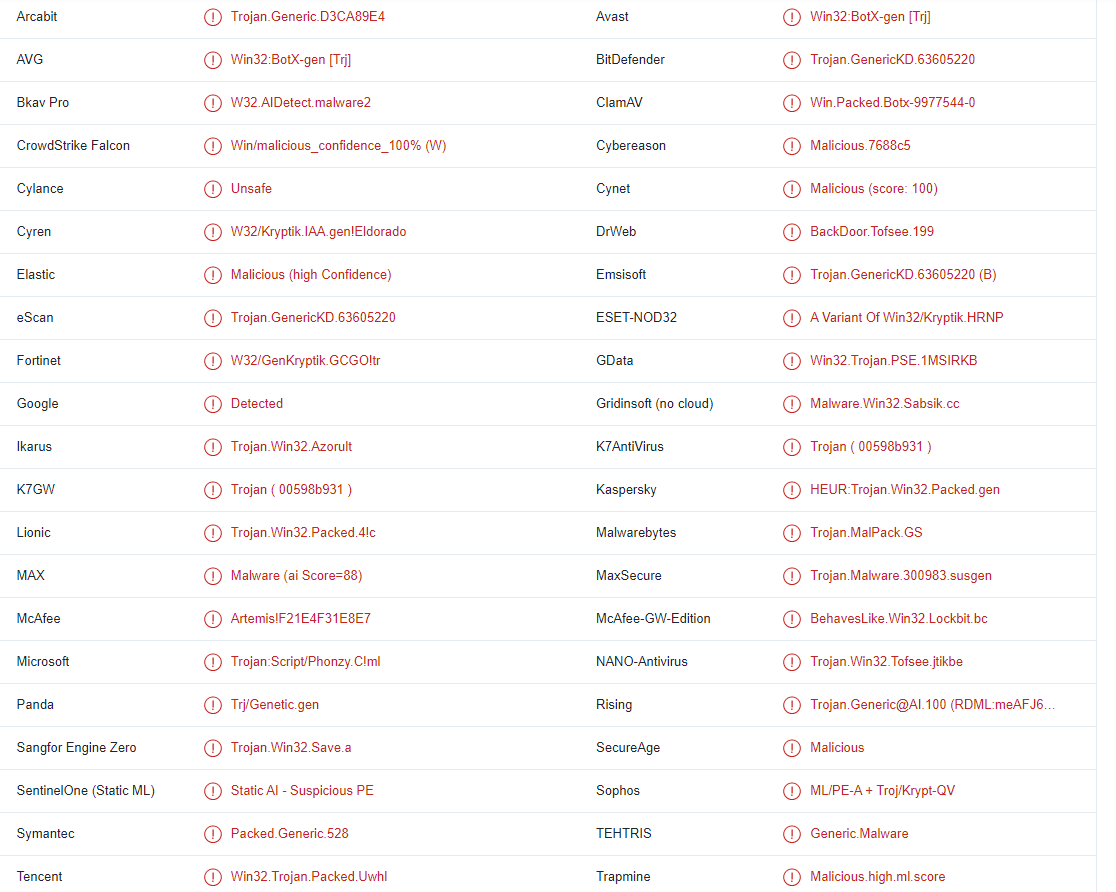Fate ransomware or .fate file-encrypting malware is part of the Djvu/STOP ransomware family. It’s one of the more recent versions, though most of them are more or less identical to one another. The versions can be differentiated by the extensions they add to encrypted files. This ransomware version adds .fate, hence why it’s dubbed Fate ransomware. It targets personal files, and once they’re encrypted, you will not be able to open them unless you gain access to a decryptor first. Unfortunately, there currently is no free Fate ransomware decryptor. The malware operators will request that you pay $980 for it.
Ransomware distribution methods
Malware can enter a computer in a number of different ways. One of the most common ways users get malware is via email attachments, torrents, downloading from unsafe sources, etc. In short, it happens because of users’ bad browsing habits. It’s strongly recommended to develop better habits if you want to avoid malware infections in the future.
Users opening malicious email attachments is one of the most common ways malware enters computers. The malicious emails are often disguised to look like they’re sent by legitimate companies, though they’re often done very poorly. Such emails are often full of grammar/spelling mistakes, which is an immediate giveaway. Malicious actors usually speak very poor English, which is why their emails are full of mistakes. You will rarely see any mistakes in legitimate emails because they look very unprofessional. Another sign that an email may be malicious is you being addressed as “User”, “Member”, and “Customer”. Emails from companies whose services you use will always address you by name. So if the sender should know your name but uses generic words when addressing you, you may be dealing with a malicious email.
By researching the sender’s email address, you can also tell whether an email is malicious. Examine the sender’s email address carefully if you receive an email asking you to perform a certain action (such as clicking a link or opening an attachment). If the address appears to be random, the email is probably malicious. But an email address can appear completely legitimate as well, which is why you should research the sender’s address before interacting.
It’s also important to keep in mind that malicious campaigns can occasionally be more sophisticated. That is typically the case, though, only when malicious actors aim their attacks at a specific person. If the malicious actors can get access to some of a target’s personal information, they may be able to make the malicious email more sophisticated. Such an email wouldn’t have any mistakes, address users by name, and even contain details that would give the email more credibility. Thus, it’s recommended to scan all email attachments with anti-virus software or VirusTotal before opening them.
Last but not least, torrents are regularly used to spread malware, though you probably already know this. Malicious actors can upload torrents with malware in them because torrent sites are notoriously poorly moderated. Malware is most frequently found in torrents for entertainment-related content. For instance, torrents for movies, TV shows, and video games frequently contain malware. You run the risk of installing malicious software on your computer if you use torrents frequently. In addition, torrenting copyrighted content amounts to stealing.
What does the ransomware do?
The malware will start encrypting files as soon as it is initiated. The most common types of personal files that are encrypted by ransomware include photos, videos, and documents. Each of these files will have the .fate extension added to them. For example, an encrypted text.txt file would become text.txt.fate. Once the encryption process is finished, a _readme.txt ransom letter will also be dropped in each folder containing encrypted files.
The ransom note explains how to obtain the decryptor. Unfortunately, a $980 ransom is demanded from you. There is also a claim that victims who contact malicious actors within the first 72 hours will receive a 50% discount. Without paying, there is no way to find out if this is actually true or not. We do not, however, advise paying. You are dealing with cyber criminals, and even if you pay, they are unlikely to feel any obligation to assist you.
There isn’t a free Fate ransomware decryptor available right now that would let you restore files without a backup. It’s not always possible for malware researchers to develop free decryptors but they are successful in some cases. The problem with Djvu/STOP ransomware versions is that they encrypt data using online keys. This means that each victim has a different key. A decryptor wouldn’t be able to decrypt your data without your unique key. However, the cybercriminals who are behind this ransomware are the only ones who have those keys. The likelihood of a free Fate ransomware decryptor is slim unless the keys are released. You can try using Emsisoft’s free Djvu/STOP decryptor, though it’s unlikely to work.
You can start recovering your files from your backup as soon as you delete Fate ransomware from your computer. It is strongly advised to use a trustworthy anti-virus program because manual Fate ransomware removal would be challenging.
Fate ransomware removal
We don’t recommend trying to manually remove Fate ransomware because you risk causing even more damage to your computer. It may not be completely removed and could recover later if you don’t use a good anti-virus program to delete Fate ransomware. The files in your backup would also get encrypted if you attempted to connect to your backup while the ransomware was still active.
If you don’t have a backup, file recovery may be extremely difficult, if not impossible. The only free way to restore files that have been encrypted by Fate ransomware at the present is backup. If you don’t have a backup, you can wait until a free Fate ransomware decryptor is made available. But it’s unclear whether or when it will be released. However, we advise you to back up the encrypted files and occasionally check NoMoreRansom for a decryptor.
Fate ransomware is detected as:
- Win32:BotX-gen [Trj] by Avast/AVG
- Trojan.GenericKD.63605220 by BitDefender
- Trojan:Script/Phonzy.C!ml by Microsoft
- Trojan.GenericKD.63605220 (B) by Emsisoft
- A Variant Of Win32/Kryptik.HRNP by ESET
- HEUR:Trojan.Win32.Packed.gen by Kaspersky
- Trojan.MalPack.GS by Malwarebytes
Quick Menu
Step 1. Delete Fate ransomware using Safe Mode with Networking.
Remove Fate ransomware from Windows 7/Windows Vista/Windows XP
- Click on Start and select Shutdown.
- Choose Restart and click OK.

- Start tapping F8 when your PC starts loading.
- Under Advanced Boot Options, choose Safe Mode with Networking.

- Open your browser and download the anti-malware utility.
- Use the utility to remove Fate ransomware
Remove Fate ransomware from Windows 8/Windows 10
- On the Windows login screen, press the Power button.
- Tap and hold Shift and select Restart.

- Go to Troubleshoot → Advanced options → Start Settings.
- Choose Enable Safe Mode or Safe Mode with Networking under Startup Settings.

- Click Restart.
- Open your web browser and download the malware remover.
- Use the software to delete Fate ransomware
Step 2. Restore Your Files using System Restore
Delete Fate ransomware from Windows 7/Windows Vista/Windows XP
- Click Start and choose Shutdown.
- Select Restart and OK

- When your PC starts loading, press F8 repeatedly to open Advanced Boot Options
- Choose Command Prompt from the list.

- Type in cd restore and tap Enter.

- Type in rstrui.exe and press Enter.

- Click Next in the new window and select the restore point prior to the infection.

- Click Next again and click Yes to begin the system restore.

Delete Fate ransomware from Windows 8/Windows 10
- Click the Power button on the Windows login screen.
- Press and hold Shift and click Restart.

- Choose Troubleshoot and go to Advanced options.
- Select Command Prompt and click Restart.

- In Command Prompt, input cd restore and tap Enter.

- Type in rstrui.exe and tap Enter again.

- Click Next in the new System Restore window.

- Choose the restore point prior to the infection.

- Click Next and then click Yes to restore your system.

Offers
Download Removal Toolto scan for Fate ransomwareUse our recommended removal tool to scan for Fate ransomware. Trial version of provides detection of computer threats like Fate ransomware and assists in its removal for FREE. You can delete detected registry entries, files and processes yourself or purchase a full version.
More information about SpyWarrior and Uninstall Instructions. Please review SpyWarrior EULA and Privacy Policy. SpyWarrior scanner is free. If it detects a malware, purchase its full version to remove it.

WiperSoft Review Details WiperSoft (www.wipersoft.com) is a security tool that provides real-time security from potential threats. Nowadays, many users tend to download free software from the Intern ...
Download|more


Is MacKeeper a virus? MacKeeper is not a virus, nor is it a scam. While there are various opinions about the program on the Internet, a lot of the people who so notoriously hate the program have neve ...
Download|more


While the creators of MalwareBytes anti-malware have not been in this business for long time, they make up for it with their enthusiastic approach. Statistic from such websites like CNET shows that th ...
Download|more
Site Disclaimer
2-remove-virus.com is not sponsored, owned, affiliated, or linked to malware developers or distributors that are referenced in this article. The article does not promote or endorse any type of malware. We aim at providing useful information that will help computer users to detect and eliminate the unwanted malicious programs from their computers. This can be done manually by following the instructions presented in the article or automatically by implementing the suggested anti-malware tools.
The article is only meant to be used for educational purposes. If you follow the instructions given in the article, you agree to be contracted by the disclaimer. We do not guarantee that the artcile will present you with a solution that removes the malign threats completely. Malware changes constantly, which is why, in some cases, it may be difficult to clean the computer fully by using only the manual removal instructions.