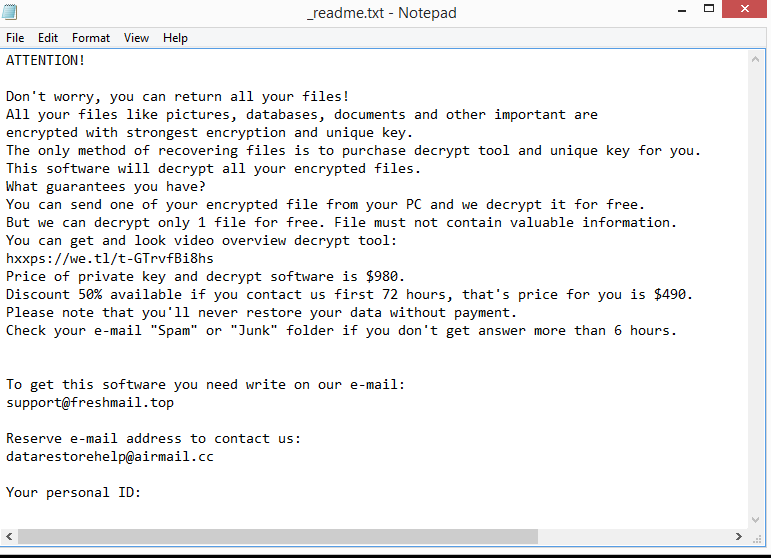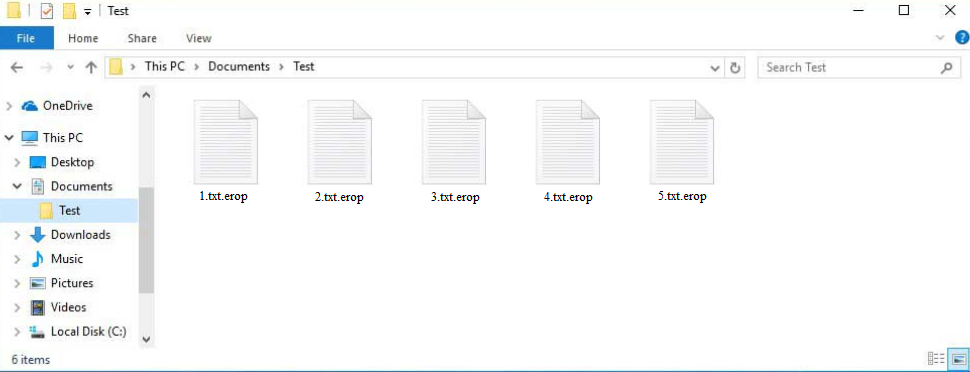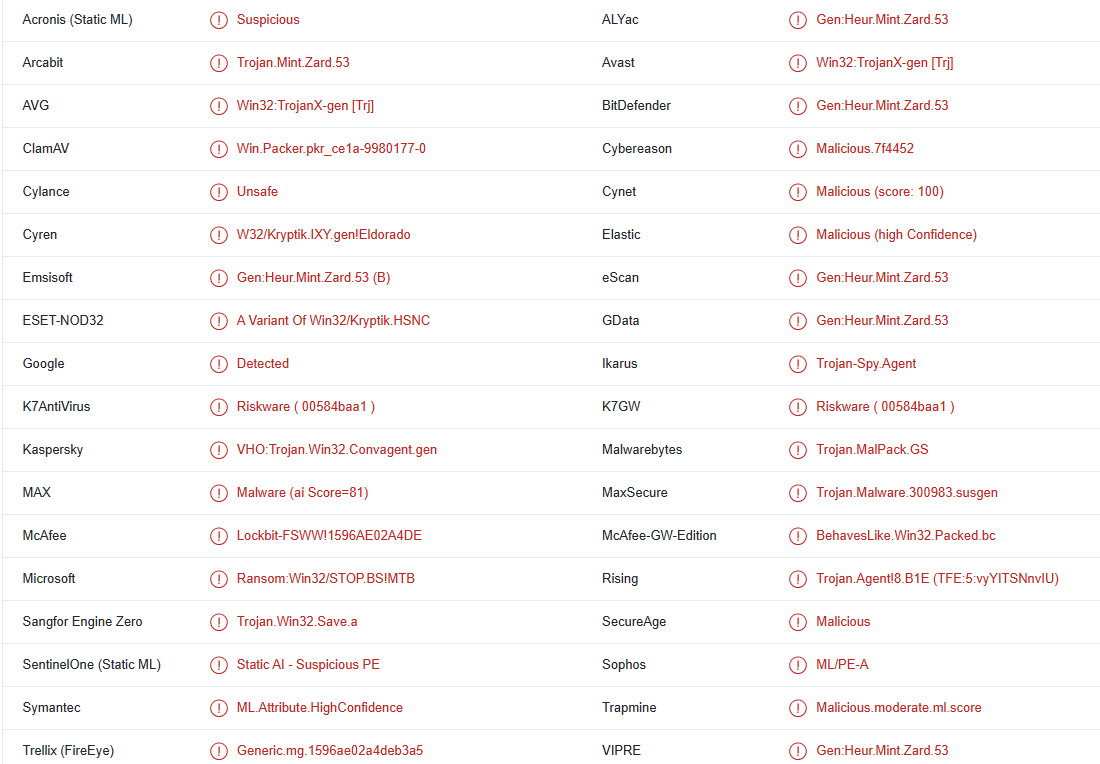Erop ransomware is yet another version of the notorious Djvu/STOP ransomware. It aims to encrypt all of your personal files so that cybercriminals can later extort money from you. The ransomware operators will demand that you pay money in exchange for a decryptor but even that does not guarantee file decryption. This is why ransomware versions from this family are considered to be very serious infections.
This ransomware can be recognized by the .erop extension that is added to encrypted files. If you have copies of your files saved in a backup, you should have no issues with file recovery as long as you first remove Erop ransomware from your computer. Users without backup have very limited options when it comes to recovering files because there is no free Erop ransomware decryptor available at the moment.
The Erop ransomware is virtually identical to every other version released by the Djvu/STOP operators. The extensions added to encrypted files allow users to identify which files have been affected. In this particular case, all encrypted files will have .erop added to them. For example, an encrypted image.jpg file would become image.jpg.erop. The extension will be added to all personal files, including images, photos, documents, and videos. Unfortunately, those files will be locked until they are decrypted with a special decryptor.
To distract victims from what is happening while the ransomware is encrypting their files, the ransomware will display a fake Windows update window. Once it has finished, it will drop a _readme.txt ransom note. Despite being quite generic, the note does explain how victims can obtain decryptors. According to the note, the decryptor costs $980 but there’s a 50% discount for victims who contact the cybercriminals within the first 72 hours. It’s hard to say whether the discount part is true but paying the ransom, whatever it may be, is not recommended. There are no guarantees that you will get the decryptor, considering that you are dealing with cyber criminals. There’s nothing to stop them from simply taking your money and not sending you the decryptor. In the past, many victims have paid for decryptors but never received them. Therefore, while paying is ultimately up to you, we strongly advise against doing so. It’s also worth mentioning that the money you pay would be used for future criminal activities. The reality is that as long as victims continue to pay the ransom, ransomware will be an issue.
File recovery could be problematic if you don’t have a backup of any of your files. There currently isn’t a free Erop ransomware decryptor available, and it’s uncertain when one will be released. Because this ransomware uses online keys to encrypt files, it is challenging for malware researchers to create a decryptor. Each victim’s files were encrypted with a unique key, and without those keys, an Erop ransomware decryptor would not work. It’s not impossible that the decryptor will eventually be released but the ones you can find at the moment will be fake. When a legitimate Erop ransomware decryptor does become available, it will appear on NoMoreRansom.
In the event that you do have a backup, you can begin file recovery as soon as you remove Erop ransomware from your computer. Because Erop ransomware is a sophisticated infection, we don’t recommend you try to manually remove it. You can wind up doing more harm than good. Therefore, use a trustworthy anti-malware tool to delete Erop ransomware from your computer.
How does ransomware spread
A malware infection is considerably more likely to affect users who have bad browsing habits. Such users are more likely to engage in risky activities such as opening unsolicited email attachments, using torrents to download copyrighted content, and clicking on random links/ads, particularly when on high-risk websites. Developing betters habits can help prevent malware infections.
The most popular method used by cybercriminals to distribute ransomware is email. Cybercriminals only need to buy leaked email addresses from hacker forums and send emails with malware attached to them to those addresses. It’s a rather low-effort distribution method. Users’ computers get infected and their data is encrypted when they open the malicious files that are attached to those emails.
Fortunately, you should be able to spot phishing emails with ease if you know what to look for. Malicious emails, despite sanders claiming to be from legitimate companies, frequently contain grammar and spelling errors. Try to recall the last time you got an email from a legitimate company that was filled with grammar and spelling mistakes. Another indication of a malicious email is you being addressed using generic words (User, Member, Customer) in an email that’s supposedly sent by someone whose services you use. Companies generally address their customers using names because it makes the emails seem more personal. But cybercriminals rarely have access to personal information so they use generic words.
It’s also important to note that some emails can be considerably more sophisticated. It’s a good idea to always scan unsolicited email attachments with anti-malware software or VirusTotal.
Malware is frequently distributed using torrents. It’s no secret that torrent sites are usually poorly moderated, making it easy for cybercriminals to submit torrents that contain malware. Malware is generally found in torrents for popular entertainment content, especially movies, TV series, and video games. Torrenting copyrighted content is technically content theft, so if you try to download copyrighted content for free, you’re also stealing in addition to endangering your computer.
How to delete Erop ransomware
Erop ransomware should be removed from your computer using anti-malware software because it is an extremely sophisticated malicious infection. You risk unintentionally causing more damage if you try to delete Erop ransomware manually. Therefore, to remove Erop ransomware from your computer, use a good anti-malware program. Keep in mind that if you attempt to access your backup while the ransomware is still active on your computer, your backup files would also be encrypted.
Erop ransomware is detected as:
- Win32:TrojanX-gen [Trj] by AVG/Avast
- A Variant Of Win32/Kryptik.HSNC by ESET
- VHO:Trojan.Win32.Convagent.gen by Kaspersky
- Ransom:Win32/STOP.BS!MTB by Microsoft
- Gen:Heur.Mint.Zard.53 by BitDefender
- Trojan.MalPack.GS by Malwarebytes
Quick Menu
Step 1. Delete Erop ransomware using Safe Mode with Networking.
Remove Erop ransomware from Windows 7/Windows Vista/Windows XP
- Click on Start and select Shutdown.
- Choose Restart and click OK.

- Start tapping F8 when your PC starts loading.
- Under Advanced Boot Options, choose Safe Mode with Networking.

- Open your browser and download the anti-malware utility.
- Use the utility to remove Erop ransomware
Remove Erop ransomware from Windows 8/Windows 10
- On the Windows login screen, press the Power button.
- Tap and hold Shift and select Restart.

- Go to Troubleshoot → Advanced options → Start Settings.
- Choose Enable Safe Mode or Safe Mode with Networking under Startup Settings.

- Click Restart.
- Open your web browser and download the malware remover.
- Use the software to delete Erop ransomware
Step 2. Restore Your Files using System Restore
Delete Erop ransomware from Windows 7/Windows Vista/Windows XP
- Click Start and choose Shutdown.
- Select Restart and OK

- When your PC starts loading, press F8 repeatedly to open Advanced Boot Options
- Choose Command Prompt from the list.

- Type in cd restore and tap Enter.

- Type in rstrui.exe and press Enter.

- Click Next in the new window and select the restore point prior to the infection.

- Click Next again and click Yes to begin the system restore.

Delete Erop ransomware from Windows 8/Windows 10
- Click the Power button on the Windows login screen.
- Press and hold Shift and click Restart.

- Choose Troubleshoot and go to Advanced options.
- Select Command Prompt and click Restart.

- In Command Prompt, input cd restore and tap Enter.

- Type in rstrui.exe and tap Enter again.

- Click Next in the new System Restore window.

- Choose the restore point prior to the infection.

- Click Next and then click Yes to restore your system.

Offers
Download Removal Toolto scan for Erop ransomwareUse our recommended removal tool to scan for Erop ransomware. Trial version of provides detection of computer threats like Erop ransomware and assists in its removal for FREE. You can delete detected registry entries, files and processes yourself or purchase a full version.
More information about SpyWarrior and Uninstall Instructions. Please review SpyWarrior EULA and Privacy Policy. SpyWarrior scanner is free. If it detects a malware, purchase its full version to remove it.

WiperSoft Review Details WiperSoft (www.wipersoft.com) is a security tool that provides real-time security from potential threats. Nowadays, many users tend to download free software from the Intern ...
Download|more


Is MacKeeper a virus? MacKeeper is not a virus, nor is it a scam. While there are various opinions about the program on the Internet, a lot of the people who so notoriously hate the program have neve ...
Download|more


While the creators of MalwareBytes anti-malware have not been in this business for long time, they make up for it with their enthusiastic approach. Statistic from such websites like CNET shows that th ...
Download|more
Site Disclaimer
2-remove-virus.com is not sponsored, owned, affiliated, or linked to malware developers or distributors that are referenced in this article. The article does not promote or endorse any type of malware. We aim at providing useful information that will help computer users to detect and eliminate the unwanted malicious programs from their computers. This can be done manually by following the instructions presented in the article or automatically by implementing the suggested anti-malware tools.
The article is only meant to be used for educational purposes. If you follow the instructions given in the article, you agree to be contracted by the disclaimer. We do not guarantee that the artcile will present you with a solution that removes the malign threats completely. Malware changes constantly, which is why, in some cases, it may be difficult to clean the computer fully by using only the manual removal instructions.