How to remove CryptoWall (Delete Cryptowall)
The creators of this application have already created a huge number of ransomware programs that terrorize users all over the world. All of them act similarly by sneaking into the computer and encrypting all the personal files that are present there. For this, RSA 2048 encryption is used. Later on, a warning is displayed on your desktop, in which the criminals present their conditions to you.
The usual ransom for the program is $500 or $700, depending on which version you get. It is demanded to be paid in Bitcoins by using Tor browser (which is anonymous).
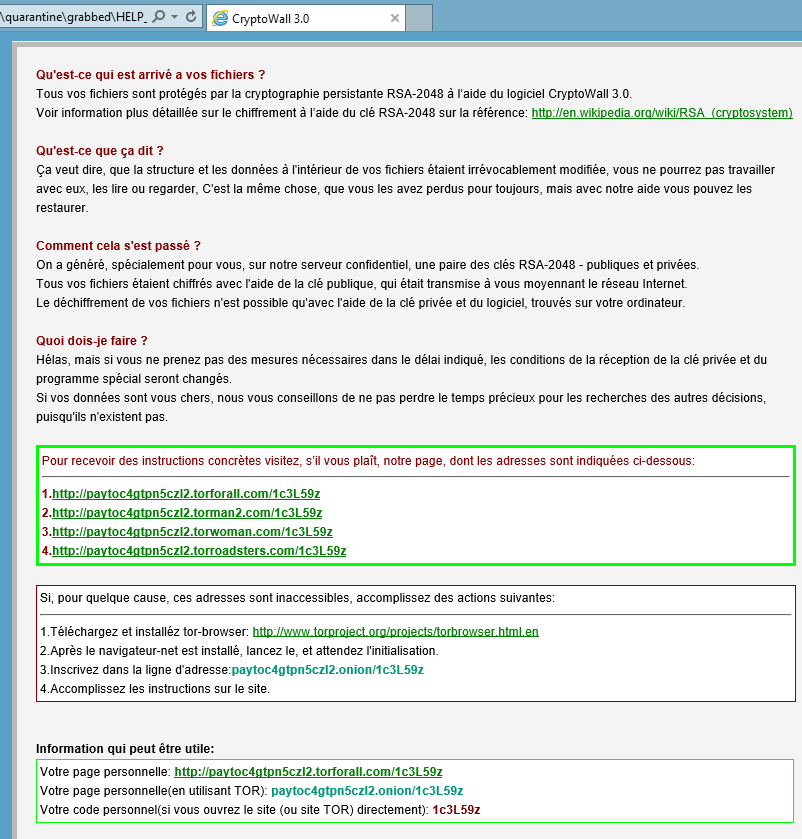
Some users do this out of desperation but there is absolutely no guarantee that the files will be restored. The files that can get encrypted are very diverse: .png, .jpg., .html, .txt., .doc, .pdf, and so on. Make yourself a favor and uninstall CryptoWall so that the suspicious warning would disappear. The message should look something like this:
Decrypt service
Your files are encrypted.
To get the key to decrypt files you have to pay 500 USD/EUR. If payments is not made before [date] the cost of decrypting files will increase 2 times and will be 1000 USD/EUR Prior to increasing the amount left: [count down timer]
We are present a special software – CryptoWall Decrypter – which is allow to decrypt and return control to all your encrypted files. How to buy CryptoWall decrypter?
1.You should register Bitcoin waller
2. Purchasing Bitcoins – Although it’s not yet easy to buy bit coins, it’s getting simpler every day.
3. Send 1.22 BTC to Bitcoin address: 1BhLzCZGY6dwQYgX4B6NR5sjDebBPNapvv
4. Enter the Transaction ID and select amount.
5. Please check the payment information and click “PAY”.
How did CryptoWall attack my computer?
There is a wide variety of ways for the ransomware to usurp your system. One of them is fake updates of various software like Java, Adobe reader, etc. Clicking this kind of update can end up in having malware on your computer. Also, the attachments that can be found together with spam emails are quite a usual way for spreading malware. In addition, bundled downloads sometimes also contain such applications. After you delete CryptoWall, make sure to avoid all the threats on the Net.
How to remove CryptoWall from my PC?
CryptoWall removal alone will not restore your files to their previous state. You will have to acquire a decryption tool that might help you. However, you should always have a backup of your files. If you have saved them all previously, you can simply put them back onto your computer. At the moment, you should open your Windows in Safe Mode with Networking. After that, erase CryptoWall with a professional anti-virus program.
Offers
Download Removal Toolto scan for CryptowallUse our recommended removal tool to scan for Cryptowall. Trial version of provides detection of computer threats like Cryptowall and assists in its removal for FREE. You can delete detected registry entries, files and processes yourself or purchase a full version.
More information about SpyWarrior and Uninstall Instructions. Please review SpyWarrior EULA and Privacy Policy. SpyWarrior scanner is free. If it detects a malware, purchase its full version to remove it.

WiperSoft Review Details WiperSoft (www.wipersoft.com) is a security tool that provides real-time security from potential threats. Nowadays, many users tend to download free software from the Intern ...
Download|more


Is MacKeeper a virus? MacKeeper is not a virus, nor is it a scam. While there are various opinions about the program on the Internet, a lot of the people who so notoriously hate the program have neve ...
Download|more


While the creators of MalwareBytes anti-malware have not been in this business for long time, they make up for it with their enthusiastic approach. Statistic from such websites like CNET shows that th ...
Download|more
Quick Menu
Step 1. Uninstall Cryptowall and related programs.
Remove Cryptowall from Windows 8
Right-click in the lower left corner of the screen. Once Quick Access Menu shows up, select Control Panel choose Programs and Features and select to Uninstall a software.


Uninstall Cryptowall from Windows 7
Click Start → Control Panel → Programs and Features → Uninstall a program.


Delete Cryptowall from Windows XP
Click Start → Settings → Control Panel. Locate and click → Add or Remove Programs.


Remove Cryptowall from Mac OS X
Click Go button at the top left of the screen and select Applications. Select applications folder and look for Cryptowall or any other suspicious software. Now right click on every of such entries and select Move to Trash, then right click the Trash icon and select Empty Trash.


Step 2. Delete Cryptowall from your browsers
Terminate the unwanted extensions from Internet Explorer
- Tap the Gear icon and go to Manage Add-ons.


- Pick Toolbars and Extensions and eliminate all suspicious entries (other than Microsoft, Yahoo, Google, Oracle or Adobe)


- Leave the window.
Change Internet Explorer homepage if it was changed by virus:
- Tap the gear icon (menu) on the top right corner of your browser and click Internet Options.


- In General Tab remove malicious URL and enter preferable domain name. Press Apply to save changes.


Reset your browser
- Click the Gear icon and move to Internet Options.


- Open the Advanced tab and press Reset.


- Choose Delete personal settings and pick Reset one more time.


- Tap Close and leave your browser.


- If you were unable to reset your browsers, employ a reputable anti-malware and scan your entire computer with it.
Erase Cryptowall from Google Chrome
- Access menu (top right corner of the window) and pick Settings.


- Choose Extensions.


- Eliminate the suspicious extensions from the list by clicking the Trash bin next to them.


- If you are unsure which extensions to remove, you can disable them temporarily.


Reset Google Chrome homepage and default search engine if it was hijacker by virus
- Press on menu icon and click Settings.


- Look for the “Open a specific page” or “Set Pages” under “On start up” option and click on Set pages.


- In another window remove malicious search sites and enter the one that you want to use as your homepage.


- Under the Search section choose Manage Search engines. When in Search Engines..., remove malicious search websites. You should leave only Google or your preferred search name.




Reset your browser
- If the browser still does not work the way you prefer, you can reset its settings.
- Open menu and navigate to Settings.


- Press Reset button at the end of the page.


- Tap Reset button one more time in the confirmation box.


- If you cannot reset the settings, purchase a legitimate anti-malware and scan your PC.
Remove Cryptowall from Mozilla Firefox
- In the top right corner of the screen, press menu and choose Add-ons (or tap Ctrl+Shift+A simultaneously).


- Move to Extensions and Add-ons list and uninstall all suspicious and unknown entries.


Change Mozilla Firefox homepage if it was changed by virus:
- Tap on the menu (top right corner), choose Options.


- On General tab delete malicious URL and enter preferable website or click Restore to default.


- Press OK to save these changes.
Reset your browser
- Open the menu and tap Help button.


- Select Troubleshooting Information.


- Press Refresh Firefox.


- In the confirmation box, click Refresh Firefox once more.


- If you are unable to reset Mozilla Firefox, scan your entire computer with a trustworthy anti-malware.
Uninstall Cryptowall from Safari (Mac OS X)
- Access the menu.
- Pick Preferences.


- Go to the Extensions Tab.


- Tap the Uninstall button next to the undesirable Cryptowall and get rid of all the other unknown entries as well. If you are unsure whether the extension is reliable or not, simply uncheck the Enable box in order to disable it temporarily.
- Restart Safari.
Reset your browser
- Tap the menu icon and choose Reset Safari.


- Pick the options which you want to reset (often all of them are preselected) and press Reset.


- If you cannot reset the browser, scan your whole PC with an authentic malware removal software.
Site Disclaimer
2-remove-virus.com is not sponsored, owned, affiliated, or linked to malware developers or distributors that are referenced in this article. The article does not promote or endorse any type of malware. We aim at providing useful information that will help computer users to detect and eliminate the unwanted malicious programs from their computers. This can be done manually by following the instructions presented in the article or automatically by implementing the suggested anti-malware tools.
The article is only meant to be used for educational purposes. If you follow the instructions given in the article, you agree to be contracted by the disclaimer. We do not guarantee that the artcile will present you with a solution that removes the malign threats completely. Malware changes constantly, which is why, in some cases, it may be difficult to clean the computer fully by using only the manual removal instructions.
